The third quarter of 2021 has passed, which means it’s time for another Windows Graphics News update where we show you what we have been up to!
On this blog we will talk about:
- Opportunities to join the team
- New graphics features
- Updates on existing features
- Graphics industry news
We’re still hiring!
Do you want to help shape the future of graphics? If so, the Xbox Graphics, PIX, and HLSL teams are hiring! We are looking to fill engineering positions across all levels of experience to help develop the technology critical to making the most visually stunning and performant Xbox games. Click here to learn more!
New graphics features
HDR hotkey, HDR quick UI and Auto HDR intensity slider now available in Game Bar
If you’re on Windows 10 19H2 or newer builds, you can now turn HDR on/off more easily through an all new HDR hotkey: Win + Alt + Beautiful. If you want to configure a different hotkey, you can do so via the Game Bar settings.
There’s also an additional way via Game Bar to quickly toggle HDR on/off, and on Windows 11 you can toggle Auto HDR on/off and configure Auto HDR’s intensity.
You’ll be able to see this new feature on Xbox Game Bar version 5.7121.0 and newer.
Updates on existing features
3DMark completes DirectX12 Ultimate testing after adding Sampler Feedback feature test
The test shows how games can boost frame rates by using Sampler Feedback to optimize texture space shading operations, where some report measured 6% of FPS increase. 3DMark is the first software that supports all DirectX 12 Ultimate features, showcasing visual quality improvement and quantitative performance gain, allowing analysts and gamers to look deeper into the impact of these next-generation features.
Recently published HDR blogs to help you have a better experience with HDR on Windows
We published 2 new HDR blogs: a Windows 2021 HDR getting started guide and a Guide on how to get the most out of your HDR display. These blogs talk about what is HDR, where to find HDR content on Windows, what our recommendations for HDR setups are, how to optimize your device for HDR and best practices to have in mind.
Graphics industry news
IHV highlights Windows 11 graphics features
We helped GPU vendors craft public messages to promote Windows 11 gaming and to center their talking points around key graphics features like DirectX 12 Ultimate, DirectStorage, and Auto HDR. See AMD, “Ultimate PC Gaming” on Windows 11 and NVIDIA, “Gaming Gets Better” on Windows 11.
Xbox app for Windows now supports Cloud Gaming and Remote Play
With Xbox Cloud Gaming, you can enjoy over 100 Xbox games on almost any Internet-connected device including Windows PCs. Now, the Xbox app for Windows has added native support for Cloud Gaming alongside local Xbox Game Pass games. And you can stream any installed game from a Xbox Series X|S that you own with Remote Play.

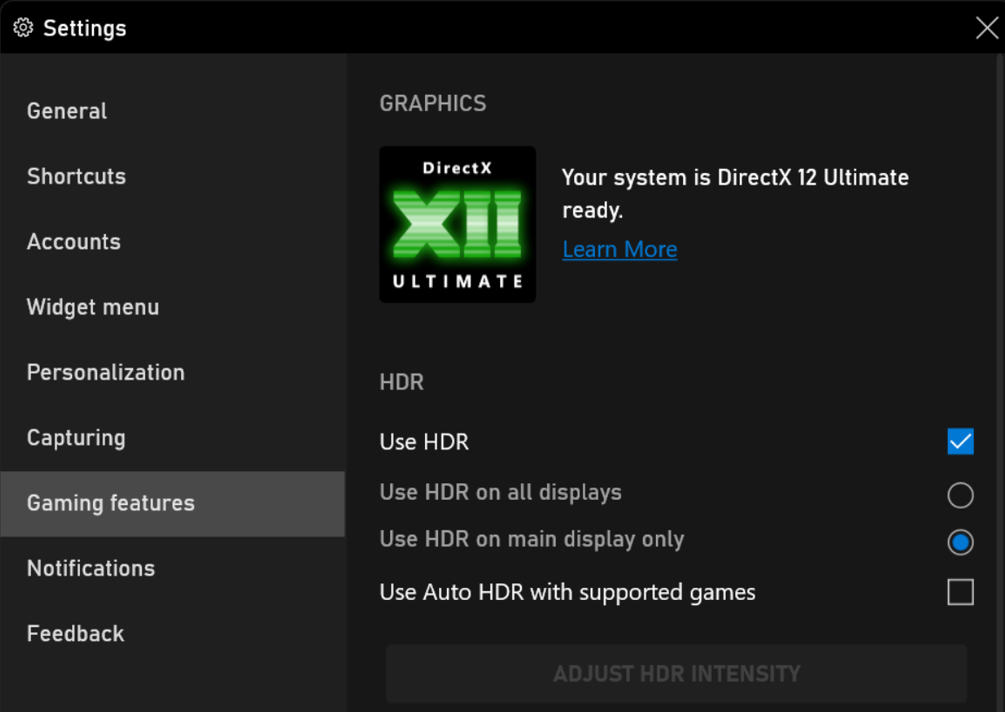
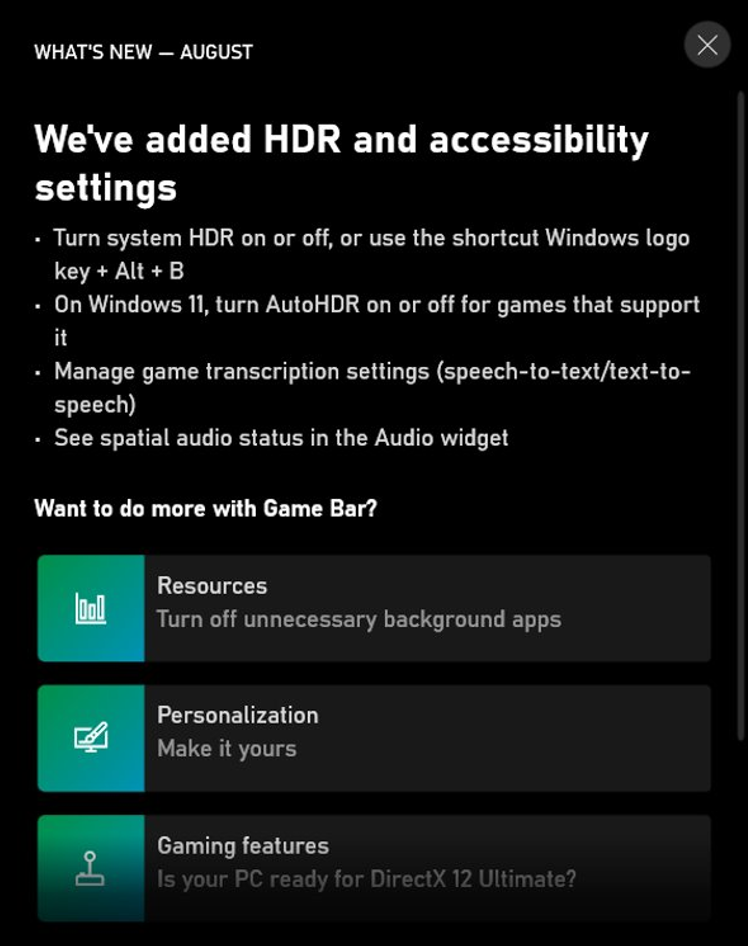
On our CI, we use WARP, and noticed that it may miss some features with regards to DX12 (for example the supported Shader Model maybe older). Would that help us there? Also is there a way to verify the capabilities using DXCapsViewer.exe and the “Agility” version?
why is PQ HDR10 content tone-mapped to 2.4 gamma instead of sRGB on built in displays that don’t support true HDR, but can “Stream HDR video”? The Windows default is sRGB gamma… My Surface Laptop 3 does not allow me to change to gamma on its built-in display (it’s factory calibrated to sRGB), so tone mapped HDR looks washed out and desaturated.
Is any NVME SSD requirement for better HDR video? Is any requirement for Direct Storage of SSD or any NVME PCIe 4.0 will be OK?
And still no support for GPU-PV on Hyper-V guest Windows VMs Well, there are some undocumented commands you can use to partition you GPU, but that doesn’t work over RDP or enhanced session mode in VM Client, and not easily configurable.
Well, there are some undocumented commands you can use to partition you GPU, but that doesn’t work over RDP or enhanced session mode in VM Client, and not easily configurable.