Back in November we first told you about our fast, free, Hyper-V compatible Android emulator. Then, we used your feedback to add features including OpenGL, Lollipop, multi-touch, camera simulation, device profiles and WiFi simulation.
Today, we’re excited to announce a whole host of new features for the emulator:
- New platforms (JellyBean 4.2 and Lollipop 5.1)
- Command line interface (CLI)
- Drag-and-drop zip libraries
- SD card simulation
You can acquire the Emulator for Android when you install any of the Cross-Platform Mobile Development project types in Visual Studio 2015, but we knew that this emulator was just too good to limit to use with Visual Studio 2015, so today we’re also making the emulator available independent of Visual Studio for those of you doing Android development with other tools!
Let’s take a look at all of the above in more detail.
New platforms
You asked on our UserVoice page, and we obliged. The most difficult part of Android development is making sure that your app works on a range of API levels (as well as screen sizes, densities, and other properties that our device profiles help you cover), so we’ve added two more Android versions for you to target—Lollipop 5.1 (API Level 22) and JellyBean 4.2 (API Level 17). With a fresh installation of the emulator, we’ll install two KitKat device profile to get you started, and you can use the API level dropdown in the Emulator Manager to find and install others.
If you’re upgrading from the RC version of our emulator, don’t worry—we’ll keep all of the device profiles you had previously installed.
Command line interface (CLI)
Whether you’re prepping automated tests that need to spin up a device profile or you’re just a command line junkie, you’ll appreciate our new command line interface for interacting with the Emulator Manager. In the Command Prompt, navigate to
%programfiles(x86)%Microsoft Emulator Manager1.0
And run emulatorcmd.exe to try it out. Here are the currently supported commands:
- list – list all installed (or installable) profiles or platforms
- launch – launch a specific device profile
- detail – list the details of a specific profile
- install – install a specific profile
- uninstall – uninstall a specific profile
- manage – open up the UI for managing profiles
Note that for all of these commands, the /sku:Android switch must be included. You can also type /help after any of these commands for usage instructions.
Drag-and-drop zip libraries
A popular method for quickly restoring a set of apps, settings, and data to an Android device is to create a flashable zip file. These archives are essentially a set of APKs and other files in a directory structure that matches Android’s. Now, if you drag-and-drop one of these flashable zip files onto our emulator we will unzip the archive and install the files in that directory structure, making restoring from a backup much easier than manually installing each file.
SD Card simulation
We’ve added a new tab to the Additional Tools window—SD Card. Navigating to this tab will let you pick a local folder whose contents will be used to populate the SD card. You can then push files to the SD card or pull files off of the SD card to this directory. Checking the “Delete Existing Contents” box will clear the SD card before pushing files to it for a fresh start.
Acquire on its own
We heard that you loved our emulator so much, you wanted to use it even on machines where Visual Studio is not installed. So in addition to automatically getting the emulator when you install Visual Studio, today we’re also making available a standalone installer that you can use to acquire the emulator and use it in any way you wish, e.g. with Eclipse or Android Studio.
Try it out!
Beyond all of the cool new features we’ve highlighted in this post, you’ll also notice a lot of polish in this update—cleaner, more naturally responsive UI, identity management, more robust, and better error messaging. This update is live today and can be installed with Visual Studio 2015 by checking the “Microsoft Visual Studio Emulator for Android” option under the “Cross Platform Mobile Development” > “Common Tools and Software Development Kits” sub-node in the Visual Studio setup options. As we mentioned, you can also visit our website to download the emulator directly. We welcome your feedback to help us prioritize what’s to come in future releases, so drop us a line in the comments, use the Send-a-Smile tool in Visual Studio or in the emulator manager, or ask us for help on StackOverflow using the android-emulator and visual-studio tags (but first, check our troubleshooting document for common problems)!

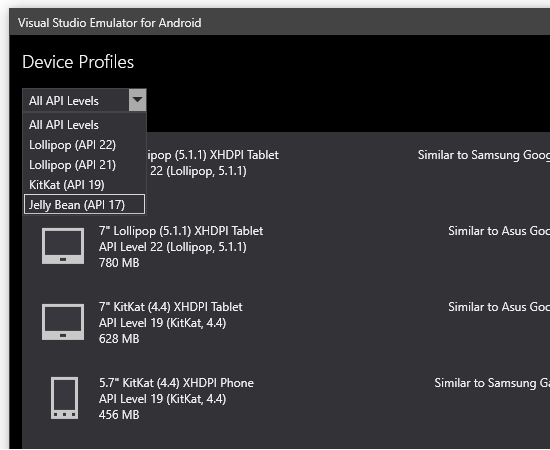
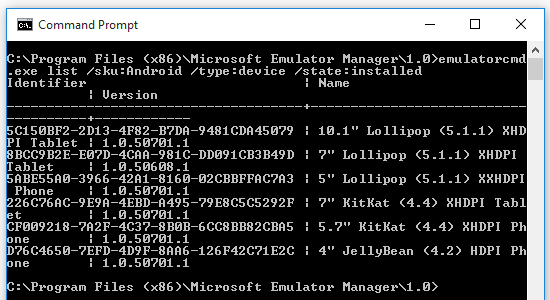
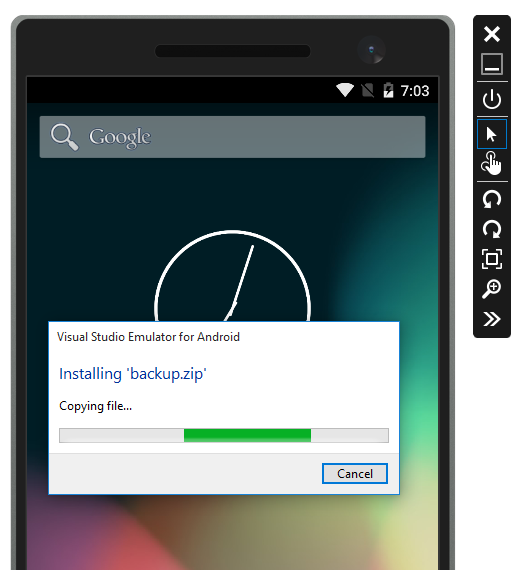
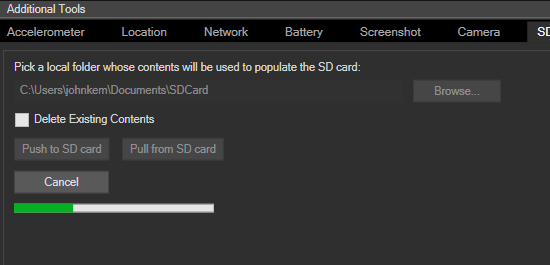
0 comments