On Jason Zanders’s blog I noticed the question:
…where is the Test Toolbar. Couldn’t find it anywhere.
In Visual Studio 2012 we made an effort to simplify the user interface to give people more room for their own work and to make the IDE more productive.
Part of this simplification was not showing as many toolbars by default. In most cases those toolbars are still there – you just need to enable them via **Tools > Customize **or right click on the standard toolbar and choose **Customize. **
In the case of the Test toolbar many of the paradigms have changed with the introduction of the Test Explorer so the old toolbar in addition to not having a lot of people using it just wasn’t relevant in some cases so we did not include it in Visual Studio 2012.
For the folks that did use the Test Toolbar in 2010 never fear you can still easily get the Test Toolbar comparable functionality back for Visual Studio 2012.
**Step 1. **
Create a new “Test” Toolbar
Tools>Customize>New
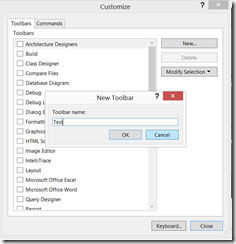
Step 2.
Add Commands you want for your new test toolbar
Commands>Toolbar>The Test toolbar you created in Step 1>Add Command
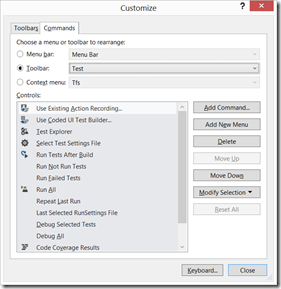
Step 3.
Add the Test Commands to your new test toolbar
Categories>Test>Select Command>OK
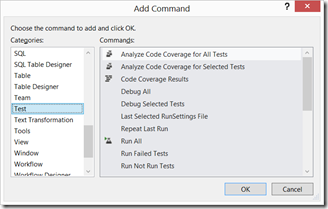
Step 4.
Repeat Step 3 Until you have created the Test Toolbar you want.

Step 5. (optional)
I would also recommend you now export your settings to preserve your new toolbar.
Tools>Import and Export Settings
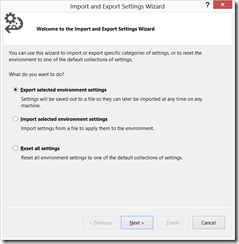

0 comments