With the deployment of Sprint 103, we are enabling users to track the quality of their Requirements right on the Dashboard. We already have a solution for Requirements quality for our Planned testing users and we are bringing it to our users who follow Continuous Testing. Users will be able to link automated tests directly to Requirements and then use Dashboard widgets to track the quality of Requirements you are interested in tracking, pulling the Quality data from Build or Release. This feature will work for tests written in any language and using any framework.
To achieve this, a new icon has been introduced on the Test Results page which enables you to link your Automated tests to Requirements. Select 1 or more automated tests from the Test results page and click on the icon.
A dialog pops up which helps find the Requirement you want to associate the tests to. Clicking in the Search box shows the most recent Requirements you have been working on. Select one of those, or search for the Requirement using ID or text.
Once you have found the right Requirement, select it and click Associate.
You are on your way! Repeat the above step for all tests you want to associate to Requirements. To see un-associated tests, use the new Group By option of Requirement which shows you the quality of all Requirements associated to tests in this build as well as all tests that are not associated.
To track the quality of requirements on an ongoing basis, we have introduced a new widget called “Requirements Quality”. Add it to your Dashboard and display data on the quality of Requirements from a Build Definition or Release (Release coming in the next 1-2 sprints). Use a Requirements query to filter the Requirements to the ones you want to track.
Once configured, you will see a widget similar to the first image on this blog. You can click on the numbers in the Failed column to navigate to the latest Results for the Build or Release and investigate the failure. To see a bigger view of the widget or if the Requirements are not fitting in the pinned view, click the Expand link. Give it a try and let me know if you have questions in the comments below. Thanks!

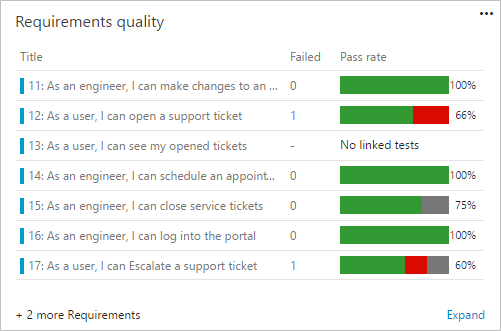
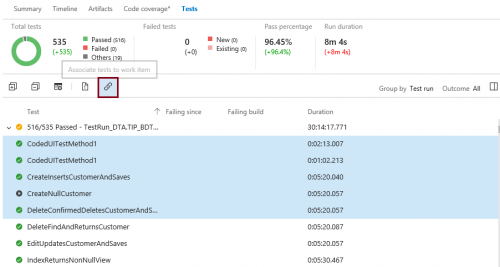
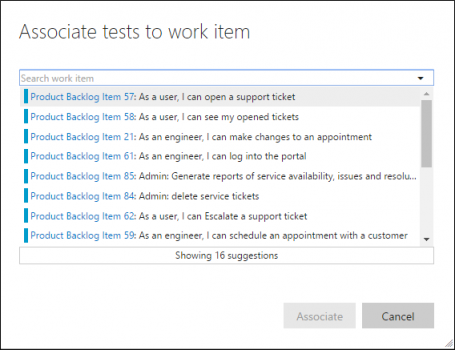
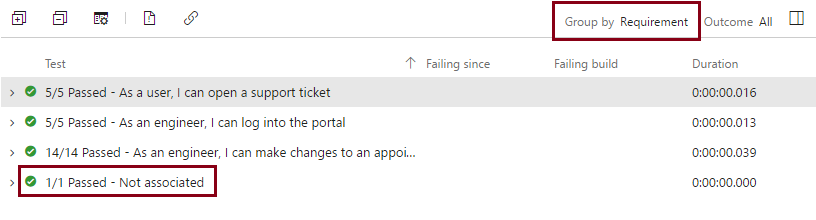
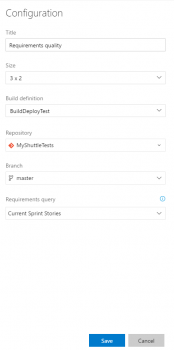
0 comments