Manual Testing Tools for Windows 8 Metro Style Applications
Windows 8 introduces metro style apps that can be built using Visual Studio 11 tools. Along with development tools, Visual Studio 11 family also includes rich testing tools for the metro style apps. After building a Metro Style Application using Visual Studio, you can now install this application on a Windows 8 Device and start manual testing it. You can use Microsoft Test Manager, which you are already familiar with, to connect to the Windows 8 Device and perform manual testing and file rich bugs. This is a two machine scenario where you can see the manual test steps in MTM, execute those steps on the Windows 8 Device and mark the test steps as pass/ fail in Microsoft Test Manager.
Figure 1 – Two machine scenario where tester executes test steps on the Device, while marking them as pass/ fail in MTM
Before you can run a manual test on a Windows 8 remote device from Microsoft Test Manager 2011, you must first install the Remote Debugger on the device that you want to test. The Remote Debugger includes the Microsoft Test Tools Adapter which is automatically installed and runs as a service on the remote device to enable testing.
Connecting to the Windows 8 Device from MTM
In Microsoft Test Manager, in the Testing Center, select Test-> Run Tests. Click the Modify link next to “Perform tests using: to specify the remote device to run manual tests on.
Figure 2 – Specifying the device where tests will be run
Figure 3 – Testing the connection to the device
Select the Remote device option and enter the name of the device that you want to test. Click Test to test the connection and then save your changes.
Installing the Application on the Device for testing
After configuring and verifying connectivity with the remote device, you can now select the manual test case that you want to run and choose Run. Microsoft Test Runner opens up with an overlay, displaying the options to either Start Test or Install Application which enables remote installation of metro style apps on the device for testing. The Installation will consist of following steps:
- Copy files – The appx file, its certificate and associated dependencies are copied to the device for installation.
- Install certificate – The certificate used for signing the appx file is then added to the Machine Trusted Root Store of the device.
- Install Appx – The appx file will be installed on the device for testing.
Running manual tests and filing rich bugs
You can choose the Start Test option to run the manual test. Test Steps will be displayed in Microsoft Test Runner, which can be executed on the device. From Microsoft Test Runner, you can mark the test steps as pass/ fail, take screenshots and file rich bugs.
Bugs filed from Microsoft Test Runner will have the following rich data:
- Screenshots
- Action log
- Event log and
- System Information
Figure 5 – Rich Bug filed from MTR

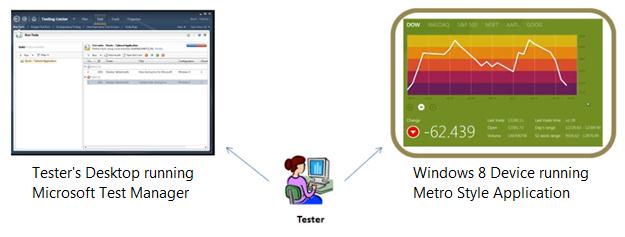

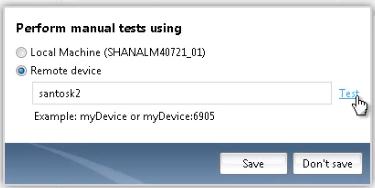
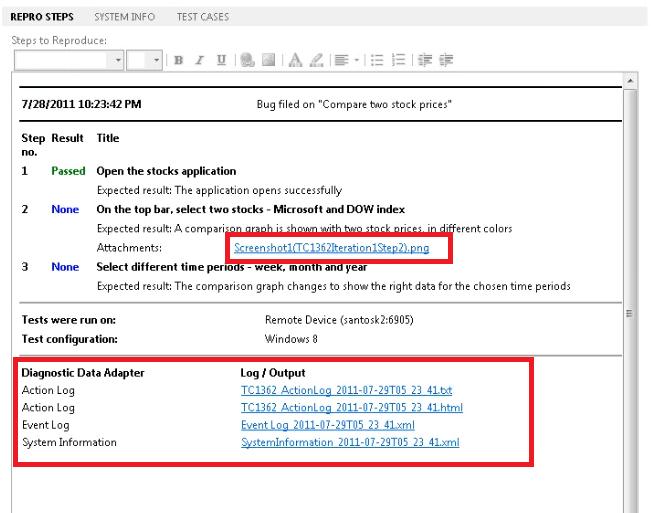
 Light
Light Dark
Dark
0 comments