As you probably already know, Visual Studio offers an enhanced debugging experience through the use of IntelliTrace. Your application’s execution is recorded by IntelliTrace and you can navigate through time, both backwards and forwards, and examine your code as you normally would during a debugging session by interacting with the Call Stack and Locals windows.
The collection plan is the compilation of all settings that tell IntelliTrace what data to collect while the application is running:
- What interesting events to collect
- Whether to collect method calls and parameters
- Whether to whitelist or blacklist certain assemblies
When you are using IntelliTrace within Visual Studio, you change these settings through Tools > Options > IntelliTrace:
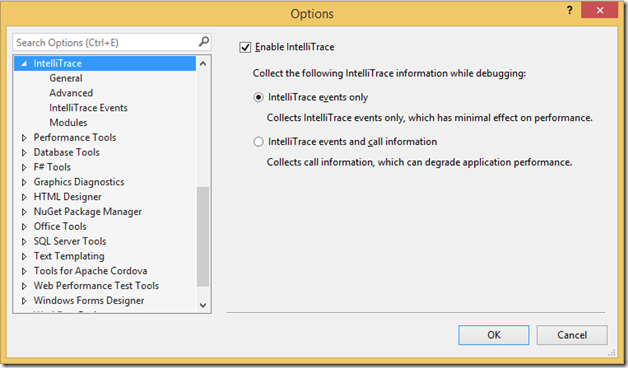
The IntelliTrace standalone collector does not have a graphical UI, it uses PowerShell commands instead. One of the arguments to the command that starts collection is the path to an .xml file that represents the collection plan. The download for the collector contains two collection plans out of the box:
- collection_plan.ASP.NET.trace.xml: Equates to the default IntelliTrace setting in Visual Studio
- collection_plan.ASP.NET.default.xml: Equates to selecting “IntelliTrace events and call information” from the General tab of the IntelliTrace options in Visual Studio.
If you want to make changes to either of these collection plans you have two options:
Option 1: **Use a community tool on CodePlex called IntelliTrace Collection Plan Configurator, which makes the functionality of **Tools > Options > IntelliTrace available for the standalone collector as seen below:
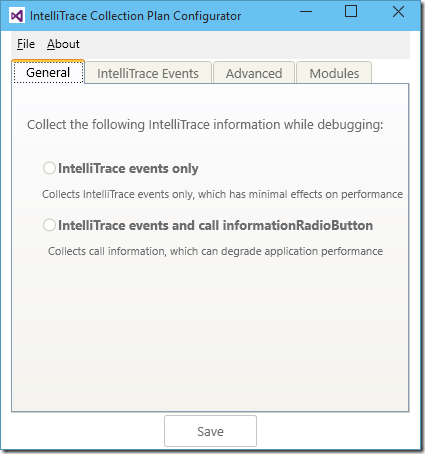
**Option 2: **Or you can do it the hard way and manually edit the .xml file
Please give us your feedback so that we can improve. You can leave general comments and questions at the end of this blog post or via Send-a-Smile, and submit feature requests to our IntelliTrace UserVoice.

0 comments