It can happen. If you uninstall the RM server and a client is still pointing to that server (one that is now no longer available, because you just uninstalled it), you will get this error message the next time you launch the client.
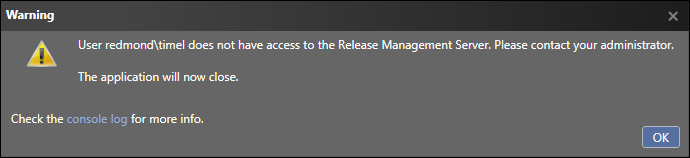
You can recover by using ReleaseManagementConsoleAdjustConfigFile.exe, a new command line tool included with VS update 2. If you installed using all the defaults, you can find it here: C:Program Files (x86)Microsoft Visual Studio 12.0Release ManagementClientbin
Use an administrative command prompt and run this command:
ReleaseManagementConsoleAdjustConfigFile.exe -configfilename .Microsoft.TeamFoundation.Release.Data.dll.config -newwebserverurl http://servername:1000Where:
- ConfigFileName, use the name of the config file.
- NewWebserverUrl, use the URL to the new Release Management server and its port number.
The tool will update the configuration file with the new URL. You will not get any success notification in the command prompt. The next time you launch the client, it will connect to the new server. If the new server you point to isn’t the same version as the client, you will be prompted to update the server.
If you have trouble with the command line tool, there is another option. You can uninstall the client and install it again. After the installation, you will be prompted for a server URL. Both tasks achieve the same goal, so it’s really up to you.
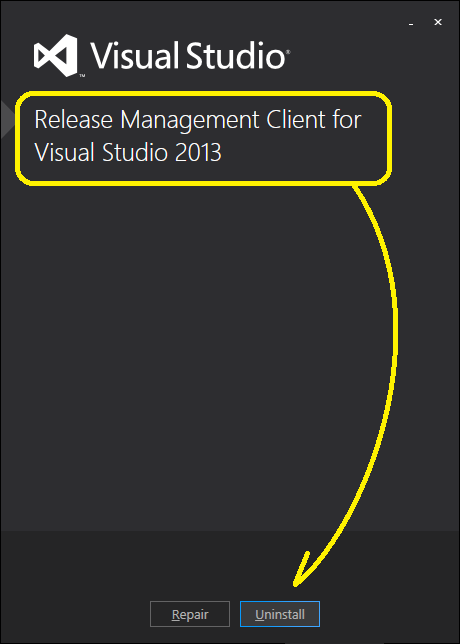

0 comments