Update: Added a troubleshooting section.
Introduction
CodeLens is a heads-up display in your Visual Studio Editor where you can find information about your code in-context.
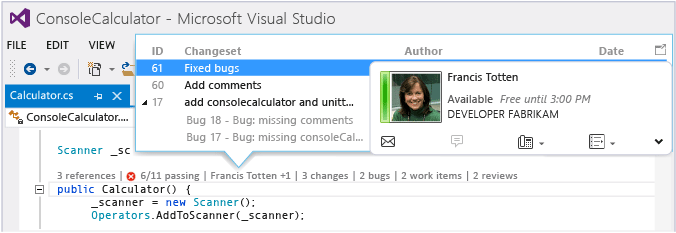
CodeLens has now been enabled in Visual Studio Online for select customers as a Limited CTP.
Pre-requisites
- You should have Visual Studio Ultimate 2013 Update 4 or Visual Studio 2015 Preview.
- Your code should be checked into Team Foundation Version Control in Visual Studio Online [North Central & South Central US regions].
If you meet these pre-requisites, you can request to enable codelens by sending an email to VSOCodeLens@microsoft.com with the name of your Visual Studio Online account. After we enable CodeLens for your account, you will be able to see Authors, Changes, Work-items, Bugs, Code Reviews and Incoming Changes indicators for your code checked into Visual Studio Online.
BTW, if your code is checked into a Git Repo in Visual Studio Online, you would already be seeing these CodeLens Indicators with Visual Studio Ultimate 2013 Update 3.
Resources
Here are some resources to get you started with CodeLens.
1. https://aka.ms/msdn-codelens [MSDN article introducing all CodeLens features]
2. https://aka.ms/c9-codelens [Short Channel 9 video showcasing CodeLens]
Caveats
Currently, we are releasing the feature as a Limited CTP. In order to show CodeLens Indicators, we create an index for your checked-in code. Before the CodeLens service in Visual studio Online becomes generally available, we may have to re-index your code. If this happens, CodeLens indicators may not be available for some time. We will notify you before re-indexing (if required).
Roadmap
- CodeLens in Visual Studio Online is feature complete now. You will be able to see all CodeLens indicators that you see in on-premise Team Foundation Server.
- During the Limited CTP phase, we are analyzing the performance & scale characteristic of the CodeLens service. We will move to the next stage (Public Preview) as soon as the performance & scale characteristics are well understood and stable.
Troubleshooting
In a small subset of cases, when Visual Studio 2013 Update 4 client connects to Visual Studio Online and requests CodeLens data, an incorrect request is sent. This results in an invalid response being sent back by CodeLens Service in Visual Studio Online and the end-user will not be able to see CodeLens Indicators.
You can work-around this issue by following the steps below.
- Close all Visual Studio Instances.
- Remove the cache from %localappdata%MicrosoftVisualStudio Services5.0
- Reopen Visual Studio, open the solution from Visual Studio Online.
Feedback
Please try out these features and send your feedback to VSOCodeLens@microsoft.com
You can also send us your feedback using Visual Studio’s Send a Smile feature also.

0 comments