At the Microsoft Reactor in London this morning, Donovan Brown announced that customers can now create Azure DevOps organizations and choose that their data will be stored in the UK Azure geography.
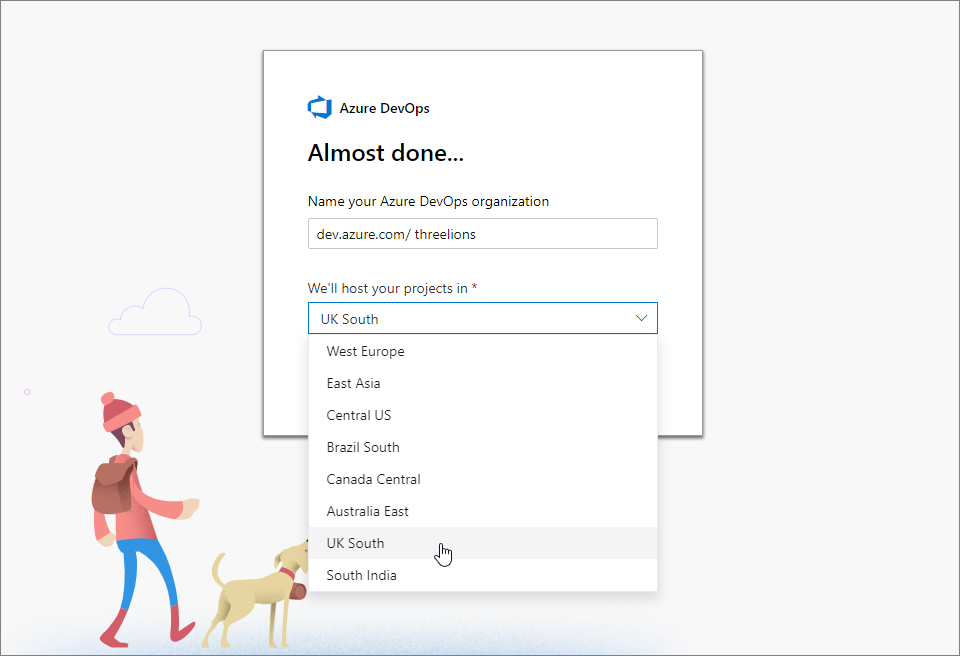
This adds to the existing data locations available which includes:
- Australia
- Brazil
- Canada
- East Asia
- Europe
- India
- United States
All customer data such as source code, work items, and test results, as well as the geo-redundant mirrors and offsite backups, are maintained within the selected geography when possible. But for more information on the data locations available and what data is stored in the local geography see the Microsoft Trust Center.
New customers can create an Azure DevOps organization in the UK Azure geography today by selecting it in the drop-down, existing Azure DevOps customers can contact Microsoft support or use our support bot to request a move of their Azure DevOps organization from another geography into the UK if they wish.

I couldn't get anything useful out of the bot when I first tried, so contacted Microsoft support. It turns out there's a magic command to use with the bot, @regionmove. I quote the instructions from Microsoft Support below...
Type @regionmove to begin the region move request process
- I will ask you to sign in and then authorize me to access your Azure DevOps details
- I will present you with the list of Azure DevOps organizations you own
- Choose the Azure DevOps organization you want to change and click "Use selected account"
- I will collect the region...
This was nicely formatted when I posted it :/
Azure DevOps is already Brexit ready 😉