Last updated 1/4/2017: Wiki was released to all in October. Read more.
Each project in Visual Studio Team Services (VSTS) now supports its own Wiki. Now you can conveniently write pages that help your team members and other users understand, use, and contribute to your project.
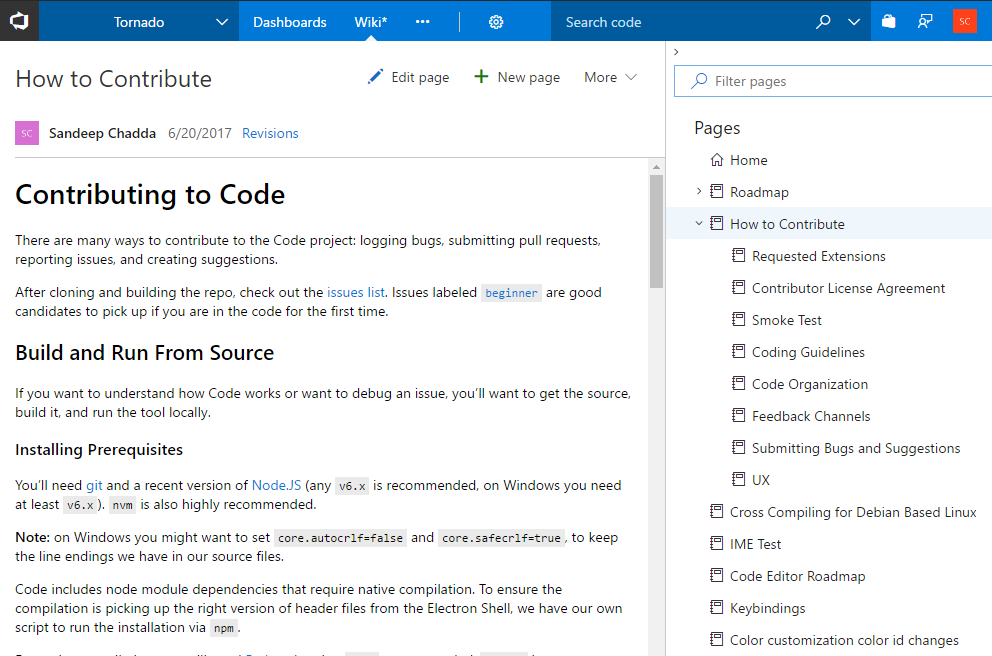
Create my first wiki page
When you create your first Wiki, we will provision a git repository that will store all your pages and artifacts.
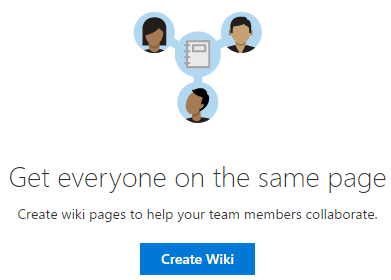
The first page you create in the Wiki serves as the Wiki home page, i.e. any user who clicks the Wiki* hub will see the Wiki home page. You can always change the wiki home page later.
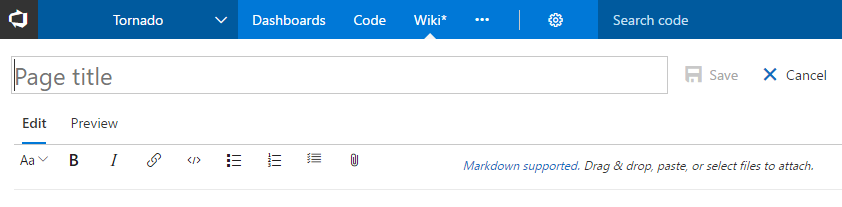
The Wiki supports rich editing capabilities using markdown . Now you can use markdown to add rich formatting, tables, and images. Learn more about syntax guidance for Markdown files. You can use the formatting pane in the Wiki to write wiki pages in Markdown.
This looks exciting. Let’s create some more pages and organize them.
You can click + New page to create additional Wiki pages. Alternatively, you can click + Add sub-page in the context menu of a page to add sub-pages.
After creating several pages in Wiki, you may find it helpful to categorize and order the pages. The tree view in the Wiki supports a rich navigation experience that displays the default page hierarchy. To categorize similar pages, you can simply drag-and-drop pages in the tree to reorder pages order and change the hierarchy.
You can make a page a sub-page of another by simply dragging the page onto another page.
You can also make a page a sibling of another by dragging the page between 2 pages.
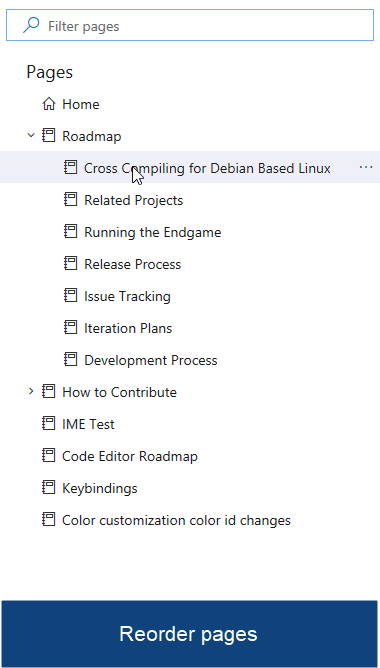
In case you wish to change the Wiki home page, simply click Set as wiki homepage on a page’s context menu.
Your Wiki can soon grow to have hundreds and thousands of pages. To simplify the process of finding a page, you can simply filter the pages by title in the tree view.
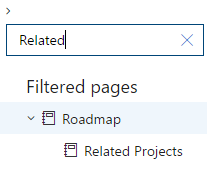
Who changed my wiki page?
As multiple users can contribute to the Wiki, validating the revisions made to a page may be of interest. You can see the revisions for a page by clicking View revisions in the context menu of a page . The revisions page shows the author, revision message, and last updated time for a revision.
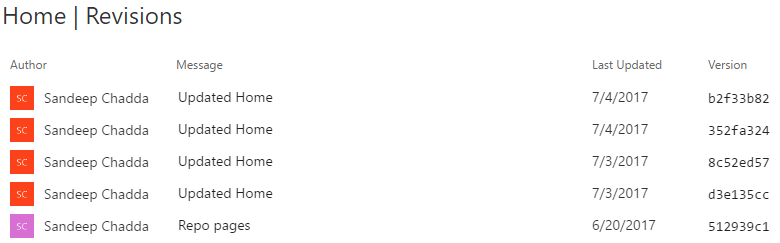
You can click any of the revisions to view the details and changes that were made in within a diff view.
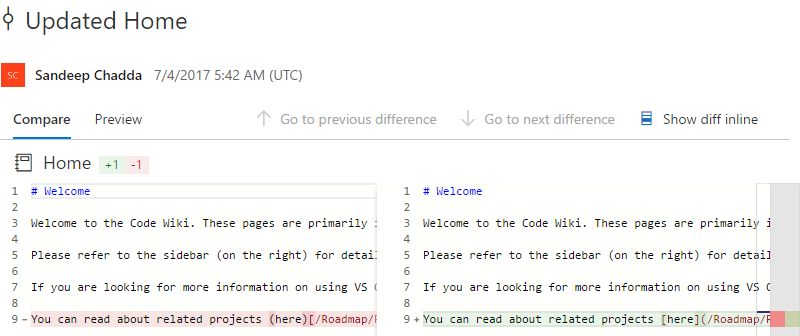
You can refer to this page to read about how a git repository powers VSTS Wiki, the security model of Wiki, stakeholder access and how can you update Wiki pages offline etc.
Existing wiki extension users
The Wiki extension on the marketplace has been deprecated now and is no more available for installation.
If you are an existing Wiki extension user, then you can migrate your wiki pages to the new wiki using an this migration tool . Learn more about how to migrate your existing wiki pages to the new VSTS Wiki.
Note
Both Wiki extension and the new VSTS Wiki can co-exist on the same VSTS project. We recommend to uninstall the Wiki extension after you have migrated your existing markdown pages from the extension to VSTS Wiki.
Opt-out of wiki
Currently, Wiki is in preview phase. As a Project Administrator, you can opt out of the Wiki preview for your account by turning it off in the preview features:
- Go to your profile
- Click Preview features
- Select for this account drop down in the Preview features dialog
- Turn wiki ON or OFF
What features are coming next ?
Our team is working hard to get you the next set of Wiki features, such as…
- Wiki search across projects
- Tags
- Wiki integration with work items
- Rich editing experience that support:
- HTML tags
- Resizing images
- Mathematical formulas
Report Issues
If you have a feature request or want to report a bug:

0 comments