With Visual Studio 2026 version 18.0 getting closer to General Availability (GA), we want to share with you how you can upgrade your projects from your current versions of Visual Studio and the Microsoft C++ (MSVC) Build Tools to the latest versions. The new IDE ships with the v145 platform toolset for MSBuild C++ projects and MSVC Build Tools version 14.50. In this post, I will walk you through the process step-by-step, while explaining some of the features available to you to make the transition as painless as possible. Overall, our goal is to help you get current and stay current. You can also review the updated porting and upgrading guide in our documentation.
Step 1: Try out Visual Studio 2026
As of September 9, 2025, you can install Visual Studio 2026 Insiders. Once the stable release of Visual Studio 2026 ships, you will be able to download it from the same link. You can choose between Visual Studio Community, Professional, or Enterprise as before. Visual Studio instances can be installed side-by-side from the Visual Studio Installer application, so you can keep your current version of Visual Studio while exploring 2026.
If you are not ready to fully migrate yet, you can load your existing Visual Studio MSBuild (.sln/.vcxproj) projects in Visual Studio 2026 and retain compatibility with your existing copy of Visual Studio without having to upgrade the project files.
Step 2: Migrate to Visual Studio 2026, stay on existing MSVC Build Tools
If you’re satisfied with your Visual Studio 2026 experience and are ready to use it daily, you can do so without needing to use the latest MSVC Build Tools. The installer for Visual Studio 2026 gives you the ability to install your existing C++ build tools going back as far as Visual Studio 2015. You can select multiple components/versions to include for your Visual Studio instance.
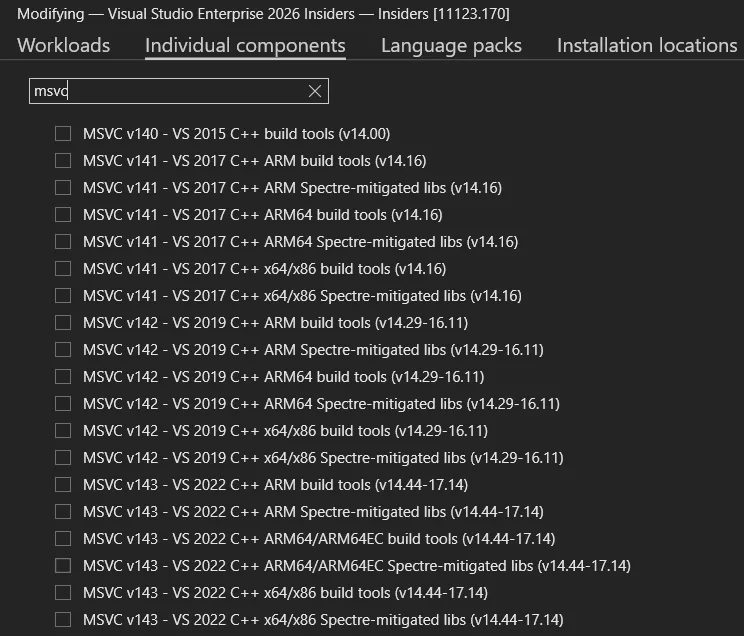
However, there is an even easier way to get started in Visual Studio 2026 and stay on your existing MSVC toolset version.
Install missing tools with Visual Studio setup assistant
You can use the new setup assistant experience to install missing tools and/or retarget any projects that are ready to move forward. You do not have to install and upgrade everything all at once.
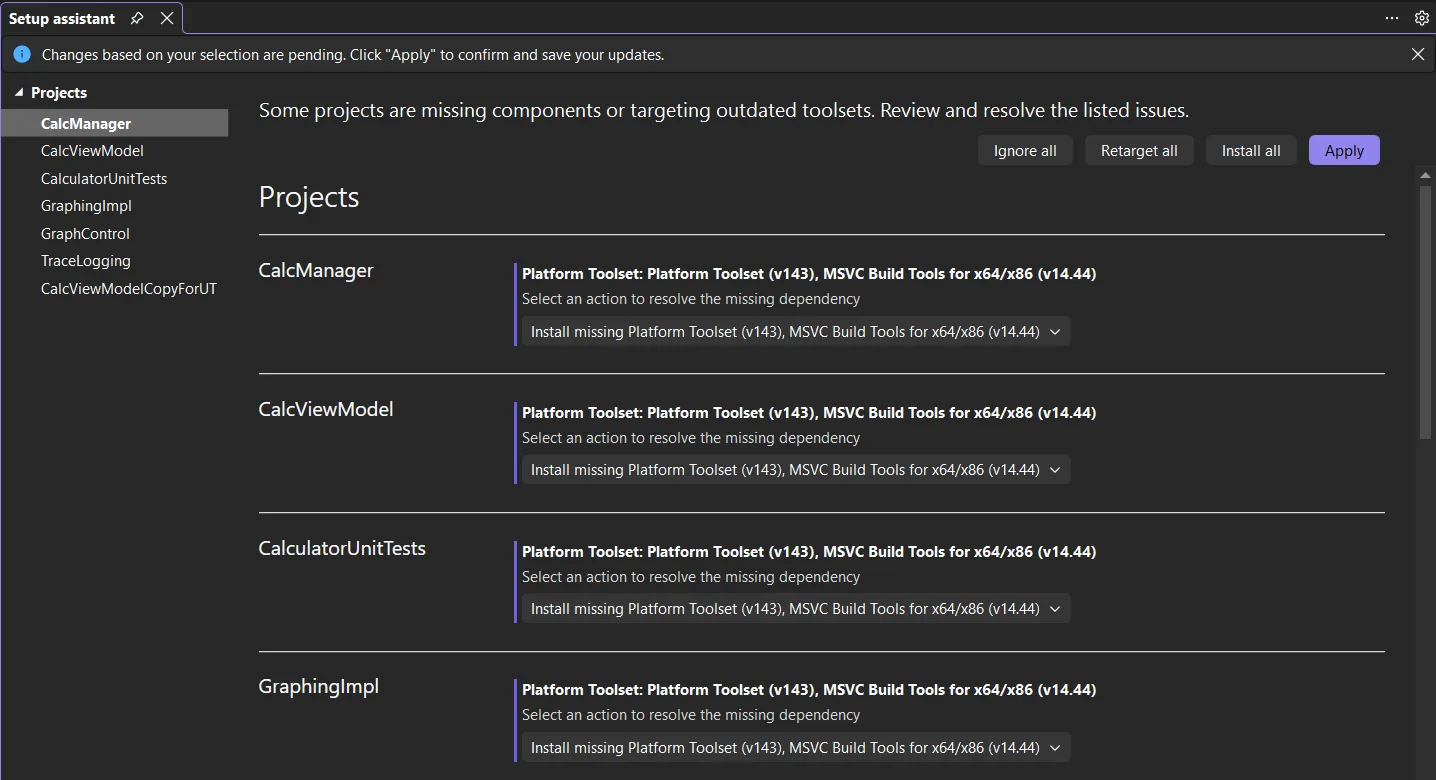
This assistant will appear by default when you load your solution for the first time, or you can right-click the solution and select Retarget solution. To stay on a project’s existing toolset version and install any missing tools, choose the “Install missing Platform Toolset…” option. You can also click the Install All button to instantly set all the dropdowns to that option. If you already have the correct toolset version installed and want to stay on it, no action needs to be taken.
You will also see options to retarget your projects. You can go back and select these later when you are ready to move your projects and toolset version forward to the latest. Retargeting will update the Windows SDK Version, Platform Toolset, and MSVC Build Tools Version project properties. You may select what to do for each project or retarget all of them at once with the Retarget all button.
Fundamentally, the setup assistant allows you to upgrade gradually at your own pace.
Step 3: Upgrade MSVC Build Tools to version 14.50
When you decide it’s the right time to upgrade and explore the latest MSVC toolset, the process is designed to be as straightforward as possible. Visual Studio aims to support you to get current and stay current on the latest tools.
Why you should upgrade your C++ build tools
By upgrading, you get access to new C++ language updates and bug fixes in the Microsoft C++ compiler and standard library. In addition, if you upgrade, you get runtime performance improvements:
- Up to +6%, as measured on Unreal Engine’s City Sample RenderThread
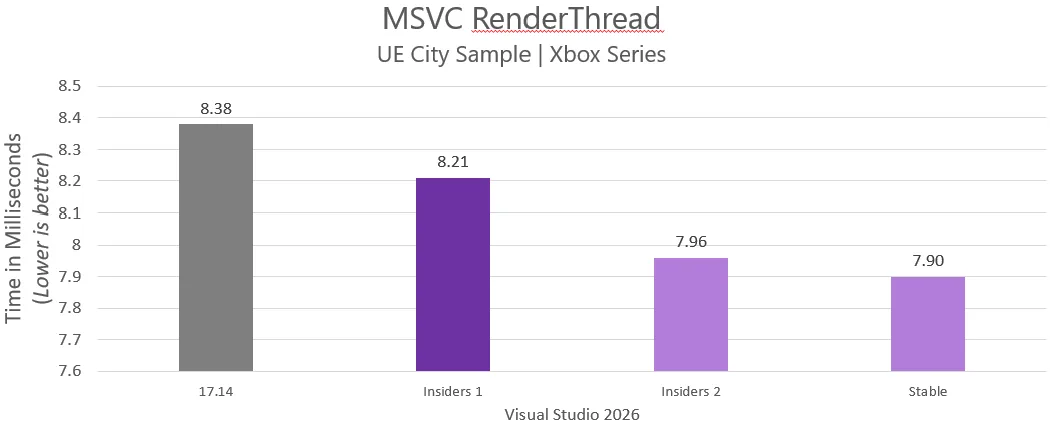
- Up to +3%, as measured on Unreal Engine’s City Sample GameThread
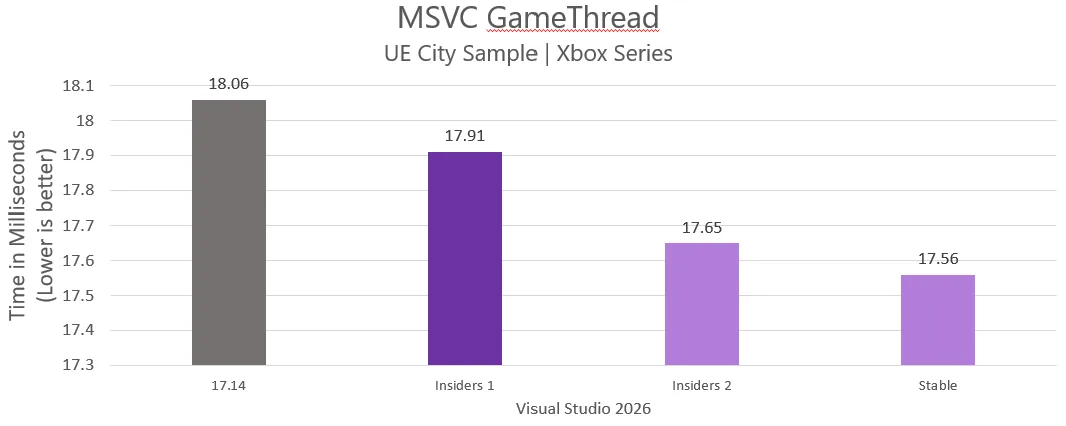
Retarget your projects with the setup assistant
As mentioned previously, the setup assistant can help you retarget your projects, so they build with the latest MSVC Build Tools.
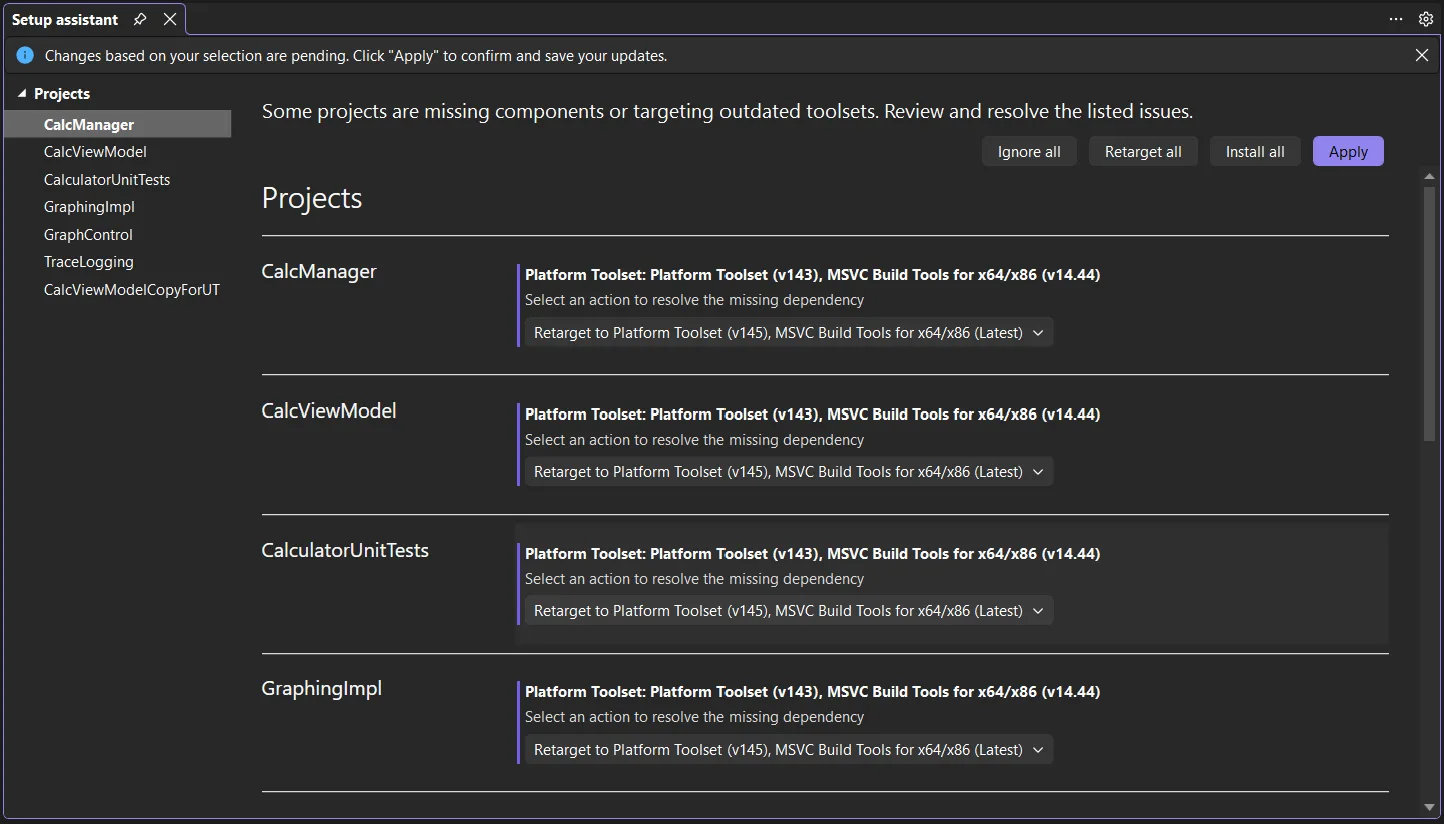
Below is a quick video demonstration of the setup assistant in action to install missing tools and retarget projects.
There are the new MSVC components in the Visual Studio Installer.
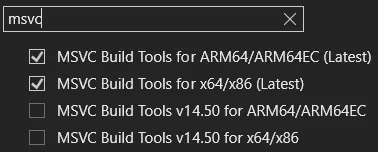
Components marked as “Latest” will be updated to the latest available version when you update the IDE, while components with a major and minor version number will remain on that minor version and only receive servicing updates while in support.
C++ binary compatibility for step-by-step upgrades
We’re announcing that MSVC Build Tools version 14.50 preserves binary compatibility with any code built with MSVC tools shipped in Visual Studio 2015 or later. You don’t need to rebuild all your projects and external dependencies all at once. The Microsoft Visual C++ v14 Redistributable, which ships the Visual C++ v14 Runtime, also continues to maintain this binary compatibility. Note: there are a few restrictions with the binary compatibility experience, which you should review in our documentation.
As a result of this binary compatibility, you can upgrade your code step-by-step, component by component. You can also update your main application while your external dependencies remain on an older version. For your third party open-source dependencies, you can use the vcpkg package manager to rebuild them with the latest toolset or any previous MSVC toolset shipping in Visual Studio 2026.
Step 4: Upgrade MSVC with GitHub Copilot app modernization for C++
But wait, there’s more! GitHub Copilot app modernization for C++ helps you migrate your C++ projects to the latest MSVC Build Tools. After you retarget your project, you may need to make additional source code or project system changes due to deprecations or fixes in the newer toolset. Copilot will help you iterate through these changes until all warnings and errors are resolved. GitHub Copilot app modernization for C++ is coming soon to Visual Studio 2026 in Private Preview. Check out our announcement post for more information and join the waitlist.
Get Current, Stay Current
Our goal is for you to have a painless upgrade to Visual Studio 2026 and MSVC Build Tools version 14.50. We also recommend taking a look at the updated porting and upgrading guide in our documentation. If you run into any issues with your upgrade, please don’t hesitate to contact us at vcupgrade@microsoft.com and feel free to drop a comment below. If you encounter any issues or have suggestions regarding Visual Studio 2026 or our latest C++ build tools, please share your feedback via the Help > Send Feedback experience in Visual Studio.



Just a quick question, you are writing:
…stay on existing MSVC Build Tools…
We are using toolset version 14.40.33807 right now, but VS2026 only offers 14.44 – is there a reason for omitting many of the older toolsets?
For major version releases of Visual Studio, we typically keep the latest toolset version from the previous generation. We do this in an effort to maintain a balance between flexibility and the performance of the VS installer. Keeping a very large list of components can slow down tasks like checking for updates. With that said, we are thinking of alternative approaches that can let us have both going forward, particularly now that we have an in-product acquisition experience via the setup assistant.
Excellent walkthrough – the gradual upgrade path and binary compatibility across toolset versions (all the way from VS2015) make this release particularly developer-friendly. The setup assistant also seems like a thoughtful addition for mixed-environment teams.
I’d be especially interested to see future posts or documentation around best practices for testing hybrid builds (projects mixing 14.50 with older dependencies) to ensure ABI stability in larger codebases.
With VS 2026 on the horizon, we will be actively looking into switching our (C, C++, C++/CLI, C#) CI builds to Container based builds using VS Build Tools. (We currently still use build nodes with actually installed full VS 2022 instances :-/ )
Would be nice to see some posts about the VS 2026 Build Tools in the release time frame.
cheers.
There’s actually an Insider version of the Build Tools available – though it’s a bit tucked away. You can find it at https://visualstudio.microsoft.com/insiders. Just click the small download button below the video and use the dropdown to select the Build Tools.
Thanks for posting that link Georg!
Yes, please try out the Insiders release of the Build Tools SKU too! We want to catch any unforeseen issues before we ship GA! In addition to finding it in the dropdown at the link that Georg posted, you can also download it directly at https://aka.ms/vs/18/insiders/vs_BuildTools.exe.