Welcome back to another Windows Terminal release! This release updates Windows Terminal to version 1.14 and includes all of the features from this previous blog post. Additionally, Windows Terminal Preview is getting an update to version 1.15 and will include all the features detailed here. As always, you can install Windows Terminal and Windows Terminal Preview from the Microsoft Store or from the GitHub releases page. Now, let’s get into the good stuff! This release is dedicated to all the Marks out there. 😉
Keyboard selection (mark mode)
You can now use your keyboard to select any text in the text buffer with mark mode! You can enter mark mode by typing Ctrl+Shift+M. When in mark mode, you can use the arrow keys to move to your starting position, then you can hold Shift and use the arrow keys to make your selection. Esc will exit mark mode and Ctrl+A selects all text in the buffer.
Mark mode actions
⚡ markMode: Toggles mark mode.
⚡ toggleBlockSelection: Allows you to create a block selection using only the keyboard.
⚡ switchSelectionEndpoint: When modifying a selection using the keyboard, you are moving one end of the selection around. This action switches focus to the other selection marker.
Scroll marks (experimental)
Windows Terminal now supports scroll marks! You can automatically add scroll marks to your profile for each command that’s entered by adding the experimental.autoMarkPrompts setting. Using this setting alone will allow you to scroll to each mark with the scroll mark actions (detailed below), however they won’t be visible in the scrollbar. If you want the scroll marks to also appear in the scrollbar, you’ll need to add the experimental.showMarksOnScrollbar setting to your profile. Please note that this feature is experimental and is subject to future changes.
"experimental.autoMarkPrompts": true,
"experimental.showMarksOnScrollbar": true
You can also add marks to your buffer with the iterm2 OSC 1337 ; SetMark sequence or with the addMark action.
Here’s some JSON you can add to your settings file to get started:
// actions
{ "keys": "ctrl+up", "command": { "action": "scrollToMark", "direction": "previous" }, "name": "Previous mark" },
{ "keys": "ctrl+down", "command": { "action": "scrollToMark", "direction": "next" }, "name": "Next mark" },
{ "keys": "ctrl+pgup", "command": { "action": "scrollToMark", "direction": "first" }, "name": "First mark" },
{ "keys": "ctrl+pgdn", "command": { "action": "scrollToMark", "direction": "last" }, "name": "Last mark" },
{ "command": { "action": "addMark" } },
{ "command": { "action": "addMark", "color": "#ff00ff" } },
{ "command": { "action": "addMark", "color": "#0000ff" } },
{ "command": { "action": "clearAllMarks" } },
// profiles.defaults
"experimental.autoMarkPrompts": true,
"experimental.showMarksOnScrollbar": true,
Scroll mark actions
⚡ addMark: Adds a scroll mark to your text buffer. If there’s a selection, the mark is placed at the selection, otherwise it’s placed at the cursor row.
👉 The addMark action has an optional color parameter that lets you set the color of the scroll mark.
⚡ scrollToMark: Scrolls to the scroll mark in the given direction.
👉 The direction parameter for scrollToMark accepts first, previous, next, and last.
⚡ clearMark: Clears scroll mark at the current position, either at a selection if there is one or at the cursor position.
⚡ clearAllMarks: Clears all scroll marks in the text buffer.
PowerShell “black bars” patch removal
This build removes the patch that prevented unexpected black backgrounds (which may manifest as black bars stretching across the screen) from appearing while PowerShell is running. We have chosen to remove this workaround as newer versions of PowerShell’s PSReadline component contain a fix for the issue. As a result of this change, Oh-My-Posh will once again be able to display prompt elements using a black background color.
❗ If you see black backgrounds appearing behind text while typing a command in PowerShell, make sure your PSReadline version is up to date. You can update your version of PSReadline by running the command, Update-Module PSReadline.
Miscellaneous improvements
🛠️ Windows Terminal now supports the DECPS escape sequence, allowing you to play sounds through the terminal (Thanks @j4james!).
🛠️ If the Windows Terminal Preview settings file is empty when launching, the file will launch as a copy of Windows Terminal’s settings (Thanks @huiyooumich!).
🛠️ Color schemes now accept "magenta" and "brightMagenta" in place of "purple" and "brightPurple" (Thanks @matthewd673!).
🛠️ The Windows Terminal project now uses a single coordinate type, a change that was a +3610, -3906 line diff(!).
🛠️ The following keyboard accelerators are now available for the shell extension: T for Open in Terminal, P for Open in Terminal Preview, and D for Open in Terminal (Dev) (Thanks @ianjoneill!).
Bug fixes
🐛 The terminal should no longer crash if you delete the last profile.
🐛 The navigation view footer and save buttons are no longer misaligned in the settings UI (Thanks @HO-COOH!).
Top contributors
We love working with the community and recognizing those who made an impact for each release. Here are the community members who helped out for this one!
Contributors who opened the most non-duplicate issues
🏆 jredfox
🏆 j4james
🏆 ssccinng
🏆 elsaco
🏆 rjk
🏆 ohault
Contributors who created the most merged pull requests
🏆 j4james
🏆 HO-COOH
🏆 leejy12
🏆 ofek
Contributors who provided the most comments on pull requests
🏆 j4james
🏆 leejy12
🏆 ofek
🏆 PetterS
🏆 dansmor7
Cheers!
If you’d like to learn more about Windows Terminal, you can visit our docs site to find more information. If you have any questions or feedback, feel free to reach out to Kayla (@cinnamon_msft) on Twitter. If you find any bugs or have any feature requests, you can file them on our GitHub repo. We hope you enjoy this release of Windows Terminal!


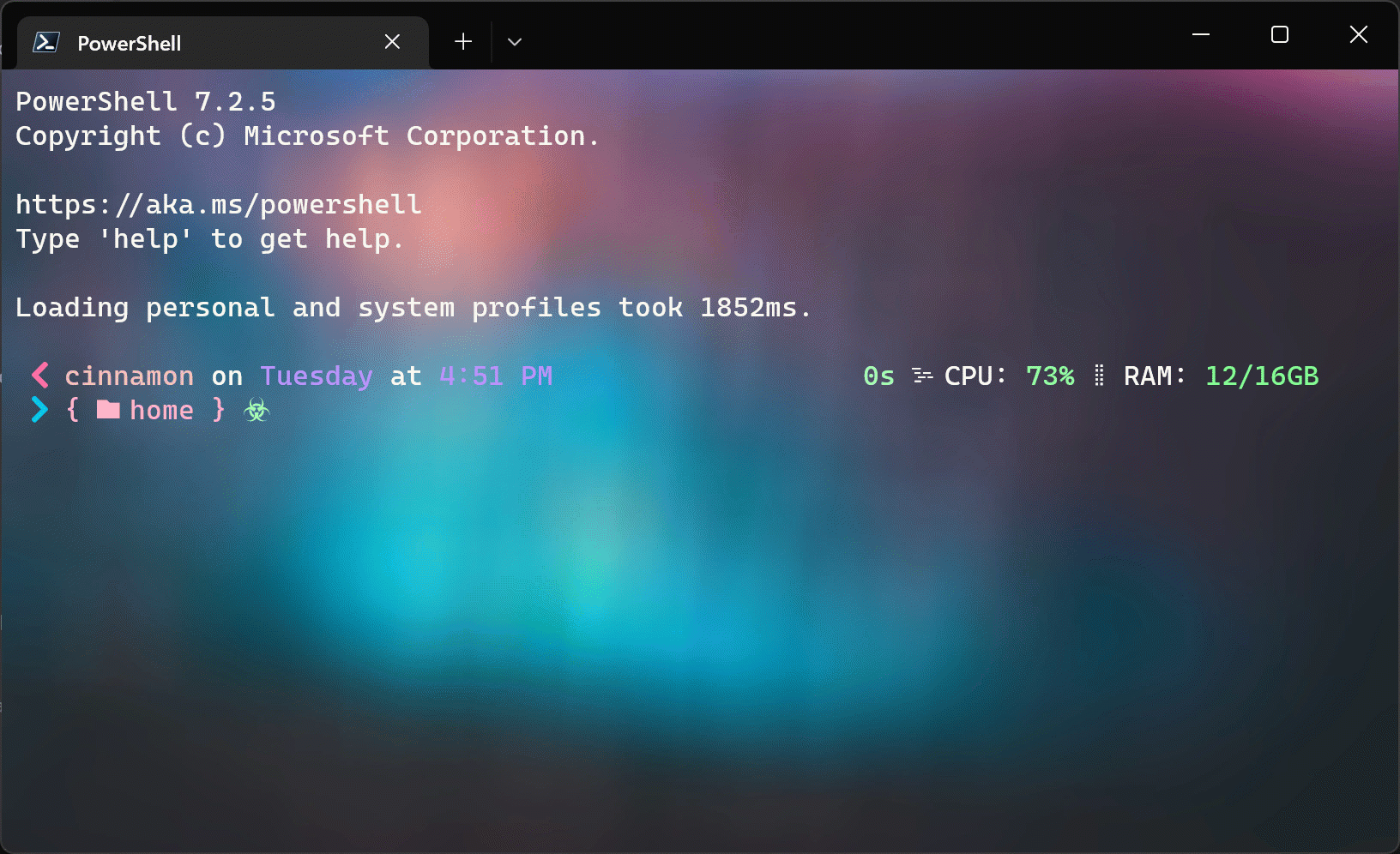
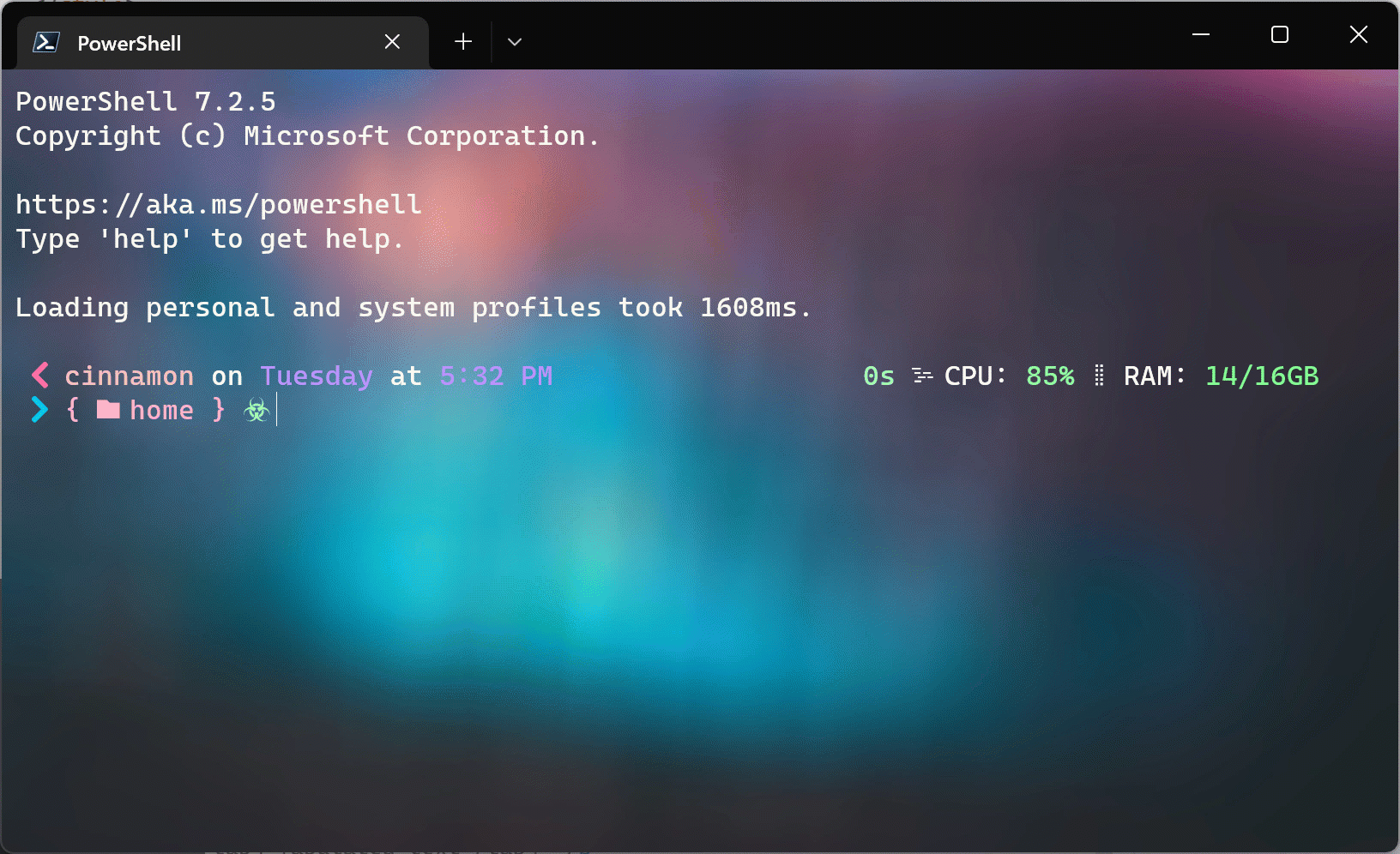

and I was wondering way cmd prom is su*k and now after i see u i know way lol
Can WSL experts explain how to change the components paths for Linux?
C:\Users\gwz>wsl echo $PATH
/usr/local/sbin:/usr/local/bin:/usr/sbin:/usr/bin:/sbin:/bin:/usr/games:/usr/local/games:/usr/lib/wsl/lib:/mnt/c/WINDOWS/system32:/mnt/c/WINDOWS:/mnt/c/WINDOWS/System32/Wbem:/mnt/c/WINDOWS/System32/WindowsPowerShell/v1.0/:/mnt/c/WINDOWS/System32/OpenSSH/:/mnt/c/Program Files (x86)/dotnet/:/mnt/c/Strawberry/c/bin:/mnt/c/Strawberry/perl/site/bin:/mnt/c/Strawberry/perl/bin:/mnt/c/Program Files (x86)/gsudo/:/mnt/c/Program Files/PowerShell/7/:/mnt/c/Program Files (x86)/GnuPG/bin:/mnt/c/Users/gwz/AppData/Local/Microsoft/WindowsApps
In the WSL:
gwz@AMD-PC:/mnt/c/WINDOWS/system32$ echo $WSLENV
/usr/bin:/bin:/usr/sbin:/sbin:/usr/local/bin:/usr/local/secbin:/usr/local/lib/wzsg
gwz@AMD-PC:/mnt/c/WINDOWS/system32$
As another poster mentioned, winget is not showing the update for me either. The store is showing the update as available but winget is not…
My install occurred through winget:
But it’s poo poo’d:
This is a bug/feature in Windows Package Manager.
https://github.com/microsoft/winget-cli/issues/2134#issuecomment-1115353907
This is due to the installer requiring Windows 11 as the minimum OS version.
Current workaround:
winget show Microsoft.WindowsTerminal --versionsInstall the previous version listed as it supports Windows 10 as the minimum OS version.
winget install Microsoft.WindowsTerminal --version 1.12.10982.0Due to the infinite wisdom of the IT dept., who mandates that Store Auto-Updates remain turned on, all my console windows were gone… again… today. That recent fix in the store, was that for auto-updates turned on or only for people clicking the “update” button? Big frown feedback right now.
On another personal device, winget is not listing the update. Is winget somehow published separately?
Hi Kayla, in MS Store Windows Terminal still version 1.13. When be update?
Looks like version 1.14 is available in the GitHub repo: https://github.com/microsoft/terminal/releases on Wednesday July 6th. Maybe it will take some days more to appear in the Microsoft Store.
The store version still hangs on 1.13. Morever the store does not mention any version information. So “one or two weeks later” – 6+14=20…
I still prefer the old cmd. It launches up faster. It also doesn't annoy me with warnings. The new one bothers me a lot... Just starting the window is a bad experience.
1) Show a border with nothing in it.
2) Show 1 frame of a slightly transparent window
3) Lag in some more UI stuff, and show the black window with nothing in it.
4) Now disappear into the background and it makes me find the window I just opened from the taskbar icon.
5) And sometimes wait for the text to show.
Sure it all happens in less than a...
One thing that’s always bugged me when using terminals is if you type a long command, then you notice there’s a mistake, you can’t simply click to move the caret. Yes, you can press home and end, but if your mistake is in the middle, you’ve got to laboriously use the cursor keys.
It’s a really basic feature in most editors to move the caret with a mouse click, so why not in a terminal?