Visual Studio 2012 features enabled by using a TFS 2012 server
While many of the features in Visual Studio 2012 are available to users using TFS 2008 or 2010, there are some features that are only available when using a TFS 2012 server. Also, the web experience in TFS 2012 has been rebuilt entirely from the ground up, and the result is a fast, fluid experience that also includes new experiences tailored to Scrum.
Once you’ve upgraded your server to TFS 2012, installed your first TFS server, or are using the Team Foundation Service Preview, here are some of the features you are now able to use. The goal here isn’t an exhaustive list but to get you started.
Version Control
- Async checkout – We have added a new TFS 2012 feature so that VS 2012 will do checkouts in the background for server workspaces. That eliminates the pause when you start typing and VS checks out the file. Turning it on turns off checkout locks, but you can still use checkin locks. You can find out how to turn it on here.
- Merge on Unshelve – Shelvesets can now be unshelved into a workspace even if there are local changes on files in the shelveset. Conflicts will be created for any items modified both locally and in the shelveset, and you will resolve them as you would any other conflict.
- Local workspaces – Local workspaces allow many operations to be done offline (add, edit, rename, delete, undo, diff) and are recommended only for workspaces with fewer 50,000 files. Local workspaces are now the default with TFS 2012, but you can control that if you want server workspaces to be the default (setting is in the dialog shown here).
Alerts editor – Replacing the power tool, there’s now an even better experience built into the web UI for managing your email notifications. You will be able to see and manage all of your alerts in one place. To get to it, go to a project, click on your name in the upper right, and choose Manage Alerts. Note that you can only get to it if your administrator has configured your server to send email.
Retry build – If your build fails for reasons unrelated to your changes, you can now right-click and retry it.
My Work – This is a new feature of Team Explorer that allows you to suspend and resume work quickly and easily. This feature is only available in Premium or Ultimate.
Code Review – You will be able to use the new code review experience. You can start a code review from the Pending Changes page in Team Explorer or from the History window by right clicking on a changeset. Your list of code reviews is shown in the My Work window. This feature also requires Premium or Ultimate.
Agile/Scrum – We’ve added a first-class experience for Scrum in TFS 2012 in our web UI. To use these, teams will need to be created. You can learn more here.
- Team – We now have teams in TFS!
- Task Board
- Product Backlog and Sprint Planning – these require Premium or Ultimate (see this post about enabling via the licensing feature)
- Team Home Page with a burn down chart and customizable tiles based on team favorites. To add tiles to a team’s home page, create team favorites in work item tracking, build and version control.
Feedback – You’ll be able to use this feature to request feedback on your work, and users will be able to use the Microsoft Feedback Client (including accessing it from Microsoft Test Manager).
Storyboarding – This is available in VS Premium or Ultimate and in Test Pro, and TFS 2012 adds a Storyboard tab to work items such as User Story. You can learn more here and find additional shapes here.
You can also use the new unit testing features to run tests via Nunit, xunit, qunit, and more in your TFS build (aka team build).
Microsoft Test Manager – there are a few features only available when using MTM 2012 with TFS 2012
- Inline Reports/Test Results (Testing Center -> Plan Activity -> Results)
- Exploratory feature (Testing Center->Test Activity->Do Exploratory Testing, Testing Center->Test Activity->View Exploratory Test Sessions)
- Support for Standard Environments (Lab Center->Lab Activity->Environments
For a more detailed list of the features in ALM for 2012, see the ALM 2012 section or download the product guide. There’s also a list of what’s new in VS 2012.
[UPDATE 6/20/2012] I’ve added more details around MTM requested by Neno and supplied by Ravi. I’ve also fixed the broken product guide link (thanks, Mayur).
[UPDATE 6/7/2012] TFS Express does not include any of the Agile features. It is really focused on source control, build, and bug tracking. You can read more about it here.
Follow me at twitter.com/tfsbuck

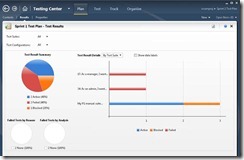
![clip_image001[4] clip_image001[4]](https://devblogs.microsoft.com/wp-content/uploads/sites/39/2019/03/3678.clip_image0014_thumb_292793B8.jpg)
![clip_image001[6] clip_image001[6]](https://devblogs.microsoft.com/wp-content/uploads/sites/39/2019/03/0116.clip_image0016_thumb_7E8BB2DA.jpg)
 Light
Light Dark
Dark
0 comments