We are excited to announce that Windows 10 can be deployed from Azure Government Marketplace. You can now run Windows 10 to run Dev/Test scenarios or with your Virtual Desktop Infrastructure (VDI) solution, all in your Azure Government Subscription.
To get started, select Windows10 in the Portal to deploy, and click create, follow the steps in the opened blade.

Win10 Client is a Pro image out of the box, but you can upgrade it to Enterprise through the steps below.
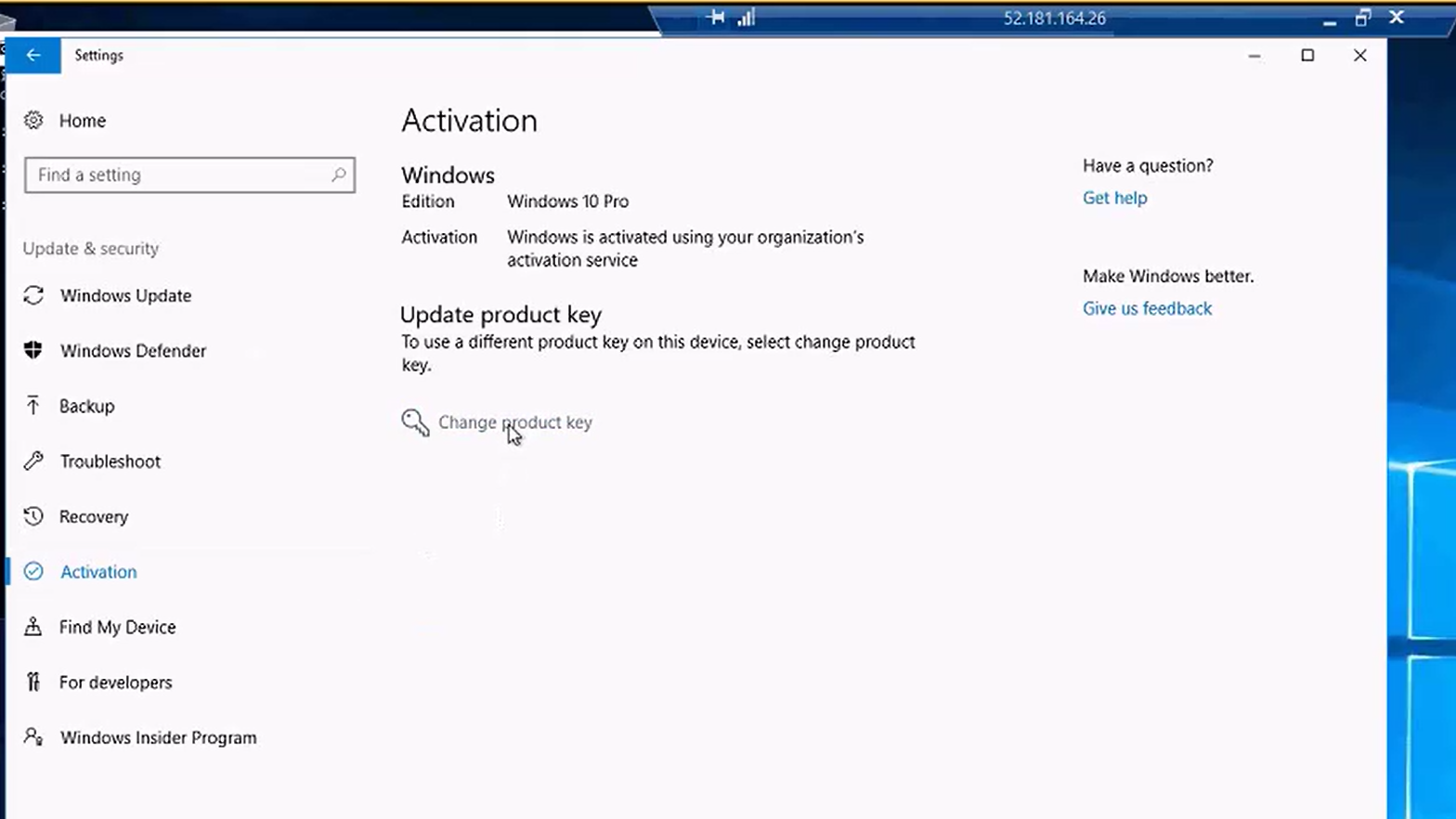
Customers activate the Enterprise version to unlock Windows Enterprise features for use with VDI.
Requirements for Enterprise activation:
Customers need to hold the appropriate license for use rights for Windows Enterprise with Virtual Desktop Infrastructure (VDI) hosted on Azure Government.
- Any of the following provide VDI rights on Azure Government, please see the Product Terms for details, or click here
-
- Windows 10 Enterprise E3 or E5 Per User,
- Windows 10 Enterprise VDA E3 or E5 Per User
- Microsoft 365 Enterprise E3 or E5 Per User
-
Variations: Activation to enterprise for Government customers. Windows recently GA’d Enterprise Subscription Activation for commercial customers. Subscription based activation is not yet supported for customers using Government AAD offerings. Until that procedure is fully supported, Windows is allowing activation through the steps outlined below for Government customers.
- Once you’ve deployed a Windows Pro image to your subscription, you can upgrade that image to Enterprise through activation.
- Activation can instead be done through KMS. Steps below:
- Open in a separate browser window Appendix A, and go to Windows 10 in the product table.
- Connect to your Azure Government hosted VM. In the OS, Go to Settings>> Activation> Update Product Key.
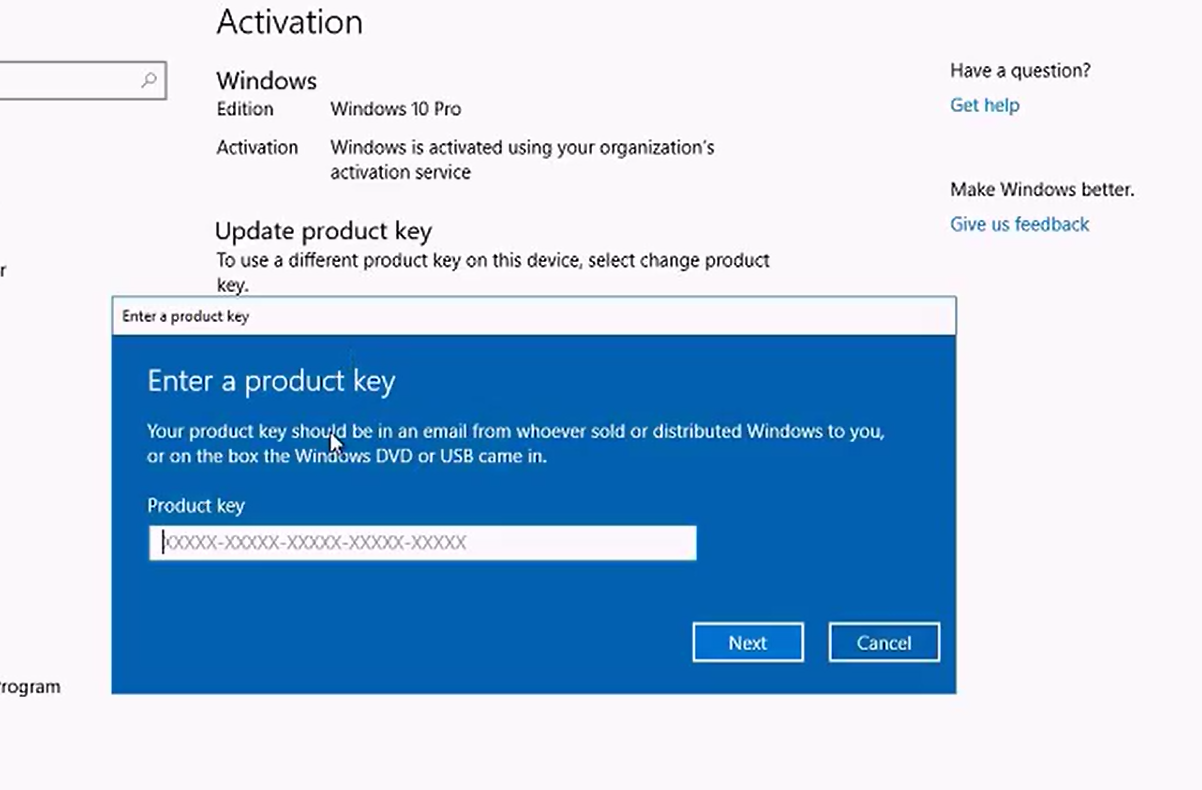
Enter the appropriate Product key from Appendix A referenced above, and click next. The prompt will change to provide a notice. Click activate (as shown below)
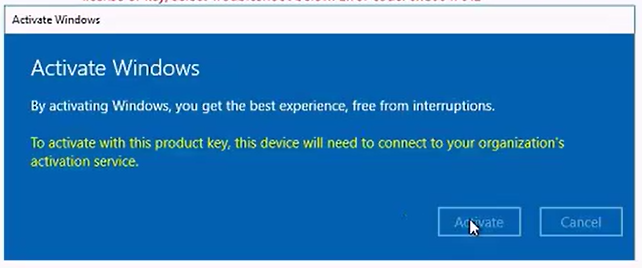
Your image is now Windows 10 Enterprise.


0 comments