Integration runtime for Azure-SQL Server Integration Services (SSIS) makes it possible to simply run SSIS packages in Azure and Azure Government. The feature provides similar functionality and behavior to when you schedule SSIS packages by using SQL Server Agent in your on-prem environment. Azure Data Factory provides the engine to execute packages instead of SQL Server Integration Services.
With this feature, you can run SSIS packages that are stored in SSISDB in a SQL Managed Instance, or a file system like Azure Files. The two additional components that are required for this feature along with Azure SQL Managed Instance or an Azure SQL database, and SSMS are Azure Data Factory and Integration Runtime for Azure SSIS.
- Create Azure Data Factory (ADF).
-
- Documentation on how to create Azure Data Factory.
- Create Integration Runtime (IR) for Azure-SSIS.
-
- Documentation on provisioning the Azure-SSIS IR in ADF.
- Specify where your packages will be hosted.
- Click “Create SSIS catalog (SSISDB) hosted by Azure SQL…” to host your packages in SSISDB on an Azure SQL Db or an Azure SQL Managed Instance. This option will create SSISDB in the Azure SQL MI.
- Click “Create package store to manage your packages to host your packages into Azure files, or MSDB. You will need a file share created in a storage account.
- Once created, the IR will take a few minutes to start.
- The location (region) of your Azure-SSIS IR should be the same as the location (region) of the SSIDB on Azure SQL DB or Azure SQL Managed Instance to minimize cross-location traffic.
- The following table shows the options available to you depending on where you want to host your packages.
- Assess SSIS packages with Database Migration Assistant.
-
- Documentation on performing a SSIS migration assessment with DMA.
- Download DMA
- Import projects to Azure SQL MI.
-
- Only project deployment model supported with SSIS in ADF.
- Export your packages as .ispac files and move them to a location where your Azure SQL MI can import them from.
- Only project deployment model supported with SSIS in ADF.
- Configure packages with new connections.
-
- Connection properties can be edited in SSMS or ADF.
- Schedule package execution in ADF.
-
- Open ADF Studio to create a pipeline to execute/schedule your SSIS package.
-
- Under “General” tab, give the activity a meaningful name. Click on “Settings” tab, pick the Azure-SSIS IR created earlier, then navigate to the target package.
-
- You can edit the connection properties under “Connection managers’ tab. Click on “Debug” to run the pipeline. Click on “Add trigger” to schedule the pipeline. Click on “Properties” to give the pipeline a meaningful name.
-
- Configure a Trigger to set a schedule for the pipeline.
- Set up alerts in ADF by creating a new alert, adding criteria, alert logic and notifications.
Learn more
- Integration runtime – Azure Data Factory & Azure Synapse | Microsoft Docs
- Provision the Azure-SSIS integration runtime – Azure Data Factory | Microsoft Docs

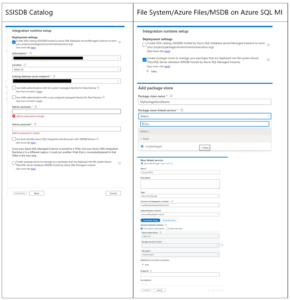
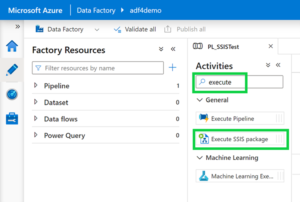
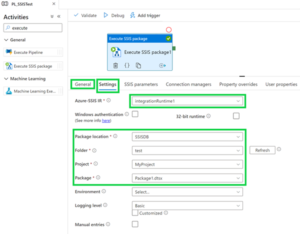
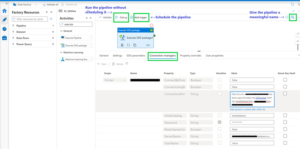
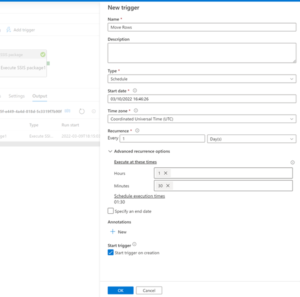
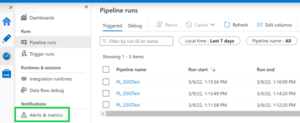
This is excellent content that will benefit our Commercial customers and partners! Thank you Aarti!
Thanks for putting this together Aarti, I’ll be able to use it very soon with a customer of mine.
This is excellent content that will benefit our Federal and Commercial customers and partners! Thank you Aarti!