The next leap in data interaction isn’t just about efficient processing; it’s about intuitive and meaningful conversation with your own data. For years, the true power of SQL Server databases has been locked behind complex query languages and specialized tools, accessible primarily to developers and database administrators. But what if anyone, regardless of their technical expertise, could simply ask their database a question and get an intelligent, actionable response?
We’re thrilled to offer you a first practical look at MSSQL MCP Server. This powerful capability, currently in a preview phase and available as an open-source project, transforms how you engage with your SQL Server database, bringing its power directly to AI agents.
What is MCP
The Model Context Protocol (MCP) is an open standard designed to enable seamless interaction between AI agents and external resources. These resources are defined as MCP clients (integrated within AI applications) and MCP servers (which expose external systems’ functionalities). The advent of MCP revolutionizes integration between AI systems and diverse data sources, tools, and more, offering a powerful “write once” approach. This means developers can build a single MCP server for any system, and AI applications can connect to it with a single MCP client, streamlining what was once a complex web of bespoke integrations.
An MCP Server securely exposes specific functionalities such as “tools”, “resources” and “prompts” that AI models can dynamically discover, understand, and invoke through natural language. This standardized communication layer empowers AI to interact with complex systems in a controlled and efficient manner.
For more information on MCP, visit the protocol’s website and GitHub organization.
MSSQL MCP Server: AI-Agent’s Action Gateway
Building on the foundation of the Model Context Protocol, the Microsoft SQL Server – Model Context Protocol (MSSQL MCP) Server extends this paradigm directly to your diverse SQL environments, offering a robust and controlled gateway for AI assistants. Available in both .NET and Node.js implementations, MSSQL MCP Server empowers developers with flexibility.
For this blog post, we will be demonstrating how to integrate and work with the Node.js-based MSSQL MCP Server. Detailed instructions and guidance for the .NET version can be found in the GitHub repository’s README file.
This powerful gateway provides seamless connection across on-premises SQL Server, Azure SQL Database, and SQL Database in Microsoft Fabric, allowing you to switch environments effortlessly with a simple connection string change. Through its robust architecture, it directly enables capabilities from schema management to data manipulation, all accessible via natural language prompts.
Implemented Tools
The MSSQL MCP Server provides a comprehensive suite of tools, each designed to perform specific database operations. These are the building blocks that MCP Client (Agent Host) can use to interact with your SQL Server:
| Tools |
Purpose |
| List Tables | Lists all tables present in the connected SQL Server database instance. This is invaluable for AI to understand the database’s landscape and identify relevant data sources for a given query. |
| Describe Table | Provides detailed schema information, column definitions, data types, and other metadata for a specified table. This allows the AI to accurately interpret table structures and formulate precise queries or data manipulation commands. |
| Create Table | Enables the creation of new tables in the database. You can instruct the AI to define table names, columns, and their types, streamlining database setup and schema evolution directly through natural language. |
| Drop Table | Facilitates the deletion of existing tables from the database. This tool is useful for cleaning up test environments or managing schema changes, always with the necessary confirmations for security. |
| Insert Data | Insert new rows of data into a specified table. This allows for the population of tables with transactional data, sample data for testing, or any other data entry requirements, all via conversational commands. The tool supports batch mode, enabling the insertion of multiple records in a single operation for improved efficiency and scalability. |
| Read Data | The primary tool for querying and retrieving data from a table. It allows specifying conditions, limits, and orderings, enabling AI to fetch specific datasets for analysis, reporting, or display. This effectively replaces the need to learn complex SELECT statements, with natural language requests. |
| Update Data | Modifies existing data within a specified table based on defined conditions. This empowers AI to perform data maintenance tasks, correct entries, or apply updates efficiently and accurately. |
| Create Index | Create a new index on a specified table to improve query performance. This tool allows users to define indexes on one or more columns, enabling faster data retrieval and optimized execution plans for read-heavy workloads. |
Integration with MCP Clients
The practical utility of the MSSQL MCP Server truly shines when integrated with AI-powered development environments like Visual Studio Code and conversational AI platforms like Claude Desktop.
Follow the steps below to configure the Node.js-based MSSQL MCP Server with an MCP Client (Agent Host) of your choice. Before integrating, you need to build the MSSQL MCP Server locally
- Download and install node.js.
- Download and configure Git.
- Clone the MSSQL MCP Server GitHub repository and open a terminal or command prompt to execute the following command:
git clone https://github.com/Azure-Samples/SQL-AI-samples.git
4. On a terminal, navigate to the directory that contains the node project,
cd SQL-AI-samples/MssqlMcp/Node
5. Install the dependencies and build the project by executing the following command,
npm install
The npm install command, when run in a project with a prepare or post install script defined in package.json (which is common for build processes), will often automatically execute a build step. Therefore, running npm run build separately might not be necessary if the project’s package.json is configured this way. If you encounter issues, refer to the project’s specific package.json scripts.
6. After the build is successful, locate the index.js file within the newly created dist folder. Copy and save its fully qualified path; you will need in an upcoming step.
Visual Studio Code (GitHub Copilot)
Visual Studio Code, particularly with the GitHub Copilot Chat extension, offers robust native support for MCP servers. Here’s a quick overview of setting it up:
- Download VS Code and setup GitHub Copilot.
- To get started with configuring your MCP server, open the mcp.json file in Visual Studio Code. Simply navigate to the Command Palette by pressing
Ctrl + Shift + Pand then use the “MCP: Open User Configuration” command. Inside the file, you can define how VS Code will launch and connect with your MSSQL MCP Server, making sure to include the proper connection details for your chosen SQL Server database (cloud, on-premises, or Fabric). You can also use the example provided in the cloned repository as a reference,
{ "servers": { "MSSQL MCP": { "type": "stdio", "command": "node", "args": ["<<path/to/your/index.js>>"], "env": { "SERVER_NAME": "<<data_source>>", "DATABASE_NAME": "<<initial_catalog>>", "READONLY": "false" } } } }
- Replace <<path/to/your/index.js>> with the actual fully qualified path to the index.js file.
For example, “C:\\demo\\SQL-AI-samples\\MssqlMcp\\Node\\dist\\index.js”
- Replace <<data_source>> with your database server’s name (without the port).
For example, “demo-server.database.windows.net”
- Replace <<initial_catalog>> with your database name (example: “db-events”).
- The default setting for READONLY is false. Changing this setting to true will include only
read-only tools, such as read data, list tables, and describe table.
3. Enable Agent Mode:
In the VS Code switch to Agent mode. Click the Tools button and you should see “MSSQL MCP” listed as a MCP Server. Select it to make all the tools available for AI interaction.
4. Start MCP Server:
Click on the Start button. You will find it in settings.json on top of your configuration as shown in image below.
5. Interact with SQL Server:
You can now use natural language prompts in the chat window, directly invoking the MSSQL MCP Server’s tools. For the first time You will be prompted to authenticate using Entra authentication. Ensure your database has necessary access for the authenticated Entra user.
Claude Desktop
Claude Desktop supports connecting to MCP servers, extending its conversational capabilities to your database. Configuring a Calude Desktop, typically involves updating a specific config file within Claude’s application data directory. Here’s a quick overview of setting it up:
- Download and install Claude desktop.
- Navigate to File -> Settings -> Developer and click Edit Config this should lead you to `claude_desktop_config.json` file.
- Configure your MCP server in the claude_desktop_config.json using the example provided from the cloned repository as a reference. The configuration instructs Claude desktop on how to launch and communicate with your MSSQL MCP Server. Your MSSQL MCP Server needs to be configured with the appropriate connection details for your chosen SQL Server database (cloud, on-premises, or Fabric) as shown below,
{
"mcpServers": {
"MSSQL MCP": {
"type": "stdio",
"command": "node",
"args": ["<<path/to/your/index.js>>"],
"env": {
"SERVER_NAME": "<<data_source>>",
"DATABASE_NAME": "<<initial_catalog>>",
"READONLY": "false"
}
}
}
}
- Replace <<path/to/your/index.js>> with the actual fully qualified path to the index.js file.
For example, “C:\\demo\\SQL-AI-samples\\MssqlMcp\\Node\\dist\\index.js”
- Replace <<data_source>> with your database server’s name (without the port).
For example, “demo-server.database.windows.net”
- Replace <<initial_catalog>> with your database name (example: “db-events”).
- The default setting for READONLY is false. Changing this setting to true will include only
read-only tools, such as read data, list tables, and describe table.
4. Restart Claude Desktop:
- To close: Look for the Claude Desktop icon in your system tray (bottom right corner near the clock on Windows, or top right menu bar on macOS), right-click (Windows) or Control-click (macOS) it, and select ‘Quit’ or ‘Exit’.
- To reopen: Find the Claude Desktop shortcut on your desktop, in your Start Menu (Windows), or in your Applications folder (macOS), and double-click it.
5. Interact with SQL Server:
You can now use natural language prompts in the chat window, directly invoking the MSSQL MCP Server’s tools. For the first time You will be prompted to authenticate using Entra authentication. Ensure your database has necessary access for the authenticated Entra user.
For more information on configuring Claude desktop, refer to the documentation.
With your MSSQL MCP Server seamlessly integrated with an AI agent client like VS Code or Claude, you’re now all set to witness its transformative power firsthand in a real-world scenario.
What’s Next? Your First Conversation with Data
Once you’ve configured MSSQL MCP Server with your chosen MCP Client, the real magic begins. You don’t need to write a single line of SQL. Simply open your chat interface in Visual Studio Code (with Copilot Chat) or Claude Desktop and start interacting with your SQL Server database using natural language prompts. The power of your database is now just a conversation away.
Let’s try this out by asking a simple question such as, which database are you connected to?
MCP Client (Agent Host) Response
Conclusion
The release of MSSQL MCP Server (Preview) marks a significant milestone in how we interact with databases. By leveraging the open-standard Model Context Protocol, we’re democratizing access to SQL Server’s immense power, enabling direct, natural language conversations with your data through AI agents. This open-source project is set to transform workflows, making complex data operations intuitive and accessible for everyone.
This announcement is just the beginning. In an upcoming blog post, we’ll dive deeper into a compelling real-world use case, demonstrating Agents at work with MSSQL MCP Server in action through the eyes of an event manager. We’ll show you how this innovation turns daunting data tasks into seamless, conversational experiences.
We encourage you to explore MSSQL MCP Server, try out the integration steps, and start having your own conversations with your data today. If you have questions, comments, or wish to contribute, feel free to reach out to us directly on our GitHub repository. The future of data interaction is here, and we can’t wait to see what you build!





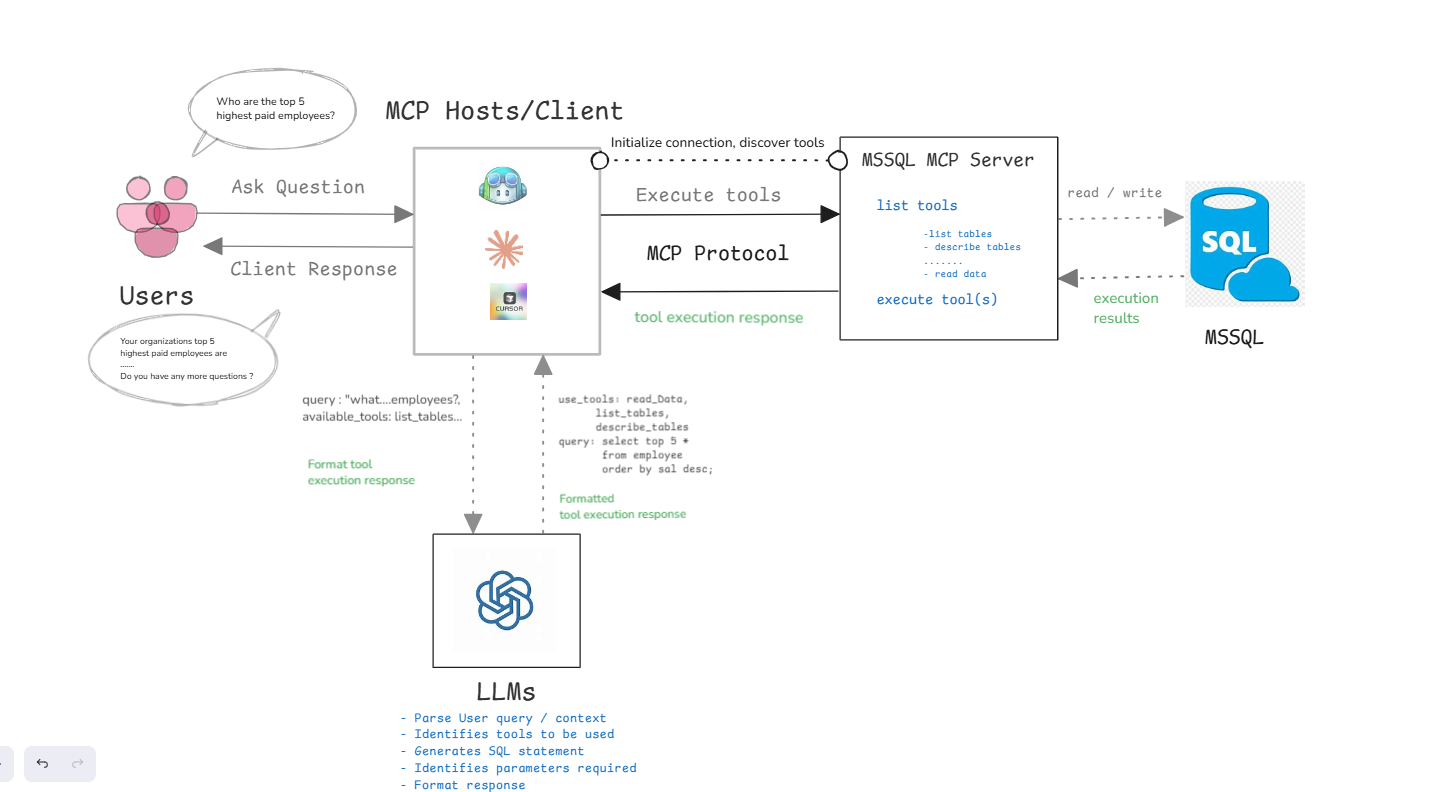
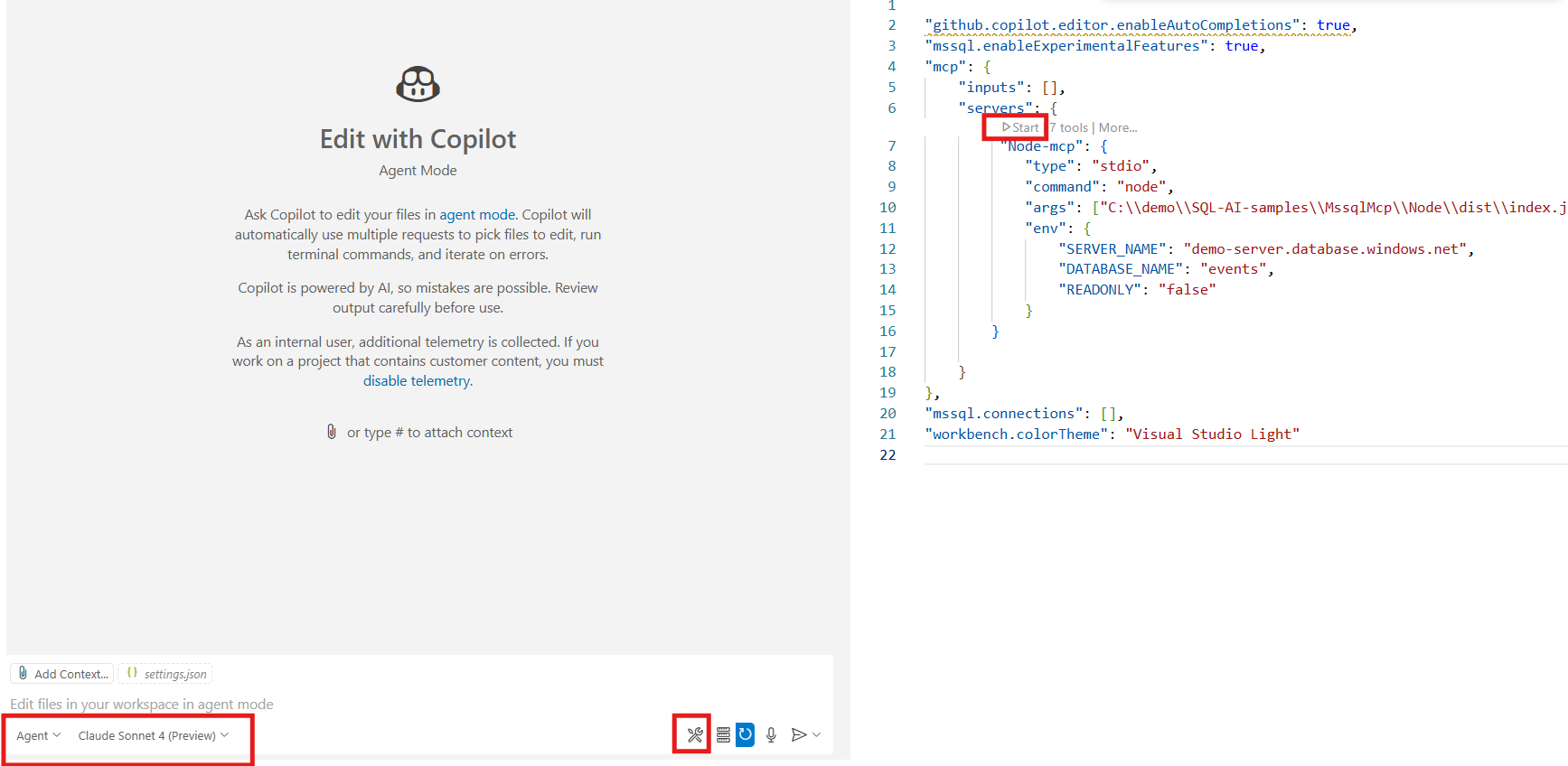
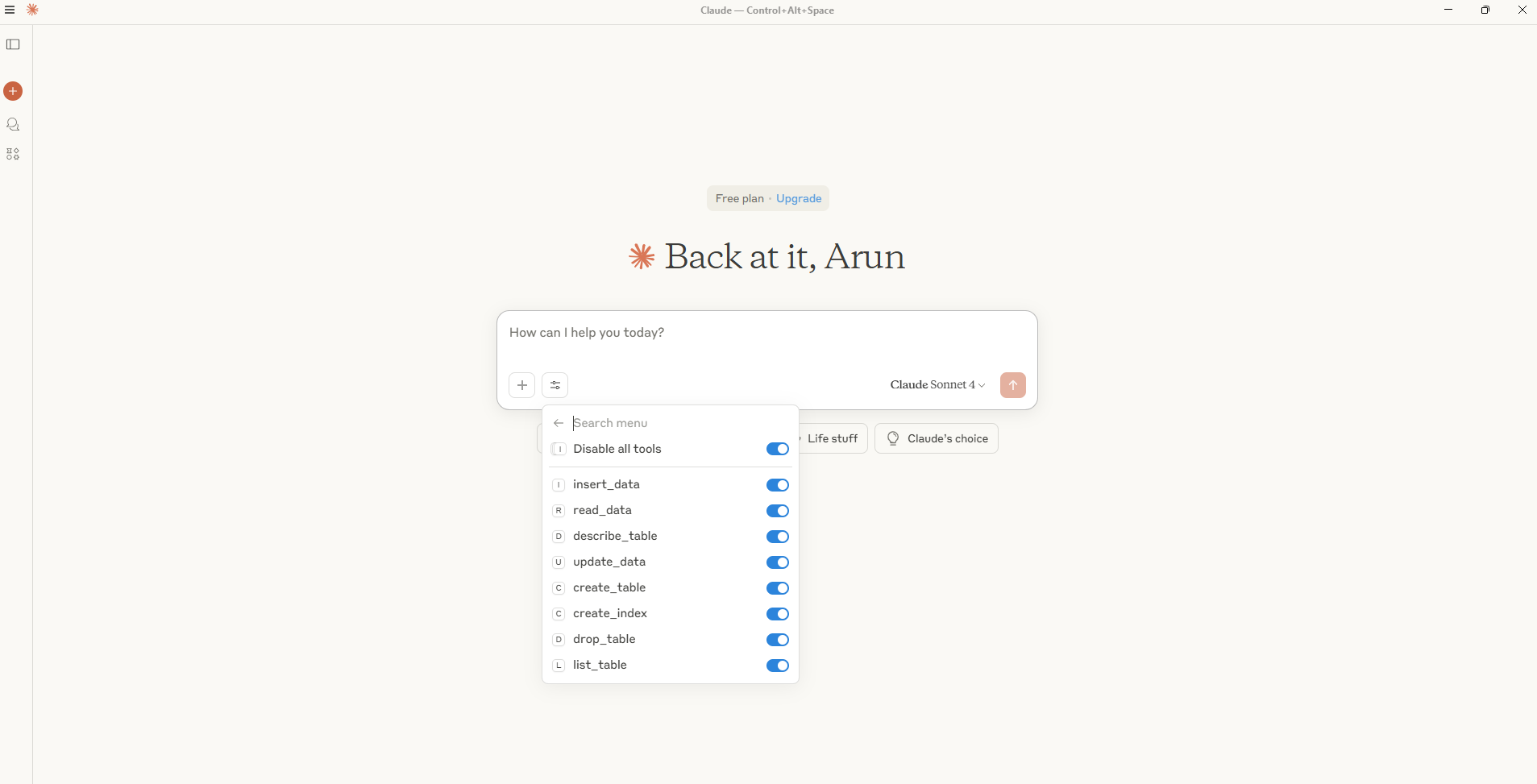
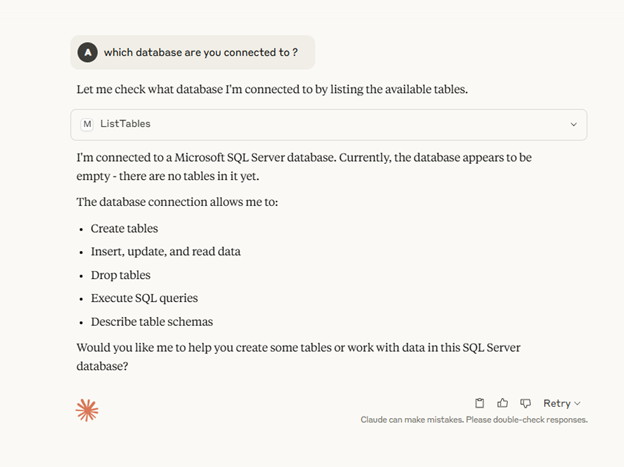
Is it possible to integrate Microsoft SQL Server (with .NET 8) MCP into GitHub Copilot in Visual Studio 2022? I haven’t found a specific guide or HOWTO for this scenario in readme.
Should I use .mcp.json for configuration?
When you mention Microsoft SQL Server, are you referring to Azure SQL Database?
When I add mcp section to the settings in Visual Code (not in VS2022) I get:
MCP servers should not be configured in user settings. Use the dedicated MCP configuration instead.
Navigate to VS Code Search and open the command pallet (Ctrl + P) and search for MCP: Open User Configuration
This is where you will be configuring your server. Yes its a mcp.json file.
Why in the world is the MCP wanting to connect to Azure when I am working on a local database?
Hi @Robert, if you are planning to use local database using non-entra auth , would recommend using .NET MCP server.
I am using this in Claude, but it’s still asking me for a login
Excellent. Thank you – that worked!
With this MCP configuration we can connect to one database, is multiple database connection supported or it will be in the future?
Hi Oscar, thanks for trying the MCP server, we dont have any plans to support multiple database at the moment, please create a GitHub issue with your scenario for us to review.
Is it possible to connect to the MCP server with an MCP client built with the MCP C# SDK? I’m able to retrieve the tools list but when trying to read the database and list the tables a browser window opens to connect to microsoft azure so maybe I’m doing the authentication wrong.
var sqlServerMcpClient = await McpClientFactory.CreateAsync( new StdioClientTransport(new() { Name = "MSSQL MCP", Command = "node", Arguments = ["path to index.js"], EnvironmentVariables = new Dictionary { {"SERVER_NAME", "localhost,1433" }, {"DATABASE_NAME", "master" }, {"READONLY", "false" }, { "userName", "SA" }, { "password", "mypass" }, }, }) );Are there any primitives available besides “Tools” ? Are there plans to get Resources, prompts, Roots etc?
Thanks for reaching out @Vishal Pradhan.
We currently don’t have any plans for other primitives, the focus is on Tools at the moment, however if you have any use case / requirement that you are trying to solve please create your request using GitHub issue https://github.com/Azure-Samples/SQL-AI-samples/issues
A great step into the right direction, thanks a lot! Would love to see more MSSQL MCP tools added, beyond CRUD.
In particular, Stored Procedures calling/metadata retrieval. This would allow us to generate C#/TypeScript/etc wrappers for the stored procs with easy.
Thanks for the feedback @noseratio
Thats in the plan, could you also create the request using GitHub issue https://github.com/Azure-Samples/SQL-AI-samples/issues
Thank you Arun, done: https://github.com/Azure-Samples/SQL-AI-samples/issues/60#issue-3250620697
Is there any current way to connect using SQL Server Autentication, or plans to support if not? Thank you.
Hey Ben,
you should be able to connect with SQL Server Authentication by modifying the Authentication Type from “azure-active-directory-access-token” to “default”.
authentication: {
type: ‘default’,
options: {
userName: process.env.SQL_USERNAME,
password: process.env.SQL_PASSWORD,
},
}
Hello, How do I integrate SQL server with SQL Server authentication or Windows authentication mode with the VS code. Could you provide details about which files should be updated to make it work. Thanks
this works with VS Code.
Are there instructions on how to set this up as a remote app service or in a VM ? The challenge is with the entra authentication which opens a browser every time it needs to authenticate. This prevents it from remote install. It also does not seem to accept SQL authentication using username and password.
HI Jagadeep, This does not work. Claude desktop cannot read the json file. It requires authentication to be a string and not an object like you have specified.: lcaude_desktop_config.json: [
{
“code”: “invalid_type”,
“expected”: “string”,
“received”: “object”,
“path”: [
“mcpServers”,
“mssql”,
“env”,
“authentication”
],
“message”: “Expected string, received object”
}
]
Hi Arun, I am looking to implement MCP Streamable HTTP for MSSQL. Is this under development? Thanks in advance.
Thanks for reaching out @Iker, for the long-term strategy we plan to support Streamable HTTP, however there is no concrete ETA at the moment. Can you please create a GitHub issue with the ask describing what you are trying to build. This will be super helpful.
I tried following along with the VS Code example. I set everything up but it failed when running a query.
Problem 1: It would be nice if you could clarify that the `servers` setting goes under the `mcp` object. It is shown in the example further down the page but not in the code sample showing how to configure it.
Problem 2: All connection strings to SQL now default to encrypted and generally need to trust the server certificate. This is easily done in the connection string but I don't see how to do this in the settings file. It would...
Thanks for reaching out!
#1The how-to guide for VS Code is available in the official documentation here: https://code.visualstudio.com/docs/copilot/chat/mcp-servers. I've also updated the snippet in the blog post based on your feedback.
#2. Configure "TRUST_SERVER_CERTIFICATE" and set it to true.
I believe what you're referring to is Streamable HTTP, which is not supported yet.
You should be able to configure the necessary settings using environment variables instead of the settings file as a pre-configuration
For any further questions or requests, feel free to reach out to us via GitHub repository.
I updated to the latest version of the code and it seems like it can now connect properly.