Continuing our series on GitHub Copilot tips, here’s another valuable insight to enhance your coding experience:
Debugging is an essential part of the development process, but it can often be time-consuming and frustrating. GitHub Copilot Chat transforms this experience by providing an interactive and intelligent debugging assistant right within your IDE. Here’s how you can leverage Copilot Chat to streamline your debugging workflow creatively and effectively.
The Challenge
Imagine you’re working on a complex function that’s not behaving as expected. You encounter an error message or unexpected output, and you’re unsure where the issue lies. Traditional debugging methods might involve adding numerous console.log statements, stepping through code with a debugger, or painstakingly reviewing the code line by line.
Introducing Interactive Debugging
GitHub Copilot Chat offers a more intuitive approach. By simply asking questions or describing the problem, Copilot Chat can help identify issues, suggest fixes, and even explain why certain errors are occurring. This interactive dialogue makes debugging more efficient and less tedious.
How to Use Copilot Chat for Debugging
Describe the Issue Clearly: Start by explaining the problem you’re facing. The more specific you are, the better Copilot Chat can assist you. Here is an example where I have added the type of error I am getting while trying to add two variables in a function.
Provide Code Context: Share the relevant code snippets where the error occurs. This allows Copilot Chat to analyze the code and provide accurate suggestions.
Ask Specific Questions: Instead of vague queries, ask targeted questions to get precise answers. Here I am asking Copilot to explicitly tell me why I am getting a TypeError when adding a number and a string in a very specific function – addNumbers. When I am specific in my question with CoPilot, it can also be specific in the response since it has more context.
Iterate as Needed: Continue the conversation to refine the solution or address additional issues. Here I am following up on my previous question and asking CoPilot to help me modify the function to handle both numbers and strings.
Benefits of Interactive Debugging with Copilot Chat
- Efficiency: Quickly identify and resolve issues without leaving your coding environment.
- Learning Opportunity: Understand the root cause of errors and learn best practices for avoiding them in the future.
- Reduced Frustration: Minimize the time spent on repetitive debugging tasks and focus more on building features.
- Context-Aware Assistance: Receive suggestions that are tailored to your specific codebase and coding style.
Interactive debugging with GitHub Copilot Chat revolutionizes the way developers approach problem-solving. By providing an intelligent and conversational assistant, Copilot Chat not only accelerates the debugging process but also enhances your understanding of the code. Embrace this innovative tool to make debugging a more manageable and insightful part of your development journey.
Stay tuned for more tips to make your coding journey with GitHub Copilot even more effective and enjoyable!


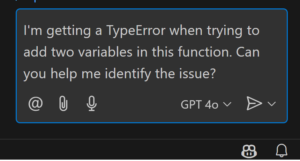
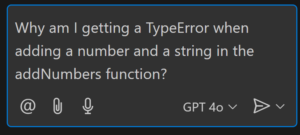
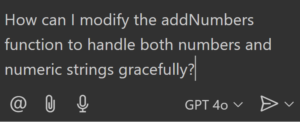
Useful insight. I got value from. Appreciate it!