3 Reasons to Try Xamarin Previews in Visual Studio 2017
Previews are a great way to try the latest-and-greatest in mobile development, from the new Xamarin Live Player that allows you to instantly visualize your XAML-based user interface as you type, to support for new SDKs like Android Oreo or iOS 11. Then arises the great dilemma: how do I try all the awesome stuff available for mobile developers available in previews without affecting my production development environment?
With Visual Studio 2017, it’s now easier and safer for you to try new Xamarin previews. In this blog post, we’ll look at how previewing Xamarin works with Visual Studio 2017 and some of the amazing tools and features available for you to try today in our preview channel.
Side-by-side Installation with your Stable Environment
Visual Studio 2017 Preview installs side-by-side with your stable version of Visual Studio. You can easily switch back-and-forth between stable and preview environments, and even have them running at the same time. To save disk space, components that are identical between stable and preview are actually shared between both environments, so having both versions installed will not double the disk space Visual Studio uses.
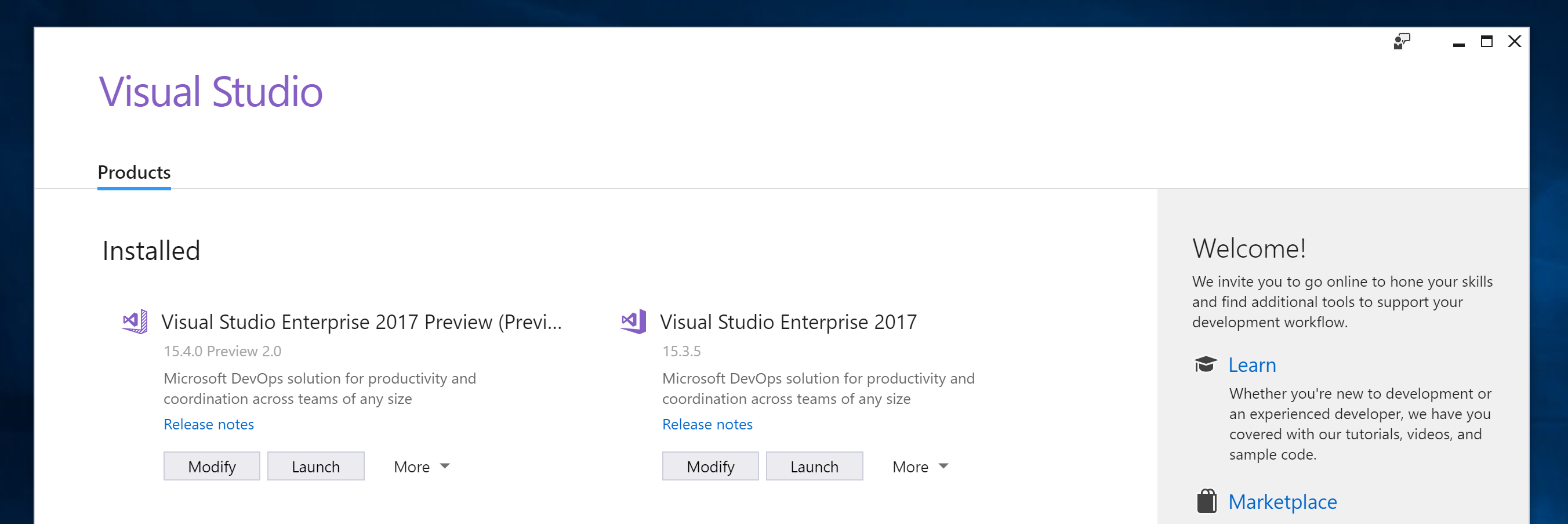
Sandboxed Development Environment
We’ve all been there. We want to try out new features, but don’t want to affect our production development environment. Because Visual Studio Stable and Preview are separate installations, each environment is sandboxed from the other. While you will have to reinstall workloads and extensions for each instance, this means that you can play with new settings and features without worrying that they’ll break your production environment. It’s now easier and safer than ever to try out a preview!
Try the Latest and Greatest in Mobile Development
Our previews are designed to give you an early look at upcoming features and provide feedback on them. Most importantly, it gives you an opportunity to see how the next version of Xamarin will work for you and your team. Here are some highlights from the current Visual Studio 2017 version 15.4 previews:
Smaller and Smarter Install
We’ve been working on making the default installation for Xamarin smaller and smarter, and with 15.4 the Xamarin workload size has been significantly reduced. We saw the size drop from 31.1 GB to 19.9 GB (a 36% reduction), when testing on a new Windows 10 machine! The workload now also includes the Android API 25 SDK and an x86 Android emulator image, so you can start developing apps even quicker. We’ve even updated our templates for Xamarin.Forms to use the latest Android Support Library packages; no more need to go directly into NuGet to upgrade those after a File -> New.
Xamarin Live Player
Xamarin Live Player enables developers to continuously deploy, test, and debug their applications directly on their devices over local wifi. Optimized for Xamarin.Forms, developers can now modify their XAML and see the changes reflected on their device within seconds, without having to compile or wait for a full deploy. This functionality is just a checkbox away, so be sure to give it a try and let us know what you think!
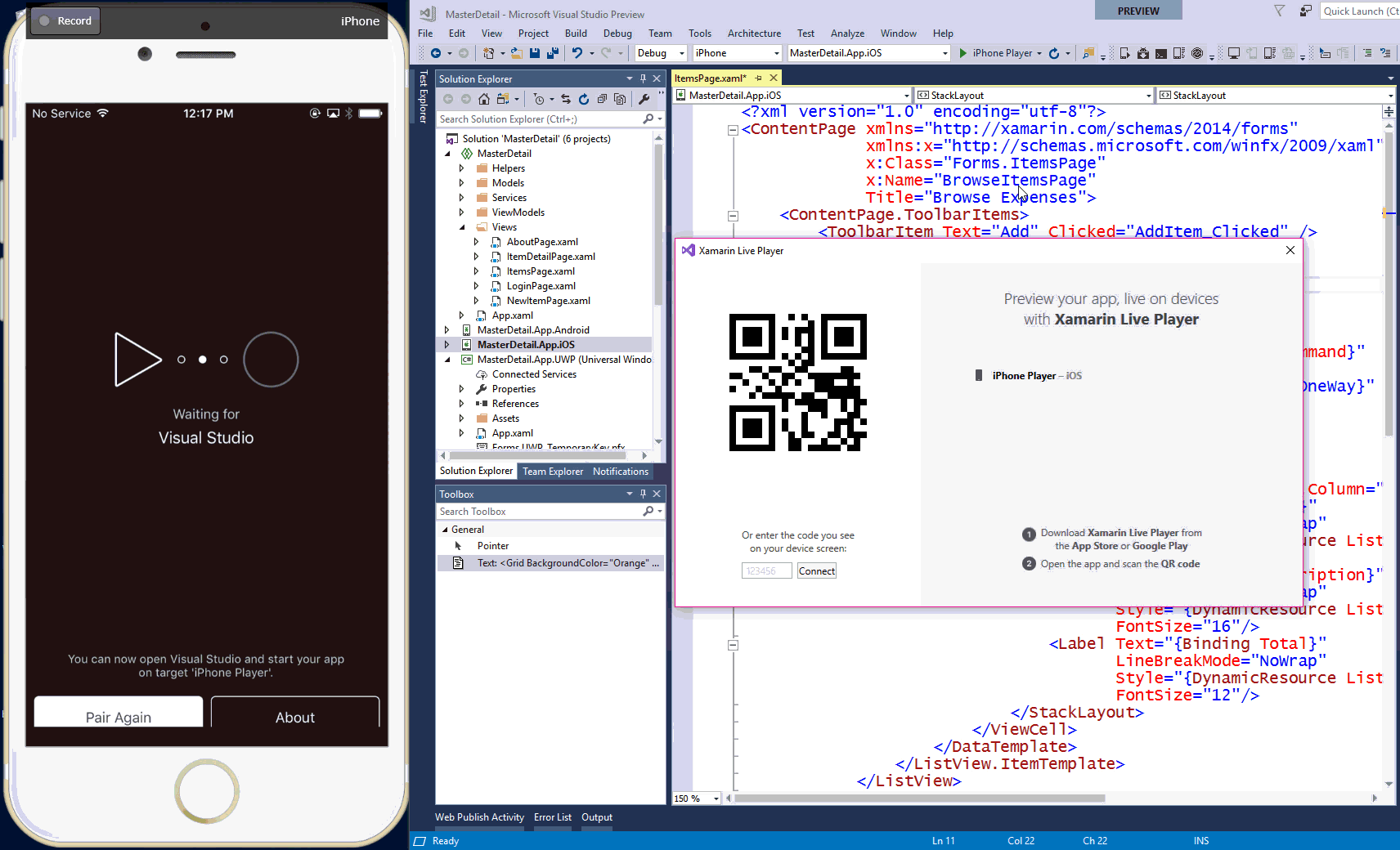
Android Oreo Support
Android 8.0 introduces new OS features such as notification channels, notification badges, custom fonts in XML, downloadable fonts, instant apps, background limits, autofill, and picture-in-picture (PIP). Xamarin.Android 8.0, currently in preview, includes support for Oreo so you can begin updating your apps immediately. To learn more and get started, check out this blog post.
Xcode 9 Support
We’ve updated Xamarin.iOS to support Xcode 9 so you can begin submitting iOS 11, tvOS 11, and watchOS 4 app updates to the Apple AppStore immediately. Check out this blog post on how you can get your apps ready for iOS 11 and take advantage of new features such as ARKit, CoreML, and Drag and Drop!
Installing Visual Studio Previews
To start playing with the previews today, download the Visual Studio Preview installer and select the Mobile .NET (Xamarin) workload, just as you did for your stable installation. My buddy James Montemagno has also recorded a short “snack pack” video for the Xamarin Show to show you how easy it is to get started:
Snack Pack 21: Installing Visual Studio 2017 Preview
If you decide you no longer want to use the preview, simply use the Visual Studio Installer to uninstall any preview instance. While your stable installation should not be affected by doing this, we recommend running a “Repair” on your other installation as a precaution.
Send us your feedback!
We would love to hear what you think of our latest preview release! If you hit any problems, all you have to do is go to Help -> Report a Problem to report issues directly from the IDE or go to developercommunity.visualstudio.com. Feel free to also reach out to Pierce Boggan directly on Twitter.
Discuss this post in the Xamarin Forums

 Light
Light Dark
Dark
0 comments