The September 2025 update for Visual Studio 2022 (v17.14) is now available. In this month, we are bringing you a fully integrated and game-changing agentic AI experience, from code generation to modernization, profiling, and code reviews.
Profiler Agent
We’ve heard the feedback loud and clear developers love the Profiler Agent. So, we’re bringing it to Visual Studio 2022 as well. It’s an AI-powered assistant built into Visual Studio that helps you find and fix performance issues without needing to be a profiling expert.
The Profiler Agent works with GitHub Copilot to:
- Analyze CPU usage, memory, and runtime behavior
- Highlight performance bottlenecks
- Create or optimize BenchmarkDotNet benchmarks
- Suggest fixes and validate improvements in a guided loop
After turning on Agent Mode in Copilot chat window, you can interact with Profiler Agent in a few ways:
- Tag it directly in Copilot chat: “@profiler Why is my app slow?”
- Ask a natural question in Agent Mode: “Why is my frame rate dropping?”
- Or simply click the “Suggest how I can optimize my code” starter prompt in New Copilot chat when you open any C# project.
Profiler Agent takes the guesswork out of performance tuning. It shows you what’s wrong, suggests what to try, and confirms whether the change really helps. It’s faster, simpler, and approachable for anyone, new or experienced. Currently, it supports high CPU usage analysis and .NET object allocations, with more scenarios coming soon.
.NET Application Modernization
The GitHub Copilot app modernization agent is an AI-powered tool in Visual Studio that helps you upgrade .NET applications to newer versions and migrate them to Azure.
To try out the app modernization agent, you should:
- Open your .NET project or solution in Visual Studio.
- Launch the modernization agent using one of the following methods:
- Right-click the solution or project in Solution Explorer and select Modernize. – or –
- Open the Copilot Chat window and type @modernize followed by your upgrade request.
- Let the @modernize agent know what you’d like to upgrade or migrate.
With the app modernization agent, it’s easier than ever to keep your .NET apps up to date and take advantage of the latest Azure features. Give it a try and see how much time you can save!
Copilot Agent Mode Improvement
Over the past few months, we’ve made significant updates to Agent Mode to improve reliability, responsiveness, and overall usability. Here are some of the improvements we’ve shipped:
Performance & Reliability
- Agent Mode now shows clearer progress indicators, so you always know what’s happening behind the scenes.
- Improved prompt caching to speed up response times.
Working Set & File Management
- The working set now stays hidden when empty, and only shows a file count when relevant.
- Rejected files are automatically deleted from disk and removed from the working set.
- Items marked with no changes are now sorted to the bottom to reduce clutter.
Prompting & Planning
- Updated prompt formatting improves Agent Mode performance with GPT-5 models.
- We’re testing a new planning tool that lets the model break down complex requests into smaller, trackable steps using a live-updating markdown file. Early benchmarks (including SWE-bench) show significant gains on multi-step tasks.
Build & Tool Control
- You can now disable automatic builds in Agent Mode. Open the tools menu next to the chat prompt and deselect
run_buildto take manual control.
Fixes & General Improvements
- Cancelling an Agent Mode request now works more reliably.
- Resolved several issues where Agent Mode could stall or hang during tool execution.
We’re shipping updates every sprint. If you haven’t used Agent Mode in a while, now’s a great time to try it again. The experience is faster, smoother, and more stable – and we’re just getting started.
MCP Prompts, Resources, and Sampling
The Model Context Protocol (MCP) enables a powerful and standardized way for servers to expose structured prompts, contextual resources, and agentic behaviors to clients, enhancing how large language models operate within development environments.
Prompts and Prompt Templates
MCP prompts provide structured instructions tailored to specific tasks and server contexts, ensuring optimal responses from models. In Visual Studio, you can discover and insert these prompts via the + Reference button in chat. Some prompts support arguments, allowing for customization, which are known as prompt templates.
Resources and Resource Templates
MCP Resources offer contextual data such as files, schemas, or app-specific information, referenced using a #URI in chat. Like prompts, resources can be customized using resource templates, which are configured through the same + Reference dialog. Once added, these resources become referenceable in chat, enriching model interactions with relevant context.
Sampling
MCP Sampling introduces agentic capabilities by allowing servers to initiate LLM calls internally. This reverses the typical flow and enables servers to request model actions. Visual Studio supports this feature natively. When sampling is beneficial, you’ll be prompted with a confirmation dialog detailing the request before execution.
To learn more about these new functionalities with examples, see: Getting the most out of MCP in Visual Studio with Prompts, Resources, and Sampling – Visual Studio Blog
Generate and view Mermaid diagrams with Copilot
We are excited to announce that Visual Studio now supports rendering Mermaid diagrams in the Markdown editor, where you can provide your own Mermaid syntax or have Copilot generate it for you! This new feature lets you visualize complex data structures and workflows directly within your editor, which would previously require an extension.
You can prompt Copilot to generate architectural, flowchart, sequence, class, Gantt diagrams, pie charts or any other kind of mermaid diagram to visualize abstract concepts.
If you don’t have any ideas yet, try out the following prompts:
- Create a sequence diagram for the API call flow
- Visualize the relationships between entities in this schema
- Create a Mermaid state diagram for the lifecycle of a task
- I’m new to this project, visualize major components and their relationships to help me onboard
Copilot will read any attached references or related files in your codebase to grab necessary contexts and then return the Mermaid syntax in an embedded chat window. Simply click the Preview button, a new markdown file will open, and the Mermaid diagram will be displayed in preview.
Smarter code reviews
We’ve made a major update to our local code review process, now powered by GitHub Copilot’s latest advancements for code review. This integration elevates the quality of code reviews, making them smarter and more efficient. Now you can expect similar quality of code reviews to github.com and receive the reviews one step earlier right inside Visual Studio.
Experience smarter code reviews in Visual Studio with comments that are more insightful and precise, thanks to advanced reasoning models and improved prompting. Enjoy faster and more thorough reviews with optimized comment generation that covers your entire change set.
To give you more control over the responses, custom instructions are now supported for local code review. Like how you would enable custom instructions for Copilot Chat, you can create/add a custom instructions file `.github/copilot-instructions.md` in the root of your repository.
To use this feature, ensure your GitHub Copilot subscription is active and enabled within Visual Studio. If you don’t already have GitHub Copilot, you can sign up for free here.
You’ll need to enable the necessary feature flags:
- Tools > Options > Preview Features > Pull Request Comments
- Tools > Options > GitHub > Copilot > Source Control Integration > Enable Git preview features.
Then, you’ll see a new sparkle comment button in the Git Changes window. Clicking on this button allows GitHub Copilot to review your local code changes and provide inline suggestions.
Check out the new Visual Studio Hub
Stay connected with everything Visual Studio in one place! Visit the Visual Studio Hub for the latest release notes, YouTube videos, social updates, and community discussions.
Appreciation for your feedback
Your feedback helps us improve Visual Studio, making it an even more powerful tool for developers. We are immensely grateful for your contributions and look forward to your continued support. By sharing your thoughts, ideas, and any issues you encounter through Developer Community, you help us improve and shape the future of Visual Studio.




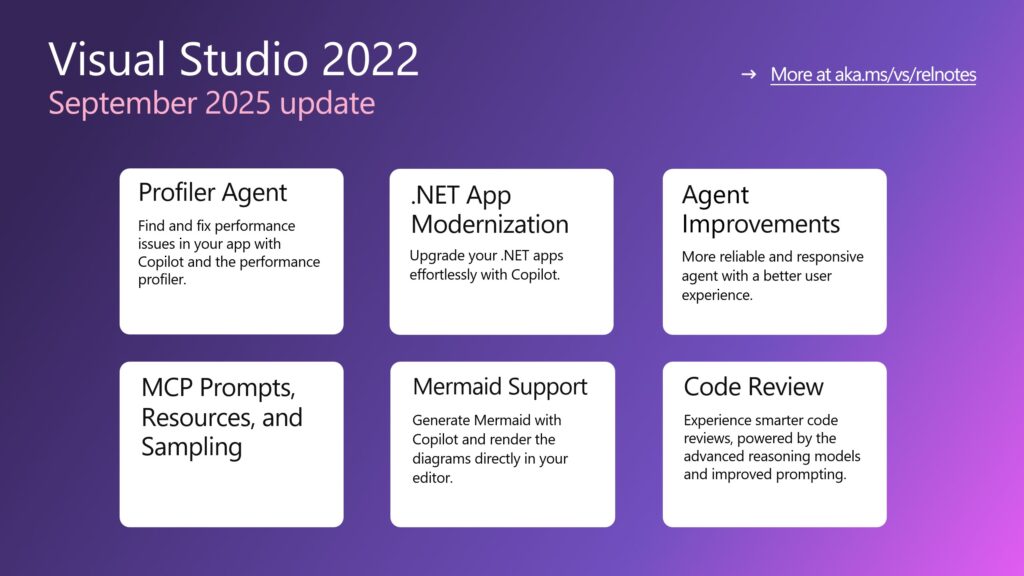
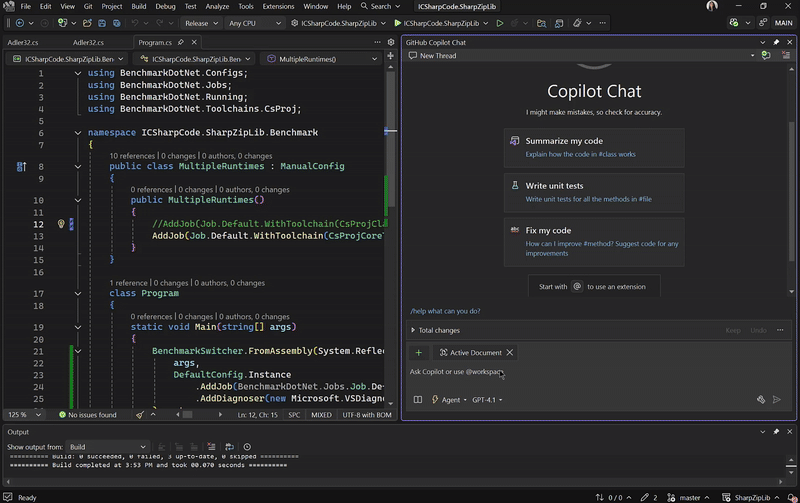
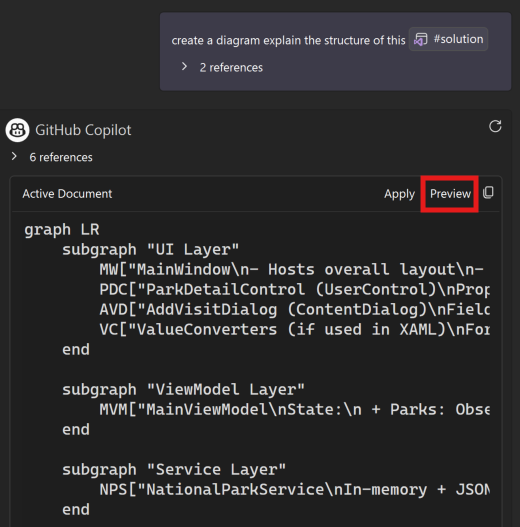
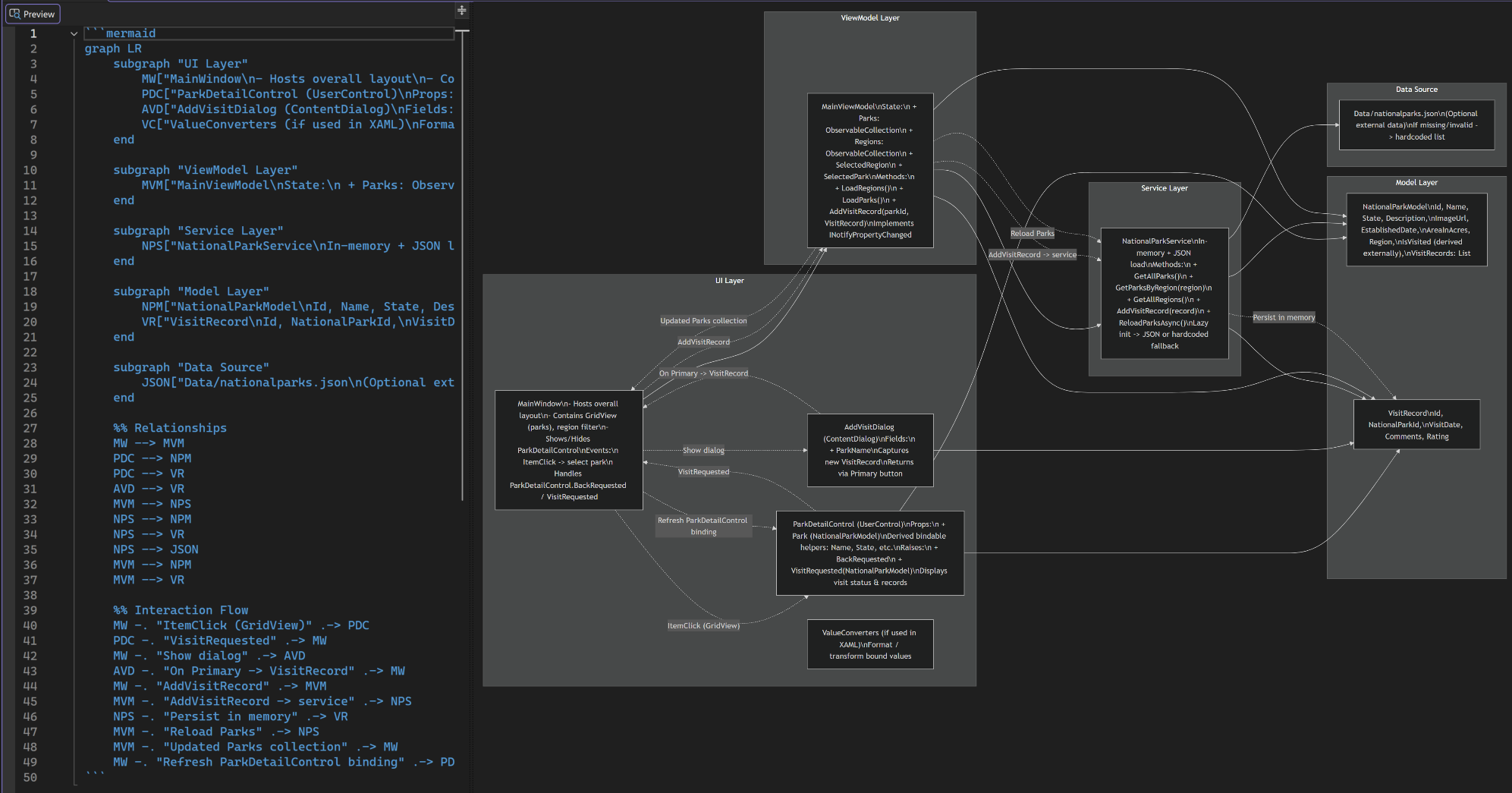
Agent still has a ton of bugs. The good outweighs the bad, but the bugs are frustrating as hell.
Hi Qing, thanks for acknowledging the value of agent. When you encounter a bug, please file a feedback ticket by clicking the top right button inside Visual Studio and select “Report a problem.” It should automatically attach your log and our engineer will triage the issue. Sorry that you are running into those bugs, and we would really appreciate your feedback ticket!
Please bring back the old .NET Upgrade Assistant extension; the new Github app modernization tool requires a Github copilot subscription. Yeah way to go, forcing people to pay for something that was previously free (and free of AI bs).
Thanks for sharing this feedback. We’re adding a way to re-enable it in an upcoming Visual Studio release through Tools > Options, with no separate install required. We still believe AI-assisted tooling is the path forward for supporting the broadest range of upgrade scenarios, but we also recognize the importance of offering flexibility for different workflows.