Do you want to try the preview of Visual Studio 2019 but worry that your favorite extensions aren’t supported yet? A record number of extensions have already added support for Visual Studio 2019. So there is a good chance your favorite extensions are among them. In fact, more than 850 extensions are currently available, and more are being updated every day.
Never has there been as many extensions available with support for a new major version of Visual Studio as there is for Visual Studio 2019 – and it is still in preview!
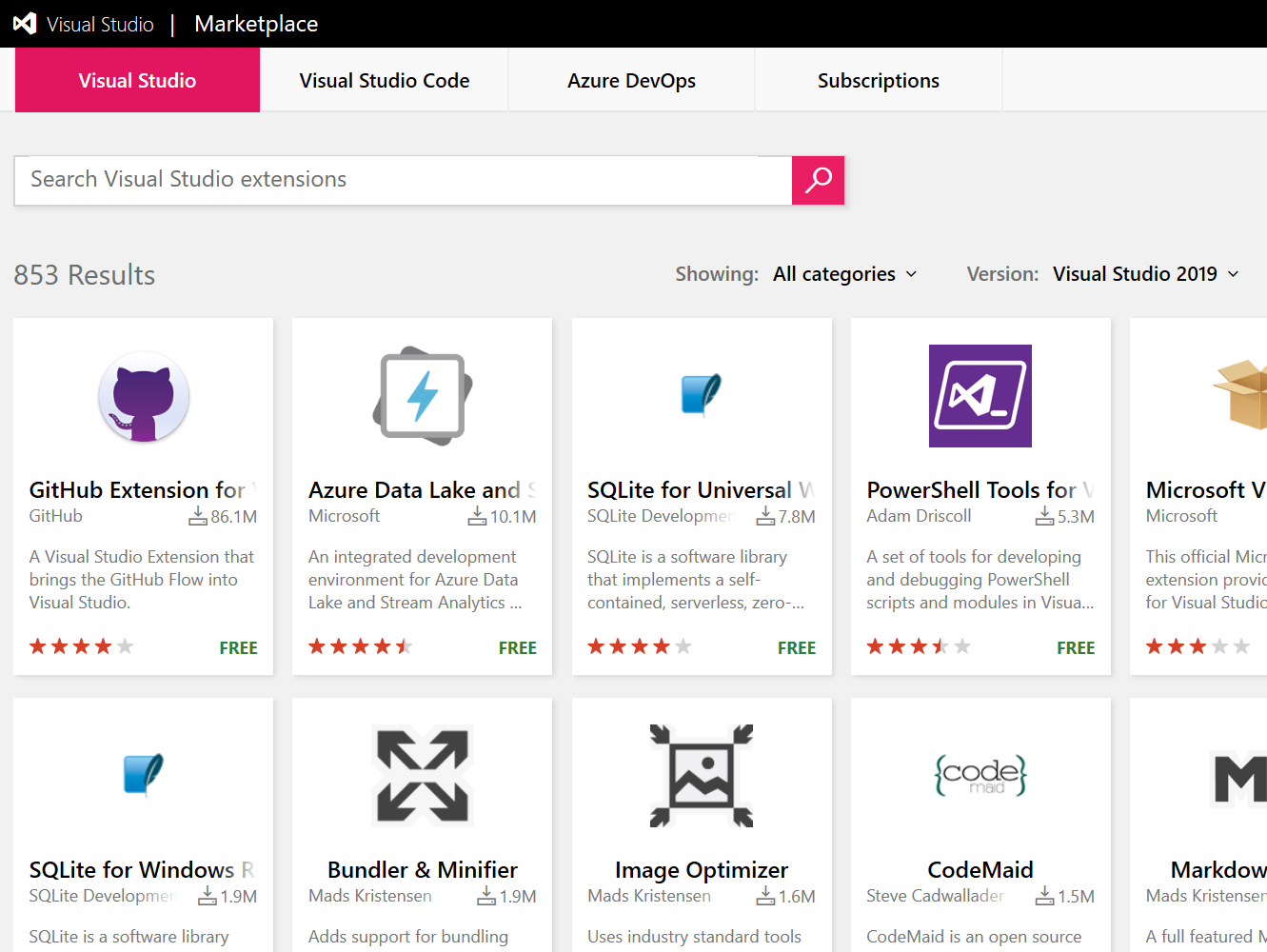
If you don’t see your favorite extension listed, then send feedback to the owner by leaving a comment on their individual Marketplace or GitHub page, and let them know you want to use it with Visual Studio 2019. Check out this great guide on how to add the support they can follow which contains just a few simple steps.
Partners like DevExpress, Progress/Telerik, Whole Tomato, and many others worked hard to get their extensions ready to support Visual Studio 2019 early on. So extensions such as the very popular CodeRush, Visual Assist, CodeMaid, and Telerik ASP.NET MVC are all there for you to enjoy.
Move your extensions
If you have a lot of extensions installed in previous versions and want to move them over to Visual Studio 2019, then you can now use a handy extension to make that easier. Install Extension Manager 2017 and 2019 respectively in each version of Visual Studio to first export your extensions from 2017 and then import them in 2019.
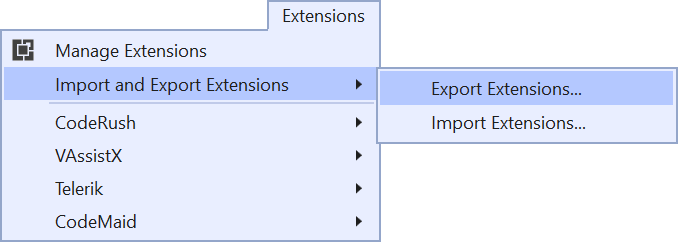 The Extension Manager 2019 extension showing up in the new Extensions top-level menu in Visual Studio 2019
The Extension Manager 2019 extension showing up in the new Extensions top-level menu in Visual Studio 2019
Extensions get their own top-level menu in Visual Studio 2019. This gives the ecosystem more prominence and declutters the top-level menu when you have a lot of extensions installed.
Try it out
Thanks to the ecosystem of extenders and partners, we now have a very full featured set of extensions ready for Visual Studio 2019. If you haven’t already, this is a good time to install the preview of Visual Studio 2019 and try out some of the popular extensions that lets you customize the IDE and make you more productive.
Remember to tune in to the official launch event of Visual Studio 2019 on April 2nd.

Why is that I can open a Web Site but I can’t create one? I am using Visual Studio 2019 16.0.4 and am trying to create a Razor site. I can create a new site in VS 2015 and then open it in VS 2019, but there must be an easier way.
rebooting, did not help. Error message always comes on first import attempt, all following attempts fail silently. Then I went into the temp folder and I could delete the log file (not sure why VS said it cannot be accessed). After that I tried again, now it worked! So to me it looks like the log file.
if i am going to view my website – http://www.paytmwale.com is possible to check in CMD ?
Can this extension import feature please be part of VS 2019? So I could use/provide my extension list only and not have to install a single extension manually in a new VS installation. I’m waiting for something like this for a long time.
This sounds good but it did not work for me. When trying to import extensions in VS2019, dialog comes up, alle extensions preselected, I confirm. Now status bar says downloading extensions, then comes “Extensions downloaded. Starting VSIX Installer…”. But then nothing happens. After a few minutes, the message goes away without anything installed. Tried to restart VS, reboot PC, nothing helps.
I got the same thing in VS 2019.1 after a repair. The log said "22/05/2019 10:15:34 AM - Microsoft.VisualStudio.ExtensionManager.RunFromEnginePathLocationException: vsixinstaller must be restarted outside of a Visual Studio installation.at VSIXInstaller.App.OnStartup(StartupEventArgs e)" uh, how? Here's the whole log ...
22/05/2019 10:15:34 AM - Microsoft VSIX Installer22/05/2019 10:15:34 AM - -------------------------------------------22/05/2019 10:15:34 AM - vsixinstaller.exe version:22/05/2019 10:15:34 AM - 16.1.312122/05/2019 10:15:34 AM - -------------------------------------------22/05/2019 10:15:34 AM - Command line parameters:22/05/2019 10:15:34 AM - C:\Program Files (x86)\Microsoft Visual Studio\2019\Professional\Common7\IDE\VSIXInstaller.exe,0.vsix,1.vsix,10.vsix,11.vsix,12.vsix,13.vsix,14.vsix,15.vsix,16.vsix,17.vsix,18.vsix,19.vsix,2.vsix,20.vsix,21.vsix,22.vsix,23.vsix,24.vsix,25.vsix,26.vsix,27.vsix,28.vsix,29.vsix,3.vsix,30.vsix,31.vsix,32.vsix,33.vsix,34.vsix,35.vsix,36.vsix,37.vsix,38.vsix,4.vsix,5.vsix,6.vsix,7.vsix,8.vsix,9.vsix,/instanceIds:116243bb22/05/2019 10:15:34 AM - -------------------------------------------22/05/2019 10:15:34 AM - Microsoft.VisualStudio.ExtensionManager.RunFromEnginePathLocationException: vsixinstaller must be restarted outside of a Visual Studio installation.at VSIXInstaller.App.OnStartup(StartupEventArgs e)
I tried running
"C:\Program...
Same thing for me on latest VS Enterprise 2019 Preview 3 build.
I was just informed that there is a bug in the VSIX installer (vsixinstaller.exe) in VS2019 Preview 3 that is likely to cause this issue. It is fixed in the next release of VS2019.
I’ve also made a change in the extension itself, that could potentially fix it if it wasn’t caused by the vsixinstaller.exe. Can you try this latest CI build to see if that works? http://vsixgallery.com/extension/4a196712-2c3f-4730-ad1d-e7cda4185eb2/
The same problem appeared on RC. But on RC, I also got an error message on first attempt, something like "vsix log file (with temp folder path) cannot be accessed". I tried restarting VS, rebooting, did not help. Error message always comes on first import attempt, all following attempts fail silently.
Then I went into the temp folder and I could delete the log file (not sure why VS said it cannot be accessed). After that I tried again, now it worked! So to me it looks like the log file for vsix installations is the problem. Maybe a...
Installed the CI build for VS 2019 RC.
Same status bar text “Extensions downloaded. Starting VSIX installer…”.
Hangs without any CPU activity.
Please vote here to undo the awful UX change of moving our extensions under an additional top-level menu. I hate it! Now I need to navigate two levels deep and gone is my Alt+X quick entry key into the Visual Assist X menu. Really, did anyone who made this decision USE any extensions having top-level menus?
I tried to manually edit the menus to return VAssistX to the top-level but there are only the dozens of sub-menu commands available so I would be left needing to recreate the entire menu by hand. I'd say if you're bothered by...
+1
+1
+1
+1
+1
+1, voted
+1
+1
I Hope some of you listen to a simple request, in the Xaml designer, i work with three monitors, i wish i had the chance to work with the design screen and xaml screen on two separate monitors, now i am doing it by opening the xaml with Source Code Editor (text), but it's really annoying that when i do a click in a TextBox, Button, etc, in the same screen, it goes to the xaml code, but in the separate screen, that doesn't work, so i have to search for that particular code, i know that is something minor,...
+1
Hi Enrique, I am the XAML Tooling PM for Visual Studio and own the designer. This feature request is something I have seen before and could be someting we'd explore doing. I can't make any promises right now, its not a cheap feature to build given the architecture of the product. Really sorry I dont have a better answer for you.
One other thing, if at all possible (optional but would be nice), could i ask you to write this request as a feature request using VS developer community? it will help us track and see if others vote for...
+1
+1, This is one of the reasons I avoid WPF