Today we are excited to reveal some new features in Visual Studio 2019 version 16.6 Preview 3. Despite our challenges of learning how to work from home such as interruptions by kids, pets and internet blips, we continue to deliver new features to you. We are also eagerly preparing for our first virtual Build 2020 conference in May. We’d love to hear from where in the world you’ll be watching! Until the start of the conference, we hope these new features will keep you busy creating the software your imagination designs. Thank you for downloading our preview version, and, as always, we value your feedback through Developer Community.
Version Control
First up in our new feature list is continual expansion of Git functionality in Visual Studio 2019. To access these additional updates, you can toggle the Preview Feature for New Git user experience under the Tools > Options menu. Unlike the prior experience, when you clone a repository with one solution, Visual Studio 2019 will automatically load the solution after the clone completes. Consequently, this saves you valuable time.
We have also updated the user interface for committing and stashing with an enhanced amend experience for commits. Furthermore, we listened to your Developer Community feedback about remote branch management. Specifically, we have added the requested functionality into the branch dropdown. In addition, you can now create a new branch commit in your repository history.
Finally, we have added several new commands in the top-level Git menu for easy keyboard access. These include Clone repository, view branch history, open repository in file explorer or command prompt, manage remotes, and Git global repository settings.
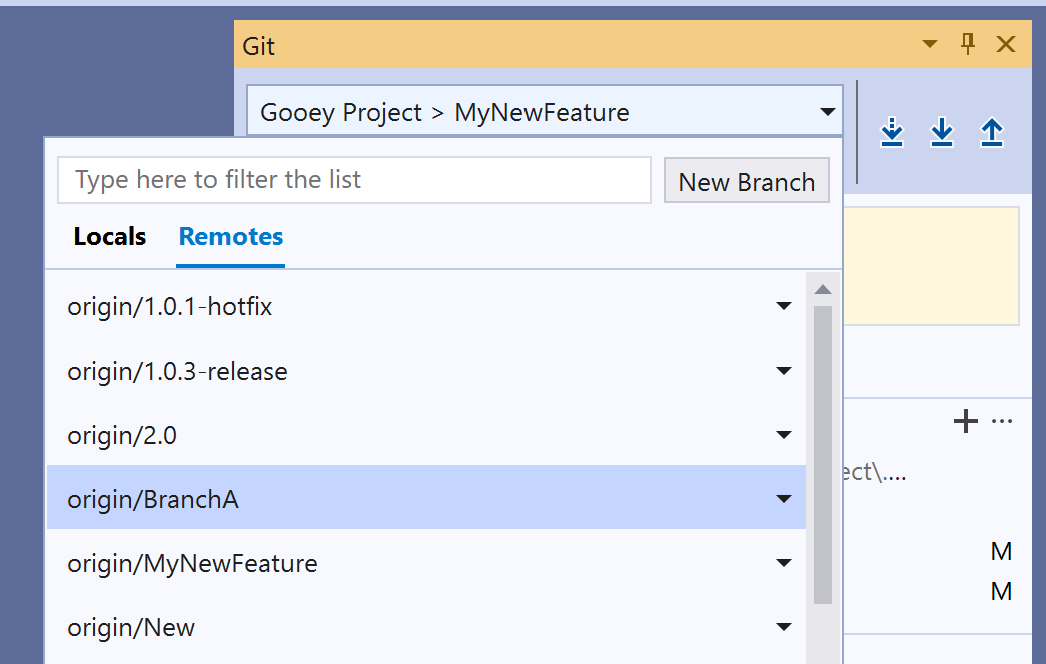
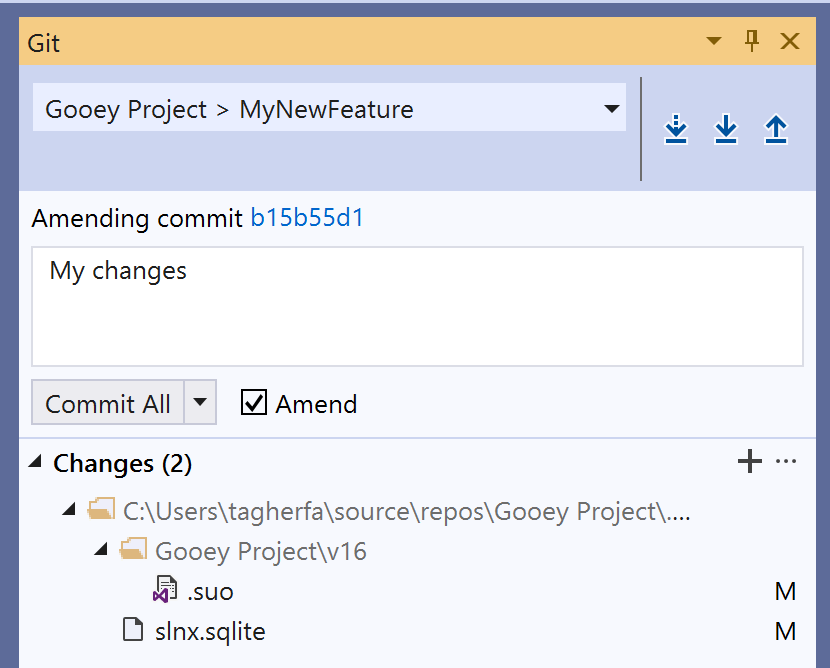
Visual Studio Terminal
Within the terminal, we have added the ability to change the font face and size via the Fonts and Colors dialog.
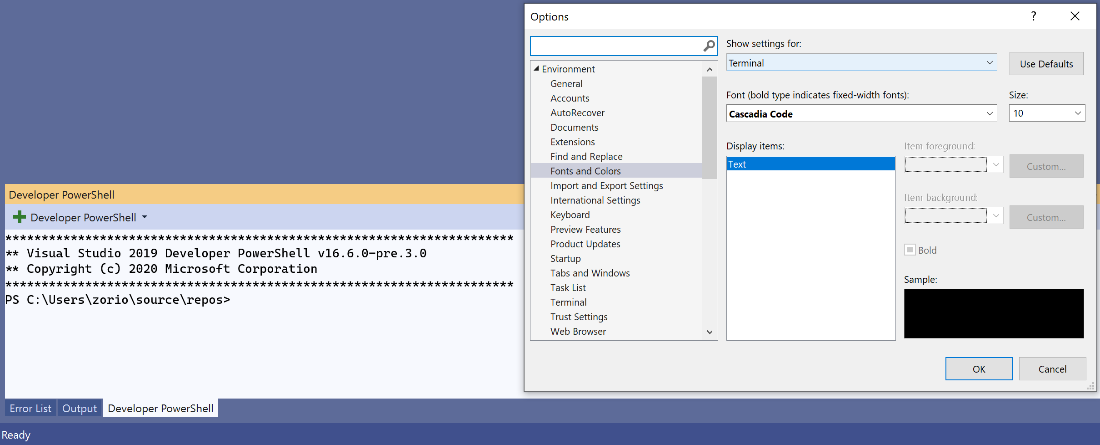
Mobile Developer Tools
On the mobile front, XAML Hot Reload is now even faster and maintains more state on your page when you make a change. Your XAML change no longer makes the full-page refresh thanks to the Changes Only Reload setting in Tools > Options > Xamarin > Hot Reload. In Preview, this new reload method can be turned on or off at any time. If you chose to turn it on, you’ll also get the new Live Visual Tree during debugging. Therefore, this lets you see what controls are on the page of your running app!
Additionally, Xamarin.Android developers will notice their UI edits getting easier with new updates to make Android Apply Changes faster.
Microsoft Fakes for .NET Core and SDK-Style Projects
As explained in our documentation, Microsoft Fakes is a mocking framework that helps isolate your tests by “mocking” certain parts of your code with stubs or shims. This mocking helps untangle a test from your product code so it can focus on testing only what it is relevant in each test. Microsoft Fakes now supports .NET Core! You can enable this feature in Tools > Options > Preview Features. You may find you want to migrate your apps and testing suites to .NET Core, and now a large portion of that work is possible.
Wishing You and Yours the Best
As this post concludes, I am reminded of a developer who reached out on LinkedIn. He shared how the release of new features made his time of social isolation bearable. Like many of us, he’d rather create through trying new things. In this spirit, we will continue to prioritize making our product more reliable while still capturing the innovative ideas and suggestions shared on Developer Community. Please feel welcome to participate in our online forums. As always, we wish health and safety to you and those closest to you.

Awesome! Just installed VS2019 Pro Preview as I have VS2017 Pro. Ran them both side by side. Just had to add Wix Extension for 2019 and I was able to build our product with no issue. So far so good with running our product executables. Thank You!
This new Git experience is really starting to look good!
When this will be fixed? https://developercommunity.visualstudio.com/content/problem/852939/incorrect-intellisense-for-ef-core-lambda-function.html
In Preview, this new reload method can be turned on or off at any time. If you chose to turn it on, you’ll also get the new Live Visual Tree during debugging. Therefore, this lets you see what controls are on the page of your running app! https://www.exact2pass.com/MS-300-pass.html
The major feature I’m missing from the new Git window is the ability to fetch a branch not currently checked-out. This allows me to fetch master and merge to a feature branch without switching branches. https://developercommunity.visualstudio.com/idea/985806/unable-to-fetch-git-commits-without-switching-to-t.html
While I think the new Git window is a step up I really don't like the fact that it isn't in Team Explorer which everyone is already used to using for every other source code provider. This new Git experience needs to be in Team Explorer rather than adding yet another tool window to cause confusion (see Server Explorer and SQL Server Object Explorer, Properties window and Properties tab, etc).
If Team Explorer doesn't have the functionality you need to implement the new Git functionality then expand it. There are providers other than Git and maybe they need this functionality...
Hey Michael - you're right, and we had initially considered reusing Team Explorer. But we came to the conclusion that the complexity and discoverability issues for new users would be too much of a detriment. Our goal is to streamline and simplify the Git UX for users of all experience levels. And as part of this effort, we're focusing solely on the Git functionality. We want to continue to maintain all other source control providers within Team Explorer. But a big part of the problem with Team Explorer was the name itself. While it has strong connections with TFVC and...
Is Microsoft Fake also available for VS Community version?
No, it is still an Enterprise-only feature.
Hi, I’m trying vs preview and cannot find the “Related work items” option (to link azure devops work items to the commit) in neither the new Git tool nor the old Changes view in Team Explorer.
Hi that’s one of the features that was left out of the initial iteration of the new Git experience. It would be awesome if you could submit a suggestion ticket at aka.ms/vsfeedback so that others can vote on it and follow the thread for updates on this feature.
This new Git experience is really starting to look good!
Thank you Matthew! We’re glad you’re liking it!
I hope that there will be some guidance how “New Git user experience” plays with “GitHub Extension for Visual Studio” we use currently.
The GitHub Extension for Visual Studio is managed by our partner team in GitHub. Today, you can use it for Gists, Pull Requests, and Forks as those are features we have not yet implemented in the Visual Studio Git experience. For overlapping functionality like Clone, Create, and Publish, as well as any new features, we recommend you use the built-in Visual Studio experience since that is what we are actively developing and responding to feedback on.