In previous versions of Visual Studio, the work item experience was centered around queries, which need to be created and managed to find the right work items. In Visual Studio 2019, we have removed queries and added a new view for work items centered at the developer. This allows the developer to quickly find the work they need and associate them to their pending changes. Removing the need for queries.
For those users who use Visual Studio for work item planning and triage, we encourage you to do so from Azure Boards. Azure Boards is the central place to manage your backlog, triage work, and plan your sprints.
Be sure to read the full documentation on how to use the new Azure Boards work item experience in Visual Studio 2019.
Work Items Hub
The Work Items Hub in Visual Studio 2019 has many of the same views found in the Work Items Hub in Azure Boards. It is where developers can quickly find the work items that are important to them. Filters and views can provide specific lists of work items such as Assigned to Me, Following, Mentioned, and My Activity. From any these views you can do quick do inline edits, assign work, create branches, and associate work to pending changes.
Create branches and relate work
Create a branch directly from a work item. This will automatically associate that work item to any current changes. Alternatively, you can relate a work item to a current set of changes already in progress. You can associate as many work items to a commit as you would like.
#Mention in commit message
Search and select work items directly from the commit message. Associate as many work items to the commit as you would like.
We need your help
We want to make the best experience for developers who use Azure Boards in Visual Studio. Please provide your feedback by sending us bugs and suggestions. You can contact us on Twitter at @danhellem or @AzureDevOps.


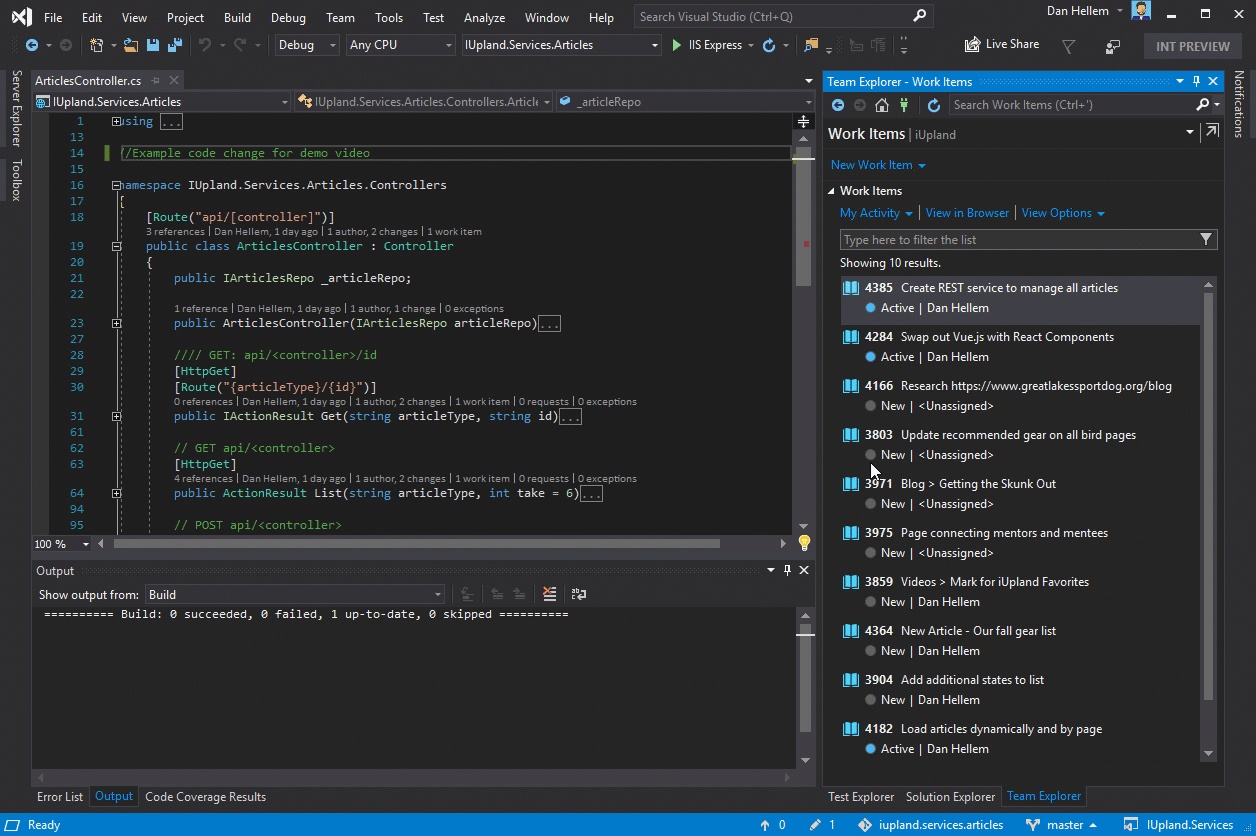
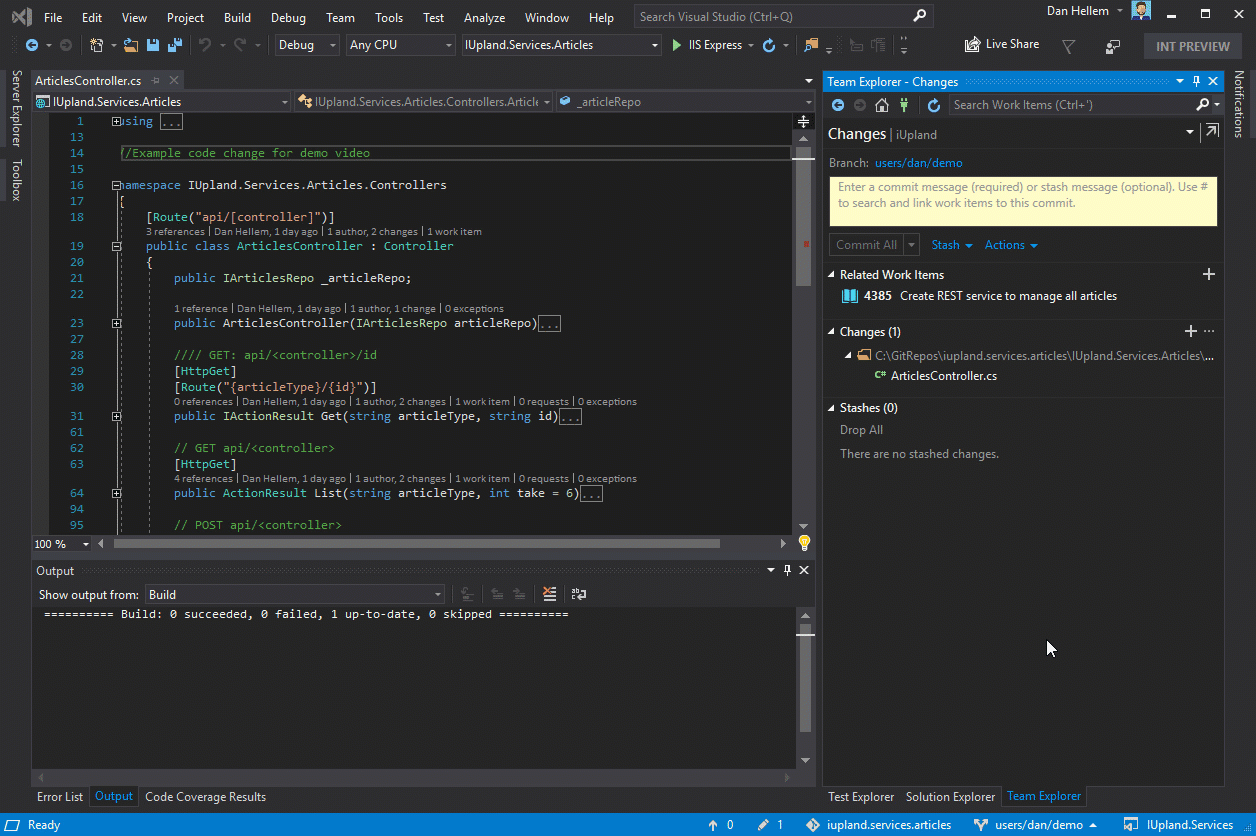
Is there a way to navigate to my queries from the default 2019 panal experience, without having to set options/tools/workitems/general/landingpage, to the ‘legacy experience’?
The queries can be restored by switching to default mode
There was a button that said “try HUB work item view” It tried it and now want to go back to classic view. How do you do that?
Certainly appreciate the focus on improving targeted user experiences. That said, this change will certainly prohibit us, and from the community conversation, many others from upgrading to 2019 until there is a more robust solution to replace the queries. TFS has become the central point of information for the entire organization, with the primary interaction point as the queries to answer business critical questions. We are using Azure boards, but they lack the neccesary replacement functionality.
nice concepts if you are only writing code – but at the same time it sucks to not have a rich client for “heavy” workitem management – web works up to a point, especially when you have to e.g. reparent blocks of workitems or the like. excel integation used to work but not so much nowadays 🙁 so those who work heavily with workitems (e.g. PMs) have lost in usability. I may just switch back to 2015/7