My Visual Studio 2008 is broken after uninstalling .NET Framework 4.0
If you find out that after trying out one of the beta versions of the new Visual Studio 2010 and uninstalling it together with the .NET Framework 4 or uninstalling only .NET Framework 4, every time you try to load a project on Visual Studio 2008 you face the following error:
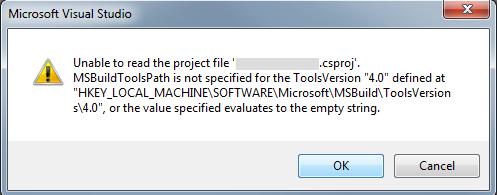
“Unable to read the project file ‘Project.proj’.
MSBuildToolsPath is not specified for the ToolsVersion “4.0” defined at “HKEY_LOCAL_MACHINESOFTWAREMicrosoftMSBuildToolsVersions4.0”, or the value specified evaluates to the empty string.”
This might be caused by the Windows SDK v7.0A still present on the machine or at least some of the registry keys it uses. To fix this issue you need to do the following:
1) Make sure Visual Studio 2010 is completely uninstalled (go to “Control Panel -> Programs -> Programs and features” and make sure it is not listed)
2) Make sure the following registry keys do not exist in the machine:
HKEY_LOCAL_MACHINESOFTWAREMicrosoftMSBuild4.0
HKEY_LOCAL_MACHINESOFTWAREMicrosoftMSBuildToolsVersion4.0
If you are working on a 64bit OS you will need to delete them from the 32 bit part of the registry. To accomplish that click “Start Menu -> Run…” and type the following command:
%WinDir%SysWOW64regedit.exe
After doing so, Visual Studio 2008 should be fully functional again.

 Light
Light Dark
Dark
0 comments