Change Signature allows you to modify a function’s parameters, including reordering, adding, removing, or altering them across various locations. Previously, the Change Signature feature in Visual Studio involved multiple clicks and nested pop-up windows. In Visual Studio 2022 version 17.12, we’ve reduced the number of clicks and eliminated these nested steps to streamline the process.

Simplified Process with Intuitive Interface
We have updated the user interface for the Change Signature feature based on direct feedback we received from C++ developers to reduce the number of clicks and pop-up windows. It allows you to manage function parameters more efficiently by adding, removing, modifying and rearranging them directly in the parameter list editor. This layout allows you to see all your changes in one place, reducing the likelihood of errors.
This updated interface allows you to select and drag parameters to change their order to the desired position. This not only speeds up the process but also makes it easier to visualize and implement the changes.
Previous Change Signature UI:
Access Change Signature
To access the improved Change Signature feature, you can press Ctrl+. or right-click in the Visual Studio editor and select Quick Actions and Refactorings… to open the Quick Actions and Refactoring menu. From there, select Change Signature to start making your modifications. This feature not only allows you to change the signature but also ensures that any parameter renames are reflected throughout the function. This access ensures you can make changes on-the-fly without disrupting your workflow.
Send us your Feedback
We are committed to continuous improvement based on your feedback. Your insights are invaluable, and we encourage you to keep sharing them with us using the Send Feedback button in Visual Studio, through the Developer Community, or via email at visualcpp@microsoft.com.
Stay connected with the Visual Studio team by following us on Twitter @VisualC, Twitter @VisualStudio, YouTube, and LinkedIn.


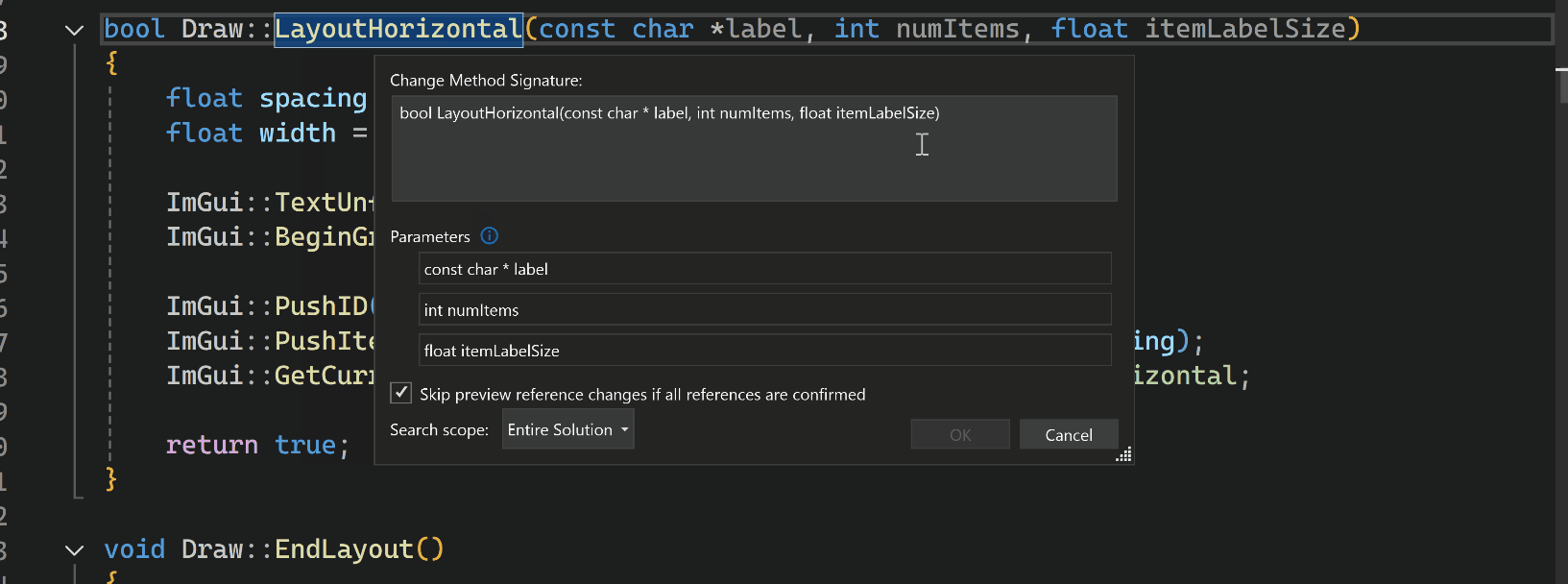
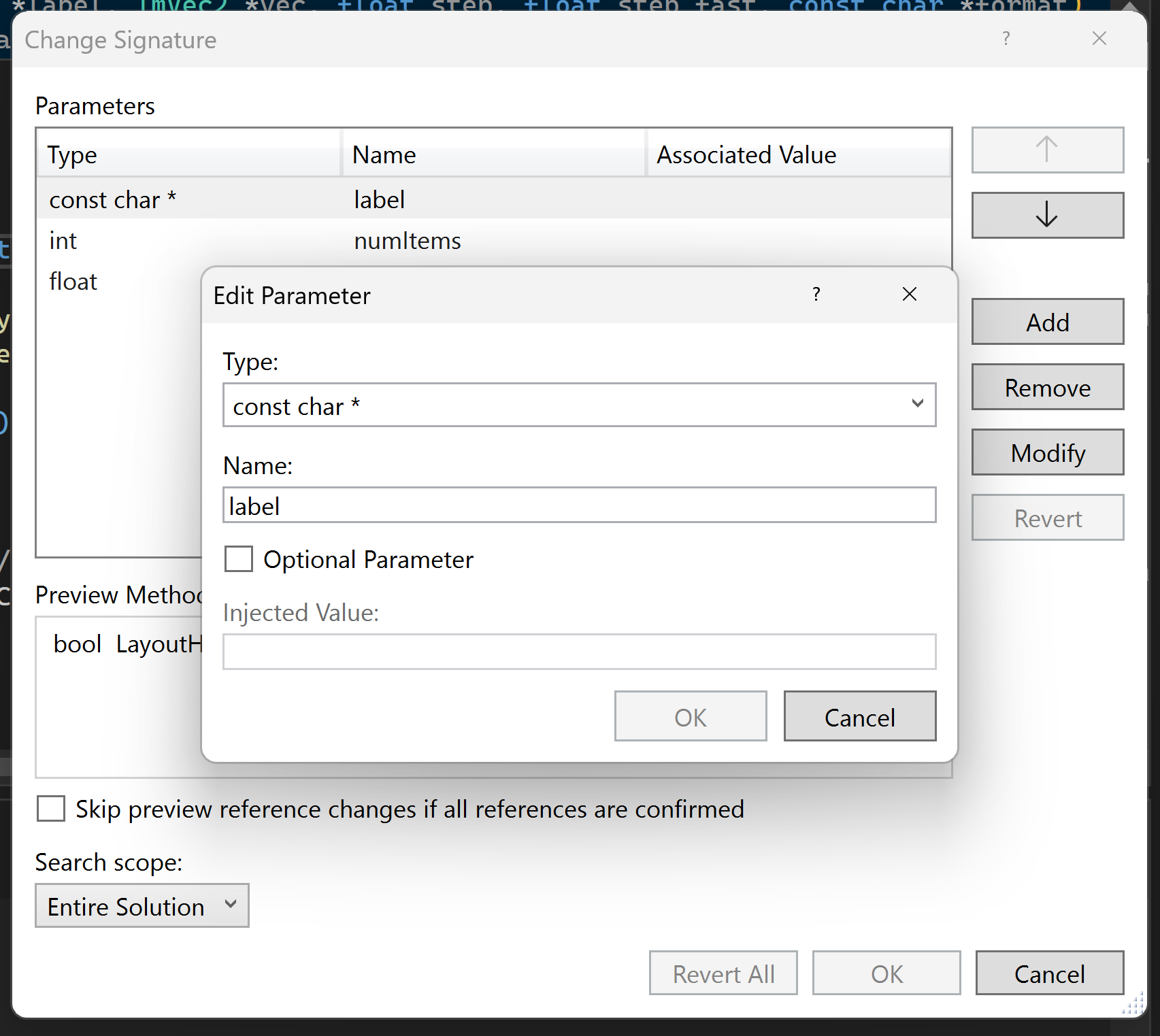
0 comments