Have you ever been frustrated by the tedious process of copying error descriptions from the Error List? Previously with Visual Studio, copying an error would include all column headers and row values, which isn’t always what you want. If you were planning to search for the error online, it was a hassle to clean up the text after pasting.
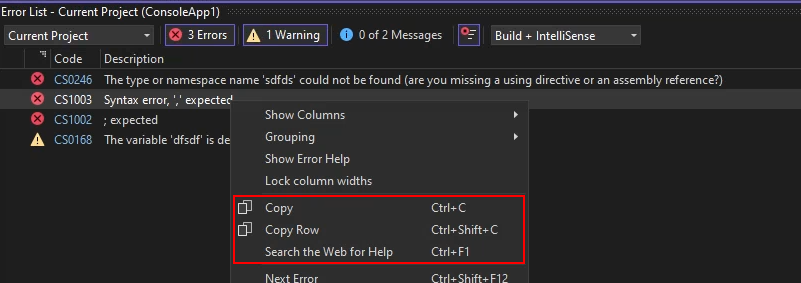
Now when you `Ctrl+C` on a row in the Error List, only the error description is copied to the clipboard. You can still copy the entire row with `Ctrl+Shift+C` and now even directly search the web for the error. This makes it easy to get the information you need, saving precious time and headaches.
Additional options for copying
Visual Studio 2022 now offers multiple copy options in the Error List for quick access to what you need.
After selecting the relevant error, you can choose the option in the context menu or use the following keyboard shortcuts.
You can also Copy and Copy Row with multiple errors at a time, so you can get all the information you need at once.
Conclusion
We are continually improving Visual Studio based on your feedback, striving to make your development experience as smooth and productive as possible. This update to the Error List copying functionality is just one of the many ways we are working to enhance your workflow. Thank you for your continued support and valuable insights.


0 comments