What we’ve heard and experienced ourselves is that when building applications, you have a frictionless experience when your code editor and tools are integrated and seamless. Yet when developing IoT apps, you often need to manage connected devices and send test messages between the device and IoT Hub at the same time that you’re debugging and working on your code. You’ll likely spend time switching between windows or even screens to monitor the messaging and many components of your development.
To ensure that the tools you need are close at hand, we’ve updated the Cloud Explorer for Visual Studio extension for IoT developers to enable you to view your Azure IoT Hubs, inspect their properties, and perform other actions from within Visual Studio. Cloud Explorer is installed by default if you selected the Azure Workload when installing Visual Studio. To access the latest features, you need to upgrade to Microsoft Visual Studio 2017 Update 9 or later, then download and install the latest extension from Visual Studio marketplace.
Here are some of the new features to help IoT developers easily interact with Azure IoT Hub, and the devices connected to it:
- Interact with Azure IoT Hub
- Send D2C messages to IoT Hub
- Monitor D2C messages sent to IoT Hub
- Send C2D messages to device
- Monitor C2D messages sent to device
- Invoke Direct Method
- View and update device twin
- Device management
- List devices
- Get device info
- Create and delete devices
- IoT Edge development support
- Create IoT Edge deployment for device
- List modules
- View and update module twin
To learn more about what the IoT Hub enables and how to use the latest, check out the IoT Hub documentation.
Easy to Set Up
After you’ve installed Cloud Explorer, you can open Cloud Explorer view from Visual Studio menu View -> Cloud Explorer. Sign in to your Azure account by clicking the Account Management icon if you haven’t done this before.
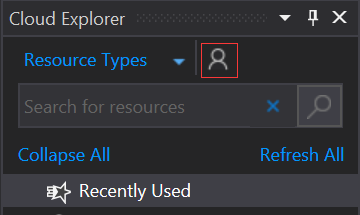
Expand Your subscription -> IoT Hubs -> Your IoT Hub, the device list will be shown under your IoT Hub node. Select one IoT Hub or device to inspect its properties or perform actions against the resource.

Now you have learned how to access your Azure IoT Hub resources.
Try the Tutorials
If you want to explore Cloud Explorer features further, we offer the following walkthroughs where you perform common IoT Hub management actions. To explore advanced or specific IoT scenarios, head over to check out our IoT Hub documentation, where we’re always adding new projects and tutorials.
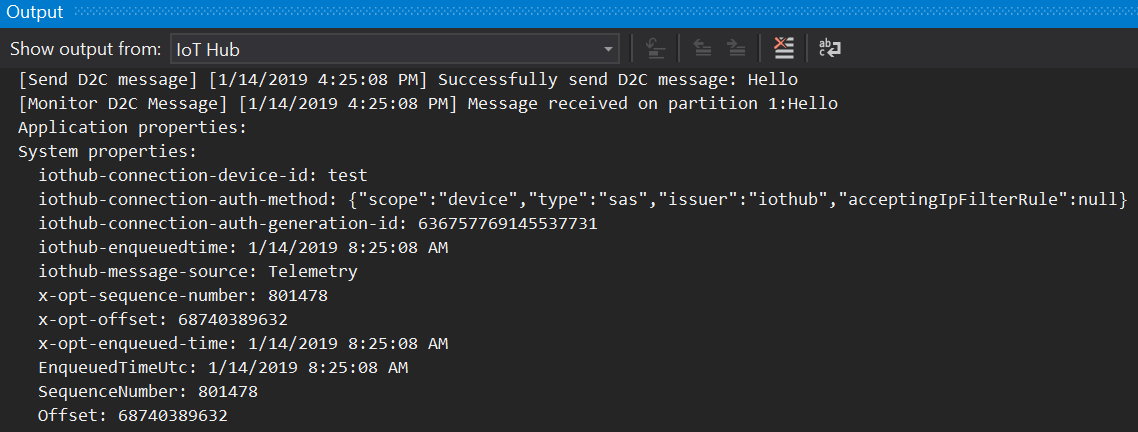

Your feedback is also very important for us to keep improving and making it even easier to develop your IoT applications. Please share your thoughts with us by suggesting a feature or reporting an issue in our Developer Community

0 comments