We have received much feedback asking for a feature that would recursively collapse nodes in the solution explorer. We are happy to announce the Collapse Selection in Solution Explorer extension!
What is the Collapse Selection in Solution Explorer extension?
Many Visual Studio users have a solution tree structure with multiple projects and solution folders that are organized as a deep hierarchy. To avoid visual pollution, users want only those projects expanded that are being actively developed (often with many of the project’s child nodes recursively collapsed). To accomplish this task, they have to manually collapse each node recursively – an onerous chore if one has a deeply nested solution tree. The Collapse Selection in Solution Explorer extension addresses this particular issue by enabling the user to recursively collapse multiple nodes with a single click.
How do I install the extension?
1. You can download the extension from the VS Gallery. Double-click the downloaded VSIX file and the extension will be installed.
2. You can navigate to Tools –> Extension Manager, and search for “Collapse Selection in Solution Explorer” in the Online Gallery. Simply download and click Install.
How does the extension work?
Once the extension is installed, you will see a button appear in the Solution Explorer bar. Choose any collapsible node (any node with children nodes; i.e. parent node) in the Solution Explorer and click the Collapse Selection button. All the children nodes will be recursively collapsed to show only the parent node. When you click the expand/collapse icon next to the just collapsed parent node, the parent node will expand to list all the children nodes which will appear collapsed if they have their own children nodes (see figure below). You can select the solution node and click the Collapse Selection button to recursively collapse all nodes in the solution tree. You can also select multiple collapsible nodes and click the Collapse Selection button to recursively collapse each of them.
I prefer using my keyboard. Is it possible to use this extension through keyboard shortcuts?
Definitely. Ensure that the focus is on the Solution Explorer and press Alt + Num(-) to collapse selected nodes. You can also use the Command Window by entering the following command: View.CollapseSelectionInSolutionExplorer.
Is this extension limited to certain project types?
No. This extension should work with all project types.
How can I provide feedback?
We love feedback!
1. Comment on this blog post.
2. Log onto Connect and file a bug.
Richa Prasad – Program Manager, Visual Studio Project Team
Short Bio: I am a PM on the Visual Studio Project System team. I work on many Project features such as conversion, solution load, references, project properties and others. Prior to joining Microsoft, I was a graduate student at University of Washington.

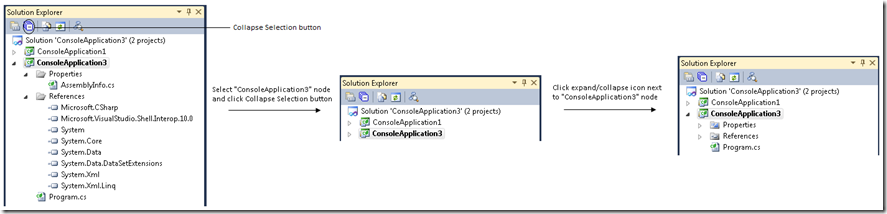

0 comments