Visual Studio for Mac is retired
Visual Studio for Mac was retired on August 31, 2024 in accordance with Microsoft's Modern Lifecycle Policy. While you can continue to work with Visual Studio for Mac, there are several other options for developers on Mac such as the preview version of the new C# Dev Kit extension for VS Code.
Visual Studio for Mac v17.4 is available today! This release includes improvements to the editor like the new Editing State margin and the return of the Class pad, and fixes for issues that users have reported. We’re also releasing our first preview of Visual Studio for Mac 17.5 for people to see what we’ve got planned.
To update now, use the Visual Studio > Check for Updates… menu in the IDE. If you aren’t using it yet, download it now:
This blog post summarizes the top changes in this release. You can check out the release notes to learn about all the changes we’ve made.
User interface improvements to keep you in your flow
Since the 17.3 release we’ve been investing in improvements in Visual Studio’s shell to enable developers to work more efficiently and effectively. You’ll find the following changes that keep you in the flow and help you be more productive than ever:
- In the document area, you can now float documents into separate windows or have documents in a side-by-side layout.
- The Class Pad has returned, making navigating and understanding project architecture quicker and easier than before.
- Output tool windows, such as Application Output and Build Output, now follow your font settings.
- Improvements behind the scenes help make the Solution Explorer and the Dock Layout system faster and more stable.
Find what you need quicker in the editor
In the editor, we made improvements that help developers find what they need quicker: line spacings in the editor can be changed to improve readability, and the current line number has been highlighted to help find your position in the text editor quicker.
You’ll also find the Editing State Margin in the lower right corner of the editor. From here you can quickly see the current line and column and change the leading whitespace and line ending characters.
Entries in the breadcrumb selector are now paired with icons to help you find the method, field or property you’re looking for at a glance.
Finally, the Hex Editor has made its return to help you view and edit binary files.
Be More Productive with the Debugger
We’ve added the ability to restart the current application during debugging, reducing the clicks necessary to get back into your debugging session. You can access this feature from the debugging toolbar.
A new Modules tool window has been added to allow users to quickly see what modules their application is loading.
Use the latest languages and features
We’ve made investments in the project system to help you create more code the way you want to. You’ll find .NET 7 support for Azure Functions and MAUI as well as support for archiving and publishing your MAUI apps.
We’ve also added support so you can bind your MAUI app to native iOS libraries and edit your project properties.
And for those of you that want to use the latest C#11 features – including raw string literals, file-scoped types, list patterns, and more – Visual Studio for Mac 17.4 now supports the features of C#11.
Visual Studio 17.5 Preview 1 is also available
Today, we’re also shipping the first preview of our next release – Visual Studio 2022 for Mac v17.5. You can install this release side-by-side with the v17.4 release – if you already have a preview version of Visual Studio for Mac on your machine, you can use the Visual Studio > Check for Updates… menu to update to this next preview as well. You can also install it using the preview installer:
In the 17.5 series we’re working to improve Git workflows, improved font handling, .NET 7 support and improvements to the Unit Test and Output windows as well as accessibility improvements throughout the whole application. We’re also looking at rolling out Hot Reload and LSP support.
In Preview 1, we’ve switched to running on .NET 7 for some performance improvements and you’ll find improved font support for some fonts that were previously unable to be used, like Cascadia Code Semi Light.
Please keep sharing your feedback
We hope you enjoy using Visual Studio for Mac 17.4 and that it helps you to be more productive in your development. Your feedback has been instrumental in the evolution of Visual Studio for Mac! Please continue to share your thoughts and keep sending those suggestions or problem reports.You can use the Help > Report a Problem or Help > Provide a Suggestion menus to share feedback or go to the Visual Studio for Mac Developer Community site to vote for your favorites.


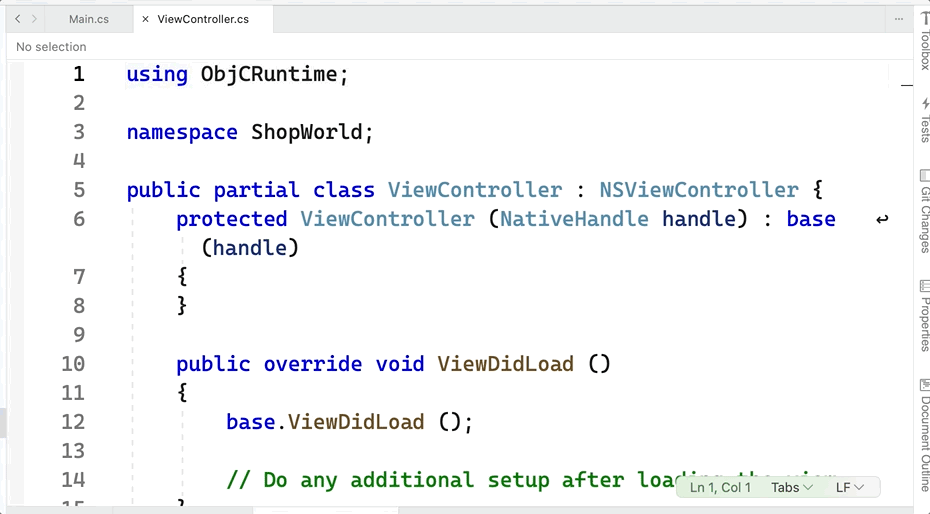
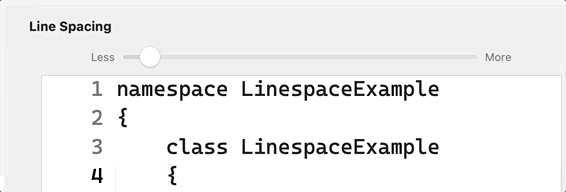

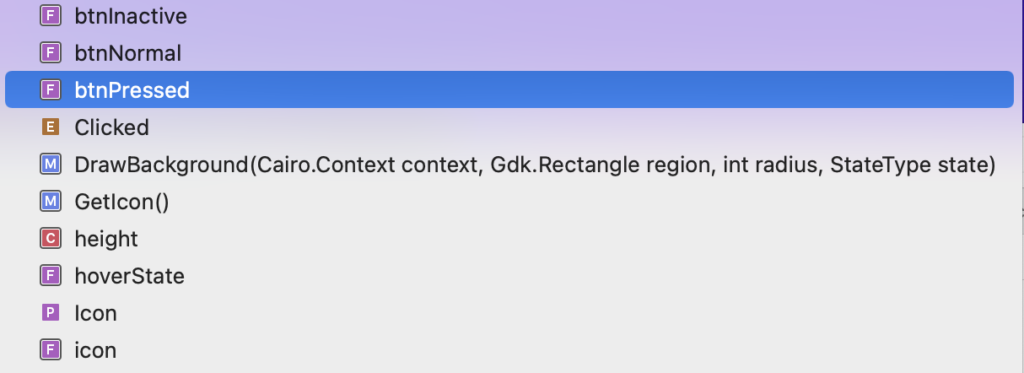
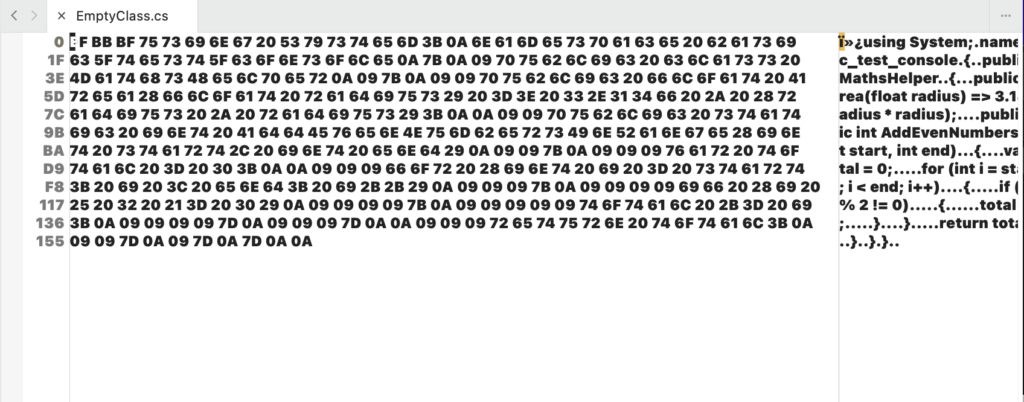


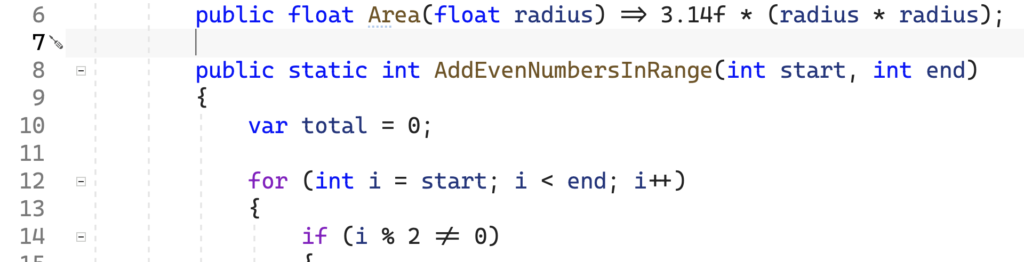
0 comments