Hello Android developers!
Today Microsoft announced the next version of Windows and a new Windows Store, and we’re excited to see how people take advantage of its new features. One thing that hasn’t changed is that Windows is still the best platform to design, build, test, and deploy Android apps.
All tools welcome
No matter what development environment you use, it runs on Windows. Android Studio, Visual Studio, VS Code, and Unity are all available, so whether you program in Kotlin, Java, C#, JavaScript, TypeScript, or Flutter, you get a great developer experience.
You can even develop and test dual-screen websites and PWAs on the desktop using Edge developer tools and the Microsoft Surface Duo simulator.
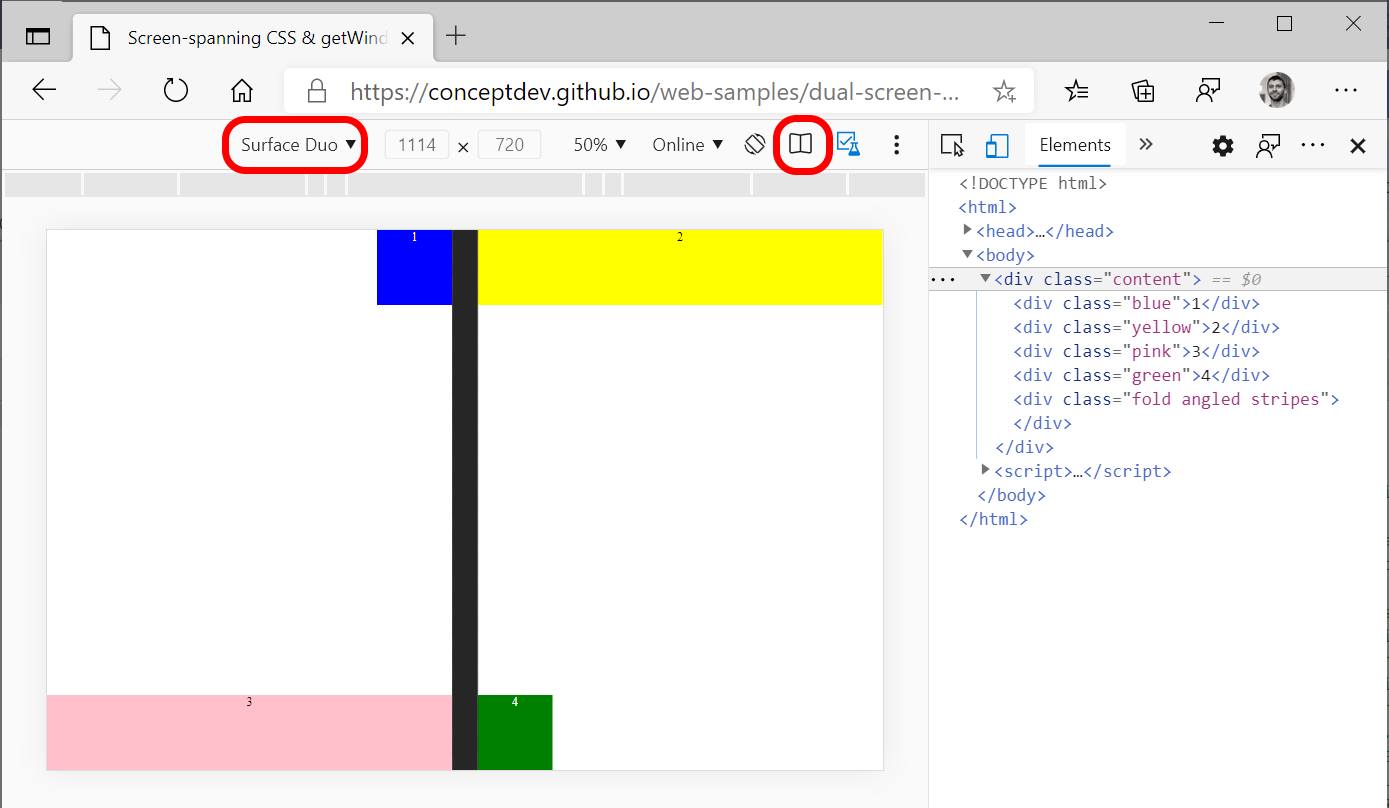
Figure 1: dual-screen web developer tools in Microsoft Edge
If you’re curious about building apps for both Windows and Android, you can accomplish this too:
- Xamarin (and its successor .NET MAUI) can publish cross-platform apps written in C#.
- React Native and Flutter can both be used to build mobile apps that also run on the Windows desktop.
- Web developers can build and package Progressive Web Apps (PWAs) that can be published on the Microsoft Store and Google Play.
- Uno Platform lets you build apps with WinUI and deploy to Android as well.
Don’t forget about WSL (Windows Subsystem for Linux) for when you need to do some back-end work or other Linux tasks.
Emulator support
Windows provides great support for touch screens, using your finger or a pen. This provides a realistic mobile app testing experience not possible on other platforms; you can interact with the Android emulator directly on the screen.
Microsoft Surface devices support 10 touch points so you can use multi-finger gestures like pinch, zoom, and pan to get a realistic Android experience on the Surface Duo emulator. The Surface Duo Android emulator runs great on Windows and takes full advantage of touchscreen interactions, as well as a 3D posture preview.

Figure 2: Surface Duo emulator 3D posture preview
The Android emulator can run accelerated too. Follow these instructions to configure the best acceleration method for your setup.
Demos and testing
Your Phone integration brings your Android phone to your desktop. While this is great for checking your messages and checking photos, it’s also a great way to test on your device without your hands having to leave your mouse and keyboard.
You can also use Your Phone to demonstrate features over video-calls via screen sharing (or share directly from within Microsoft Teams on Android).
Feedback and resources
Check out the Surface Duo developer documentation and past blog posts for links and details on all our samples. You can find a variety of samples on GitHub.
If you have any questions, or would like to tell us about your apps, use the feedback forum or message us on Twitter @surfaceduodev.

0 comments