While attempting to install Microsoft Silverlight Tools Beta 1 for Visual Studio 2008, you may get a prompt for source that looks like the following screenshot.
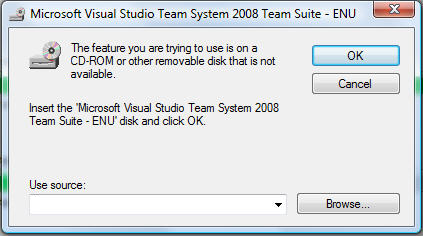
This problem commonly occurs if you have not installed one or more of the features Visual Basic, Visual C++, or Visual C# when installing Visual Studio 2008 (VS2008).
If you have your VS2008 installation media handy, insert it into your DVD drive, click the Browse button shown above, and navigate to vs_setup.msi in the root of your DVD drive.
How to work around this issue
If you do not have your VS2008 installation media handy, you can work around this issue by extracting the patch and installing it directly.
- Open a command shell like cmd.exe. If running on Windows Vista or newer, open an elevated command shell.
- Change directories to where you have saved Silverlight 2 Beta 1 Tools for Visual Studio 2008.
- Run the following command to extract the contents of the download to a sub-directory:
silverlight_chainer.exe /extract:"%CD%SL2"
- Change directories to the new sub-directory:
cd SL2
- Install the patch once to add the new features to VS 2008:
msiexec /p VS90-KB949325.msp /L*vx VS90-KB949325.log REINSTALL=ALL
- To list these Silverlight tools in Visual Studio’s Help->About dialog and to be able to uninstall these tools from Add/Remove Programs (ARP), install the patch again using the following command:
msiexec /p VS90-KB949325.msp /L*vx VS90-KB949325-2.log ADDLOCAL=KB947520,KB949325
Description of the Issue
This issue is caused by a new component being added to an existing feature. If you don’t have that feature installed, it and all its parent features are installed automatically when installing the patch. This is the problem I described previously, but you can work around this issue if you don’t have source media available using an alternative method.
To completely install the patch, two commands are necessary because the REINSTALL property takes precedence over the ADDLOCAL property, and those two features that should be added will not be added the first time. By installing the patch a second time specifying only ADDLOCAL, the conditions evaluate correctly and the patch registration is updated. This last step isn’t necessary, but is recommended so that you can see the patch is installed later and so that you can copy complete information from the Help->About dialog for a support call.
You can find more installation tips for Silverlight Tools Beta 1 in Bradley’s blog post.

0 comments