We are investigating how a particular rare problem occurs that can prevent clients like VSIXInstaller.exe, vswhere.exe, and others from finding any Visual Studio instance that results in an error similar to the following:
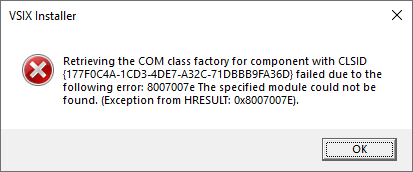
This is the CLSID for the Visual Studio Installer query API, and despite being registered the COM server DLL is missing.
Workaround
The easiest way to work around this problem is to repair any instance of Visual Studio. Warning: this will reset your Visual Studio settings:
- Open the Visual Studio Installer.
- On any instance, click the Repair button. If you do not see a Repair button (perhaps updates are pending, which might also fix this problem), click the More ▼ button then click Repair.
Along with resetting your Visual Studio settings, this can take quite a while to complete. A faster way to repair just that package if you have not disabled the package cache (source is required to reinstall the COM server DLL), is to use the MSI PowerShell module:
- Open an elevated PowerShell command prompt (either Windows PowerShell or PowerShell Core).
- Type:
Install-Module -Scope CurrentUser MSI -ForceIf you are prompted to install the NuGet provider, please do so. This need only be done once for any number of PowerShell modules installed from the PowerShell Gallery. - Type:
Get-MSIRelatedProductInfo '{1571205C-BAD1-4237-BFE6-B77E622C51DB}' | Repair-MSIProduct
As long as the MSI package is cached, this should repair quickly.
More information
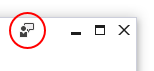 We did make some improvements in Visual Studio 2017 version 15.6 that greatly reduced the number of occurrences but do still see these on occasion. If the workaround does not resolve your problem, please click the Feedback button in the upper-right corner of the Visual Studio Installer to collect necessary logs and submit feedback to our Developer Community web site.
We did make some improvements in Visual Studio 2017 version 15.6 that greatly reduced the number of occurrences but do still see these on occasion. If the workaround does not resolve your problem, please click the Feedback button in the upper-right corner of the Visual Studio Installer to collect necessary logs and submit feedback to our Developer Community web site.

0 comments