We are pleased to announce that the March 2020 release of the Python Extension for Visual Studio Code is now available. You can download the Python extension from the Marketplace, or install it directly from the extension gallery in Visual Studio Code. If you already have the Python extension installed, you can also get the latest update by restarting Visual Studio Code. You can learn more about Python support in Visual Studio Code in the documentation.
This release is focused mostly on product quality. We closed a total of 66 issues, 43 of them being bug fixes. But we’re also pleased to include a brand-new Python debugger: debugpy!
If you’re interested, you can check the full list of improvements in our changelog.
New Debugger
We’re excited to announce that in this release we’re including a new debugger, debugpy. The debugger team has put a lot of effort into making it a faster and even more reliable Python debugger. Along with the debugger, a new feature also comes: an easier configuration experience to attach the debugger to local processes.
Attaching to local processes
Sometimes you may want to attach the debugger to a Python process that is running on your machine, but that can be tricky if, for example, you don’t have control over the application that launched that process.
We made it easy to be done with our new configuration experience for attaching the debugger to local processes.
If you don’t have a launch.json file on your workspace folder, you can simply start a debug session (by pressing F5 or through Run > Start Debugging) and you’ll be presented with a list of debug configuration options. When you select “Attach using Process ID”, it will display a list of processes running locally on your machine:
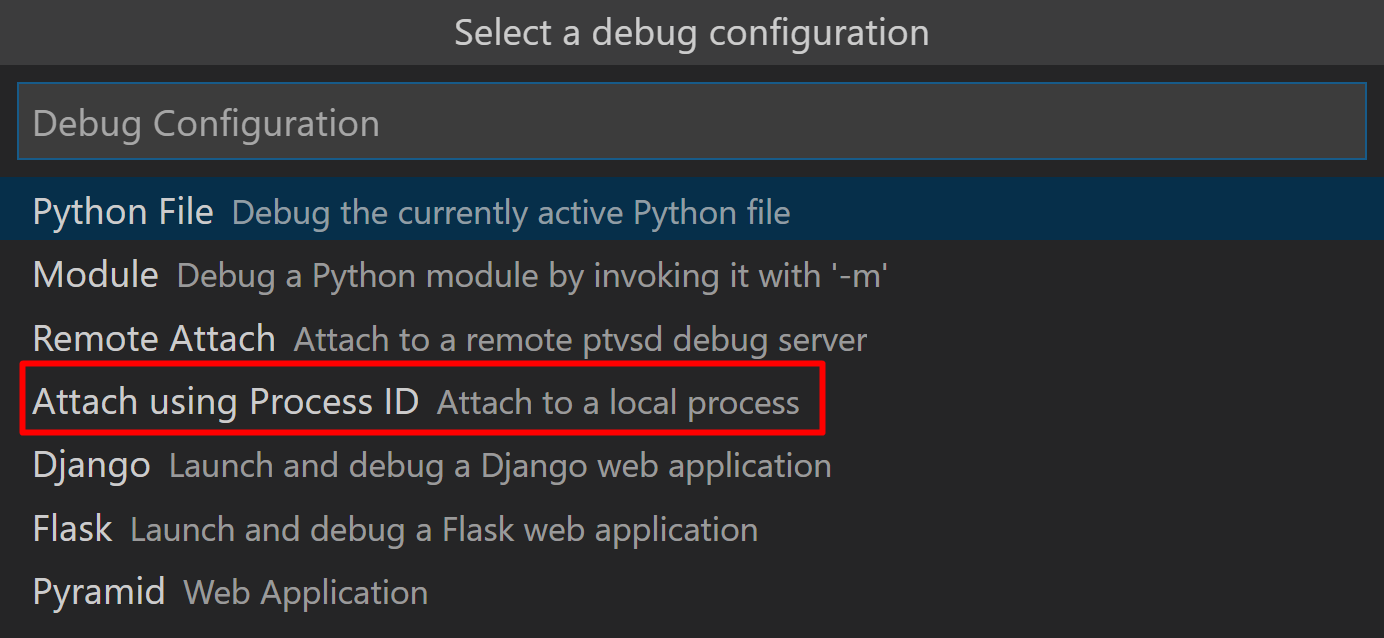
Alternatively, if you already have a launch.json file on your workspace folder, you can add a configuration to it by clicking on the “Add configuration…” option under the drop-down menu in the Run viewlet: 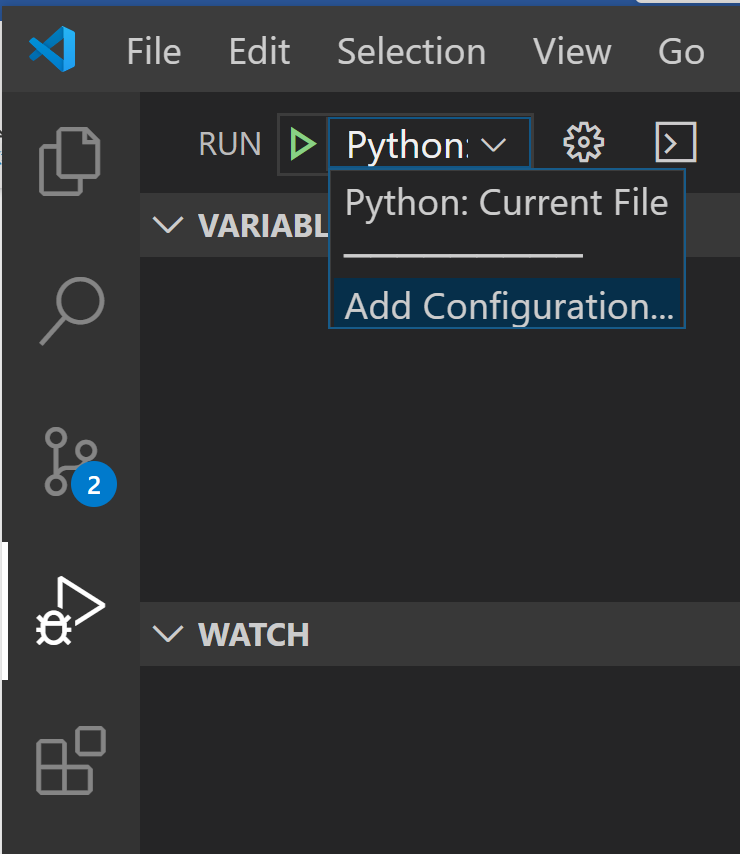
Then when you select “Python”, you’ll be presented with the same configuration options as above:
Selecting the “Attach using Process ID” option from the debug configuration menu adds the below configuration to the existing launch.json file:
{
"name": "Python: Attach using Process Id",
"type": "python",
"request": "attach",
"processId": "${command:pickProcess}"
}
When you start a debug session with this configuration selected, a list of processes to which you can attach the debugger will be displayed, and once you pick one, the debugger will attempt to attach to it:
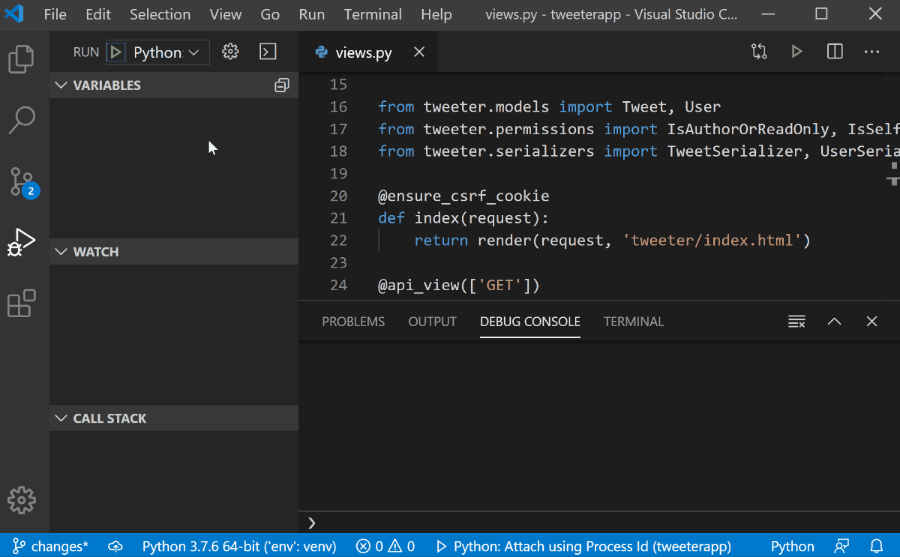
You can also filter the processes by ID, file name or interpreter name:
Alternatively, if you already know the ID of the process to which you wish to attach the debugger, you can simply add the value directly on the configuration. For example, to attach to a process of ID 1796, you can simply use the below configuration:
{
"name": "Python: Attach using Process Id",
"type": "python",
"request": "attach",
"processId": 1796
}
For more information about debugpy such as how to transition from ptvsd, API changes, CLI references, allowed debug configurations and more, you can check debugpy’s wiki page.
Other Changes and Enhancements
We have also added small enhancements and fixed issues requested by users that should improve your experience working with Python in Visual Studio Code. Some notable changes include:
- Remove extra lines at the end of the file when formatting with Black. (#1877)
- Support scrolling beyond the last line in the notebook editor and the interactive window. (#7892)
- Added a command to allow users to select a kernel for a Notebook. (#9228)
- Show quickfixes for launch.json. (#10245)
- Update Jedi to 0.16.0. (#9765)
We’re constantly A/B testing new features. If you see something different that was not announced by the team, you may be part of the experiment! To see if you are part of an experiment, you can check the first lines in the Python extension output channel. If you wish to opt-out of A/B testing, you can open the user settings.json file (View > Command Palette… and run Preferences: Open Settings (JSON)) and set the “python.experiments.enabled” setting to false.
Be sure to download the Python extension for Visual Studio Code now to try out the above improvements. If you run into any problems, please file an issue on the Python VS Code GitHub page.

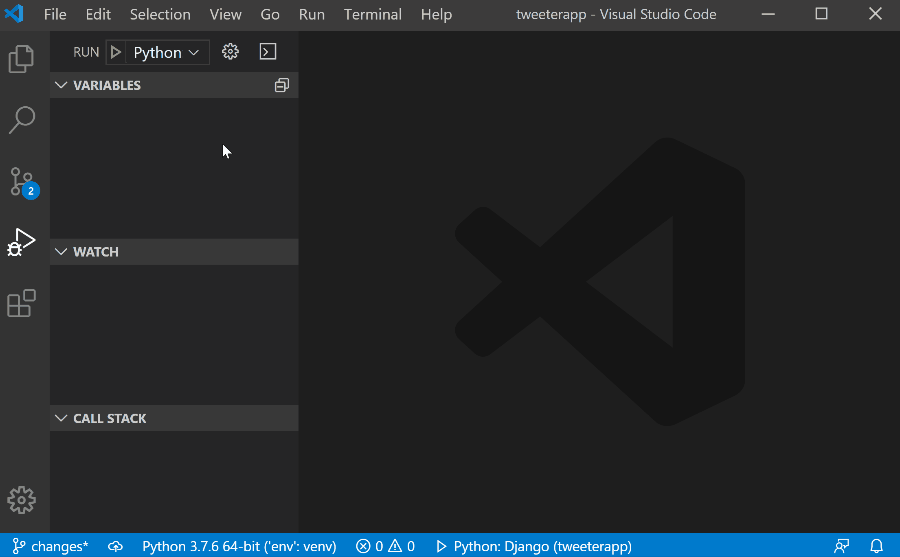

hi guys… iam vijay
from kv no.1 trichy
and i want to learn about python programmings
its my request that..
can u teach me python …