Machine learning and artificial intelligence are transforming the world as we know it. With the power of data, you will have countless opportunities to create something new, unique, and exciting. Whether you are a seasoned data scientist or a curious beginner, you need a platform that can help you build, train, deploy, and manage your machine learning models with ease and efficiency. Azure Machine Learning has always been the backbone for machine learning tasks, and we want to further help you in your machine learning journey by improving the way you write code.
The VS Code extension for Azure Machine Learning has been in preview for a while and we are excited to announce the general availability of the VS Code extension for Azure Machine Learning. You can use your favorite VS Code setup, either desktop or web, to build, train, deploy, debug, and manage machine learning models with Azure Machine Learning from within VS Code. This means that the extension is stable, reliable, ready for production use, and comes with additional features, such as VNET support.
“We have been using the VS Code extension for Azure Machine Learning since its preview release, and it has significantly streamlined our workflow. The ability to manage everything from building to deploying models directly within our preferred VS Code environment has been a game-changer. The seamless integration and robust features like interactive debugging and VNET support have enhanced our productivity and collaboration. We are thrilled about its general availability and look forward to leveraging its full potential in our AI projects.” – Ornaldo Ribas Fernandes: Co-founder and CEO, Fashable
Azure Machine Learning
Azure Machine Learning (Azure ML) is a cloud-based service that enables you to build, train, deploy, and manage machine learning models.
With Azure Machine Learning service, you can:
- Build and train machine learning models faster, and easily deploy to the cloud or the edge.
- Use the latest open-source technologies such as TensorFlow, PyTorch, or Jupyter.
- Experiment locally and then quickly scale up or out with large GPU-enabled clusters in the cloud.
- Interactively debug experiments, pipelines, and deployments using the built-in VS Code debugger.
- Speed up data science with automated machine learning and hyper-parameter tuning.
- Track your experiments, manage models, and easily deploy with integrated CI/CD tooling.
With this extension installed, you can accomplish much of this workflow directly from Visual Studio Code. The VS Code extension provides a user interface to create and manage Azure ML resources, such as experiments, compute targets, environments, and deployments. It also supports the Azure ML 2.0 CLI, which is the new command-line tool that simplifies the specification and execution of machine learning tasks.
Get Started with Azure Machine Learning Extension
One click Connect to VS Code from Azure ML Studio
To get started with VS Code, navigate to the compute section of your Azure Machine Learning Studio. Find the desired compute instance and click on the VS Code (Web) or VS Code (Desktop) links under the “Applications” section.
Don’t have an Azure ML workspace or compute instance? Check out the guide here: Tutorial: Create workspace resources – Azure Machine Learning | Microsoft Learn
VS Code Desktop
After clicking on the link for VS Code desktop, the browser will ask you for your permission to launch the VS Code Desktop application. VS Code desktop will ask you to sign in using your Microsoft/Azure account.
Follow the sign-in prompts, then you should be all set up to develop your own machine learning models using your favorite VS Code set up!
VS Code Web
After clicking on the link, VS Code (Web) will open to a new tab on your browser. It may ask you to sign in using your Microsoft/Azure account, so VS Code will have permission to access your Azure subscription and workspace. Note the connection process may take a few minutes.
After signing in, you should now be connected to your Azure Machine Learning workspace inside of VS Code. Time to build your own machine learning model using the full power of VS Code!
Feedback
Give the Azure Machine Learning extension a try and let us know what you think. If you have any questions or feedback, please let us know your thoughts in this survey! You can also file an issue on our public GitHub repo with any questions or concerns you may have.
Need a guide to help you get started or documentation? Check out the tutorials here: Azure Machine Learning documentation | Microsoft Learn

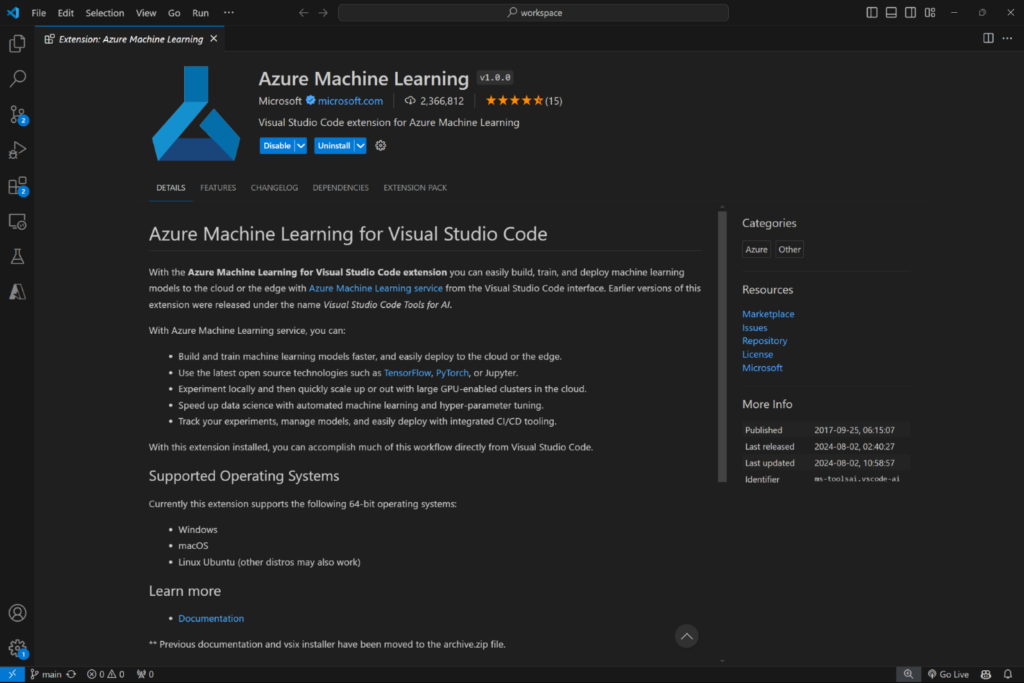
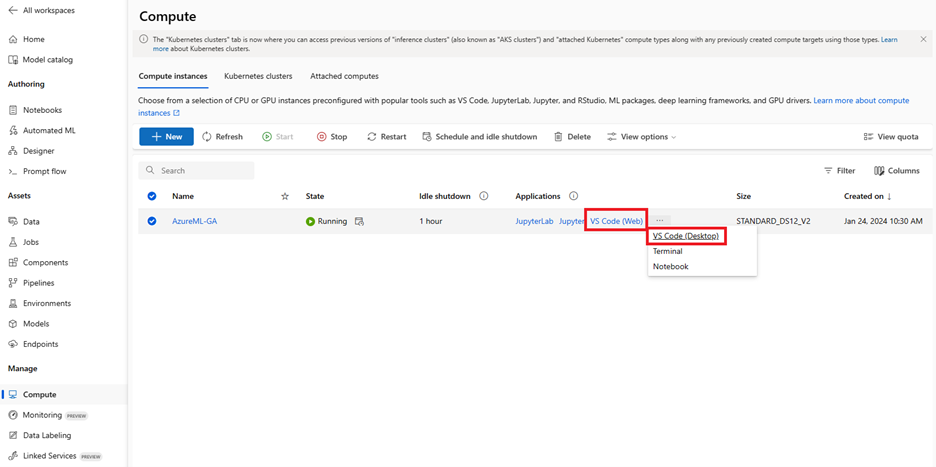
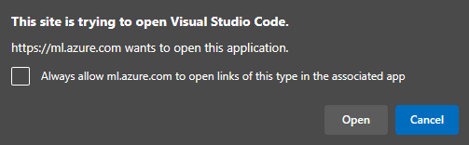
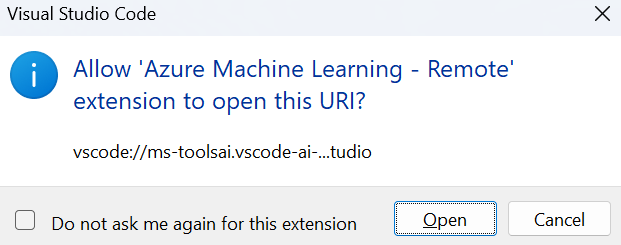

0 comments