How to report BLE MIDI connection or communication issues in Windows 10
Reporting BLE MIDI issues using the Feedback Hub
As part of my role on the APS team (formerly PAX (Partners, Analytics, and essential eXperiences) team) in Panos Panay’s Windows org, I work with musicians and also music application and hardware developers. Recently, one of the topics that has come up in the developer community is how to best report Bluetooth MIDI connection issues with specific devices. Microsoft was one of the MIDI Manufacturers Association (MMA) members who voted for the BLE MIDI standard, which was based largely on the work by Apple. We included our own implementation of the standard in
WinRT MIDI, which is supported by some DAWs and toolkits (more on that, and MIDI in general, in a future post). There are a number of BLE MIDI interfaces out there by companies like Yamaha and CME, among others. Additionally, there are instruments and controllers with built-in BLE MIDI by Korg, Jamstik, Roland, and others. Not all the devices out there implement the standard in the same way, so we sometimes run across issues where one or more devices fail in a way we didn’t initially detect or anticipate. Once we identify the problem, and fix it, we add it to our test cases for future releases. To do that, we need to capture key details about the problem. When you consider all the possible combinations of Windows versions, Bluetooth radios (built-in, on USB devices, on M.2 interfaces, etc), radio versions, and BLE MIDI devices, it quickly becomes apparent that we need to get solid data about the failing combination to be able to sort through the issue. Finally, for the developers reading this: if you get a customer call, please feel free to point them to this post so they have the correct information to capture and report the issue. The rest of this post walks you through how to submit useful Feedback Hub entries related to BLE MIDI.
Create the Feedback Hub entry
Note: we’re always working to make the Feedback Hub app better, so depending upon when you read this, some screens may look different. Additionally, I’m using the English-US version of Feedback hub on Windows 10 2004. First, launch the Feedback Hub app and then create a new feedback entry: ![]()
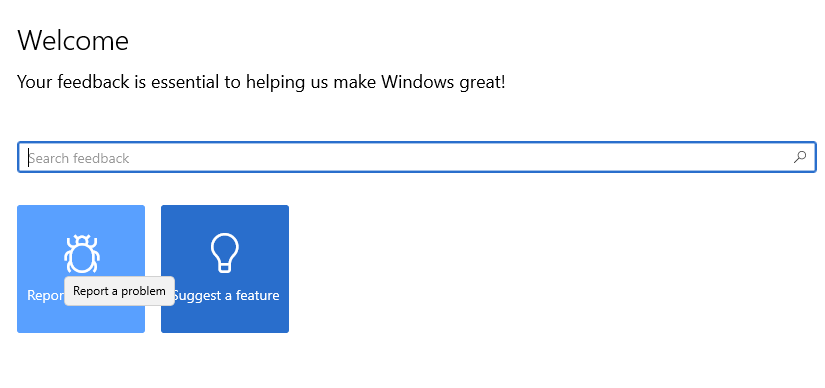 Please title the feedback with a description of what is happening. Example: “Unable to connect to BLE MIDI device(s)” or “BLE MIDI device does not accept MIDI input” or “BLE MIDI device is not transmitting MIDI output” etc. Then, fill out the summary and details with relevant information including: * The BLE MIDI device model(s) and manufacturer(s) * The PC’s Bluetooth radio manufacturer and model if you know it, or can find it. You can find this in Device Manager if you do not know it off-hand. * If this is a problem that started with a specific version of Windows, then please include the most version (1903, 1909, 2004, etc.) of Windows where you know the function was last successful. This is important for us to identify if this is a regression (new bug which broke something that previously worked), or if it’s likely that the device never worked.
Please title the feedback with a description of what is happening. Example: “Unable to connect to BLE MIDI device(s)” or “BLE MIDI device does not accept MIDI input” or “BLE MIDI device is not transmitting MIDI output” etc. Then, fill out the summary and details with relevant information including: * The BLE MIDI device model(s) and manufacturer(s) * The PC’s Bluetooth radio manufacturer and model if you know it, or can find it. You can find this in Device Manager if you do not know it off-hand. * If this is a problem that started with a specific version of Windows, then please include the most version (1903, 1909, 2004, etc.) of Windows where you know the function was last successful. This is important for us to identify if this is a regression (new bug which broke something that previously worked), or if it’s likely that the device never worked.
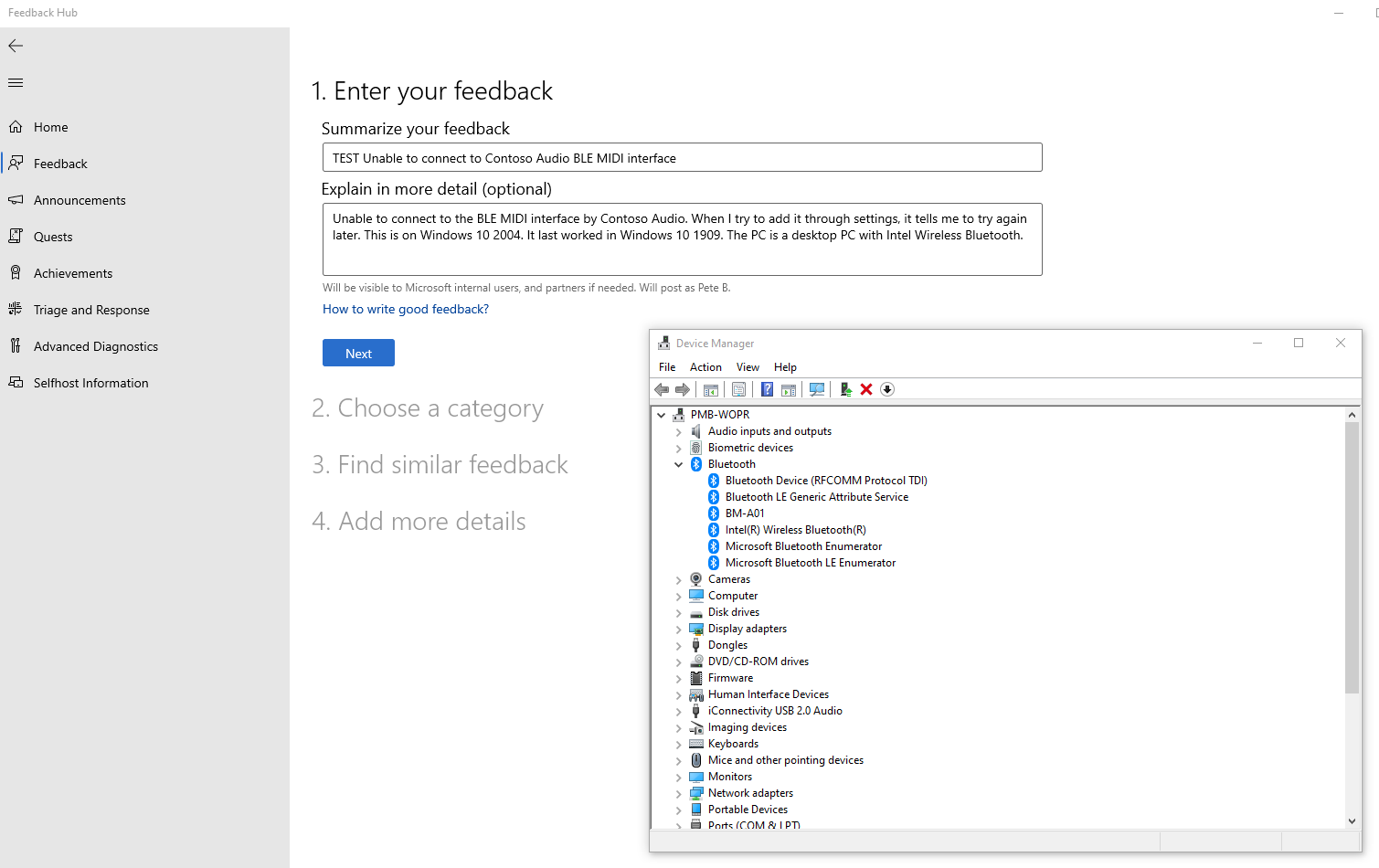 Select the “Devices and drivers” category
Select the “Devices and drivers” category 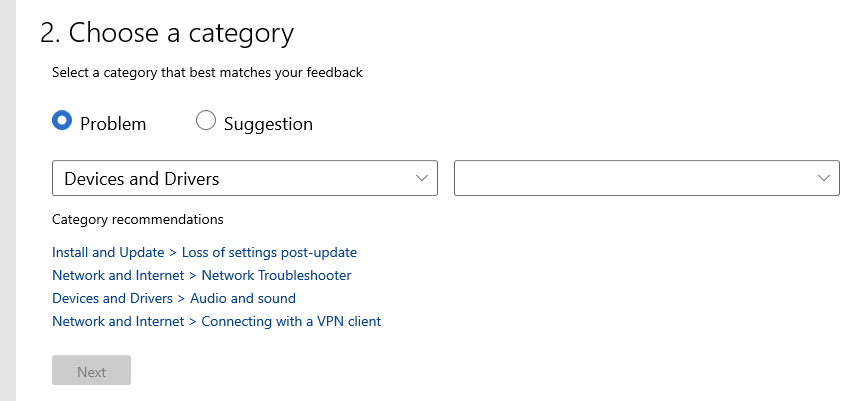 Select the appropriate Bluetooth subcategory based on the actual issue. * If this is a problem with pairing, select “Discover, Pairing, and Connectivity”
Select the appropriate Bluetooth subcategory based on the actual issue. * If this is a problem with pairing, select “Discover, Pairing, and Connectivity” 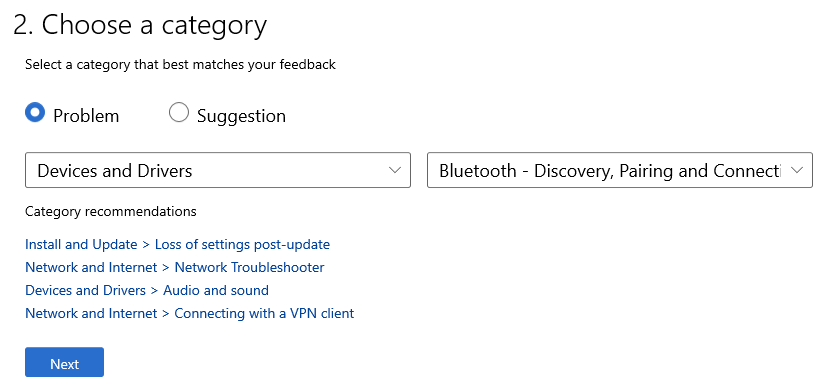 * If this is a problem with MIDI Input or Output, select “other”
* If this is a problem with MIDI Input or Output, select “other” 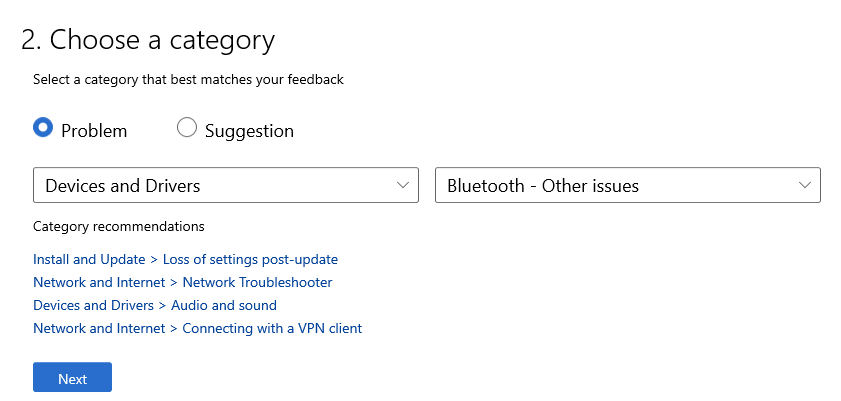
You may be prompted to add details to an existing entry, or create a new one. If you are prompted for this, and see another entry that exactly matches yours, you can add to the existing. If not, please continue adding a new one. When in doubt, create a new entry.
Add more details
Also, you may be prompted for additional details for this new entry. If this issue is preventing you from using your device in Windows, then check the “Consider this a blocking issue” checkbox, if presented with it. Then select the “Important functionality not working” description. Finally, type the name of the device in the space provided.
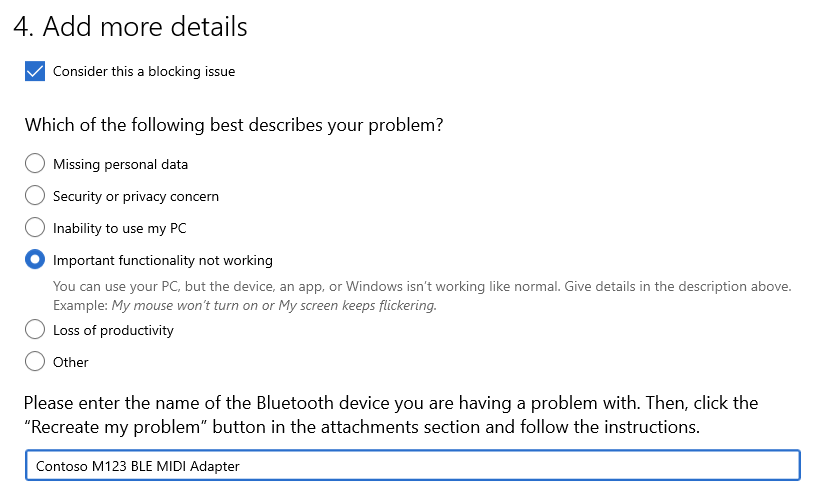
Recreate the problem
The Feedback Hub entry itself is useful, but the capture of diagnostics is what we really need to be able to understand the cause of the problem. Luckily, the Feedback Hub app includes the ability to record a session to pinpoint the problem. Select “Recreate my problem” to display the recording options, if it is not already selected.
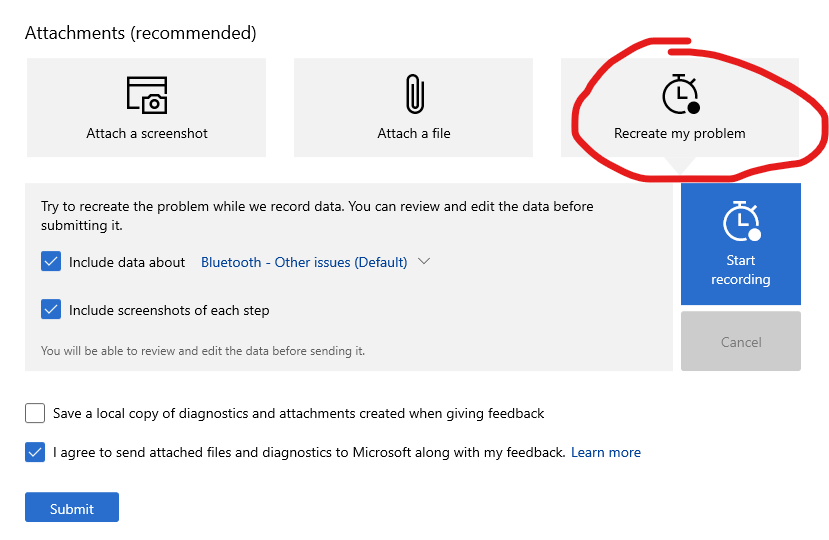 Click or tap the “Start recording” button. Once recording has started, toggle the PC’s Bluetooth radio off and then on again via the quick action menu.
Click or tap the “Start recording” button. Once recording has started, toggle the PC’s Bluetooth radio off and then on again via the quick action menu. 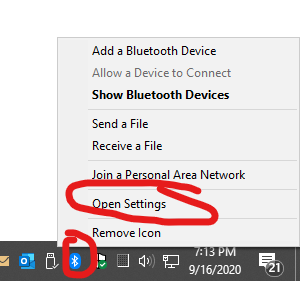
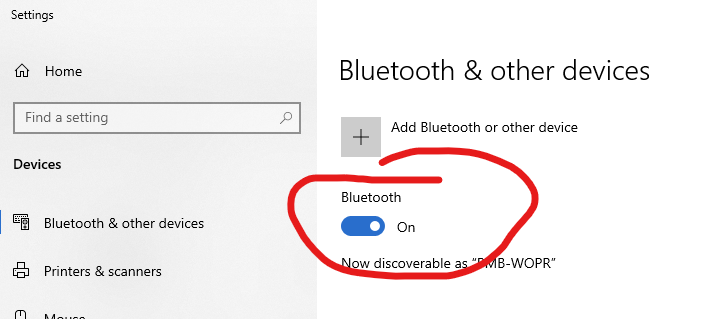 While continuing to record, try to connect to your device as you normally would. If this is a connection issue, you can stop at the connection attempt and failure, and then proceed on to submit the logs and feedback entry. If this is a MIDI Input/Output problem, then please recreate the MIDI problem while continuing to capture data.
While continuing to record, try to connect to your device as you normally would. If this is a connection issue, you can stop at the connection attempt and failure, and then proceed on to submit the logs and feedback entry. If this is a MIDI Input/Output problem, then please recreate the MIDI problem while continuing to capture data.
Submit the logs
Once you have recreated the issue, it’s time to submit the logs. First, click or tap the “Stop Recording” button.
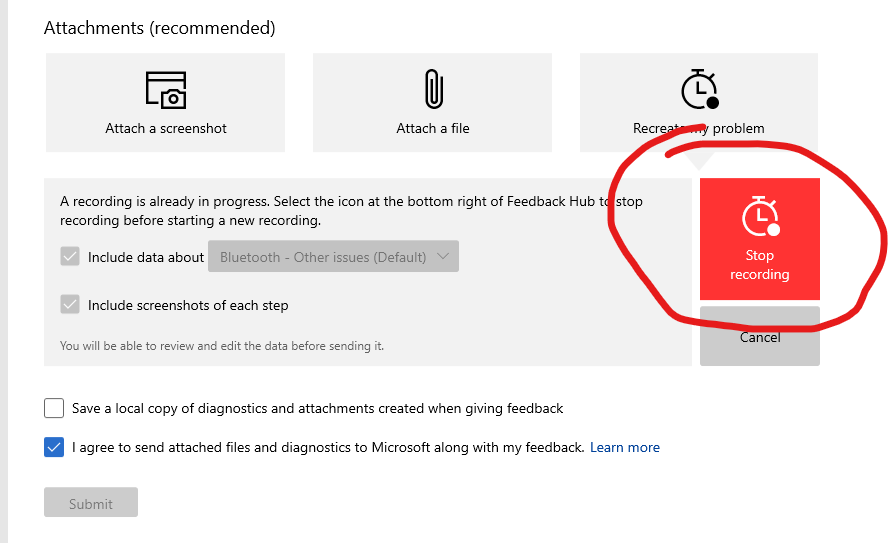 Then, check the box that indicates that you agree to send the attached files and diagnostics to Microsoft. Next, click the “Submit” button to send the feedback to us.
Then, check the box that indicates that you agree to send the attached files and diagnostics to Microsoft. Next, click the “Submit” button to send the feedback to us. 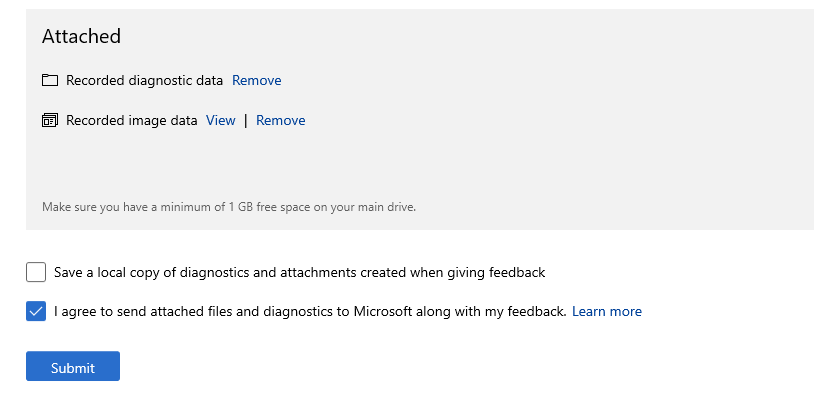 Logs will be uploaded over the course of the next few hours. If you are plugged into power and using a wired ethernet connection, it will go even faster.
Logs will be uploaded over the course of the next few hours. If you are plugged into power and using a wired ethernet connection, it will go even faster.
Let us know about it
Compared to a community like gamers or general business users, the musician community is relatively small. As a result, problems tend not to aggregate as quickly in Feedback Hub. To help us notice the issue, I recommend you send me a link to the problem to email
midifeedback at microsoft dot com. In the subject, be sure to mention that it is a BLE MIDI problem report. You can also ping me on Twitter to check that I received it, if you’d like. 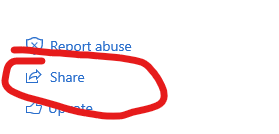 Please note: we are not able to diagnose or solve all possible issues. But reporting the issue through the feedback hub, with capture logs, will greatly increase the chance that we can. If you have alerted me, and we discover this as a bug through the capture you submitted, I’ll do my best to get a bug number to you. We don’t always update the feedback items themselves (I know, we need to get better with that).
Please note: we are not able to diagnose or solve all possible issues. But reporting the issue through the feedback hub, with capture logs, will greatly increase the chance that we can. If you have alerted me, and we discover this as a bug through the capture you submitted, I’ll do my best to get a bug number to you. We don’t always update the feedback items themselves (I know, we need to get better with that).
What happens next
Note that this isn’t an individual support service, but rather you are helping to make Windows better for everyone, including yourself. If we identify a problem and prioritize a fix, it may go out in a future monthly patch, or it may go into the next Windows 10 upgrade. The decision for which it goes into depends upon, among other things, the scope of the problem (including how much code needs to be touched to fix it), the impact of the problem, the time of year (many in engineering are gone for most of December), and what other issues are being worked on at the time. Thank you for sharing your feedback with us!

 Light
Light Dark
Dark
0 comments