We are pleased to announce the next update to the Microsoft Graph Explorer is rolling out to production today. This update enhances the user experience and makes it easier for you to explore the Microsoft Graph API from your browser.
In response to your feedback that you’d like Microsoft Graph APIs to be easier to discover and use, we’re introducing a new look, adding the ability to explore quickly using sample queries, and more.
Try it out today!
New look
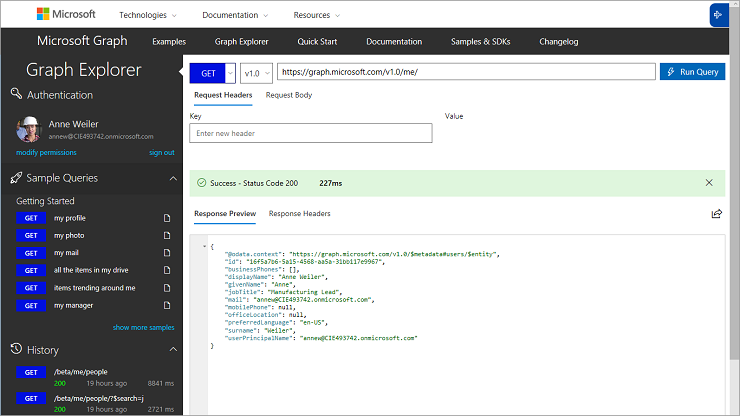
View sample queries
Fast track your exploration of the Microsoft Graph API by using a sample query. Choose the show more samples link to customize your samples list.
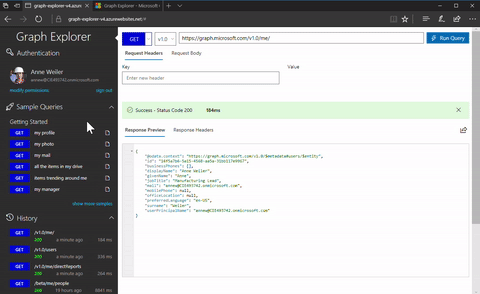
Set your request headers
You can now enter your request headers as key-value pairs, and the Graph Explorer will pre-fill those in for you on relevant sample queries. For example, for POST requests, you’ll need to set the Content-type that matches the content in your request body.
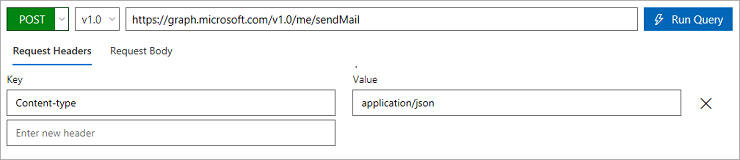
And use a post body template!
Select a sample query and the Graph Explorer will fill in the Request Body, with a request example, for you.
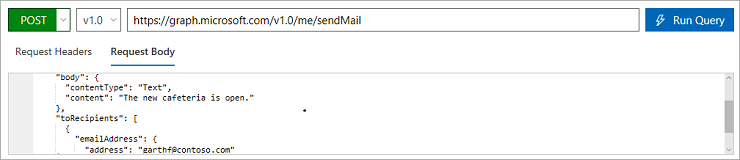
Get tips along the way
Some sample queries give you tips on how to find the relevant member ID within a collection.
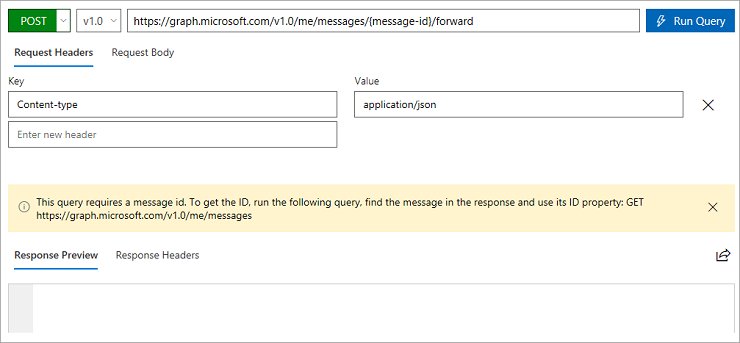
If you’re using the Graph Explorer against our demo account (if you’re not signed in), we’ll also replace those tokens with relevant IDs or Dates so you can see the sample response.
You can also sign in with either your Microsoft or your work or school account.
Get quick access to docs
Choose the icon to the right of a sample query to open the documentation to learn more about that resource.
Customize your permissions
Graph Explorer no longer prompts to request access to all your data when you sign in. To set permissions individually for the relevant data that you want Graph Explorer to access, sign in and choose Modify Permissions.
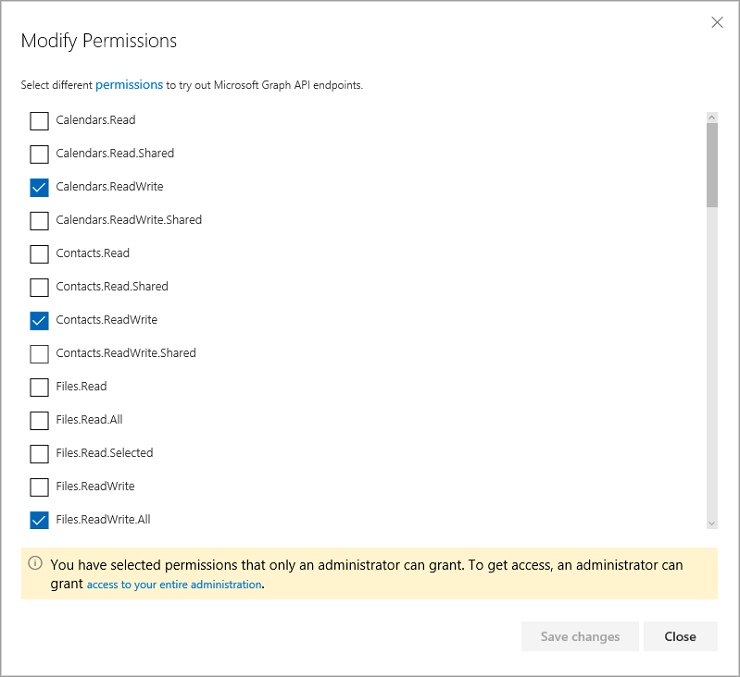
Choose the permissions you want, choose Save changes, and log in again to consent to the new permission. You can use the history view to see the previous queries you ran.
Hit a 401 or 403 error when running a query? You might have requested the wrong permission. In this case, you’ll see a contextual reminder.
Access your previous queries
The Graph Explorer saves your previous queries, including your Request Headers and Request Body, in the updated history view. Choose show more to clear one or all of your history entries.
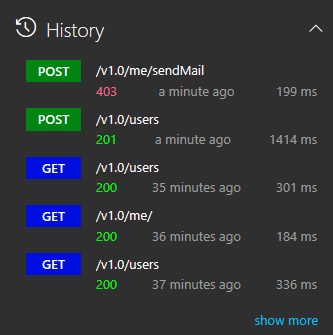
Give the Microsoft Graph Explorer a try today!
Let us know your feedback on UserVoice or on Twitter with #MicrosoftGraph.

0 comments