Today at Build, we are announcing the public preview of new extensions to the Microsoft Teams SDK to create Live Share experiences for apps in Teams meetings.
With the Live Share SDK, you can transform an existing single-user app into a multi-player app without dedicated backend code. Live Share is built on the Fluid Framework, and Teams hosted and fully managed Azure Fluid Relay resources are available at no cost in Teams meetings.
Getting started is simple. Decide what type of collaborative experience you want, whether synchronizing playback of a shared video, or adding in-meeting annotations. Live Share will help bring it to life.
The integration steps are straightforward:
- Add the Teams Client SDK to initialize the Teams app
- Add the Live Share SDK and create the
TeamsFluidClient - Add the data structures you want to synchronize (e.g., a
SharedMap) - Join the newly created container
- Update your app to interact with the objects in the container
You can use any of the distributed data structure (DDS) in the Fluid Framework, along with new meeting-specific Live Share DDSs EphemeralPresence, EphemeralState, and EphemeralEvent found in the @microsoft/live-share package and the EphemeralMediaSesion DDS found in the @microsoft/live-share-media package.
Each Live Share session will be created and hosted automatically in Azure Fluid Relay based on the Teams meeting in which the app was launched. The sessions will be cleaned up after the meeting is over.
The Live Share SDK is built on Fluid Framework and Azure Fluid Relay with endless possibilities. But let’s talk about two capabilities uniquely added in the Live Share SDK: media and roles.
High-quality media synchronization included
Watching videos together in meetings can be painful. People often resort to screen sharing for lack of a better option. Live Share Media classes have each meeting participant make a direct connection to the stream source. Then they keep those independent streams in sync to ensure everyone gets the best experience for their Internet connection and device type.
While the Live Share SDK takes care of synchronized playback, it still allows for personalization and customization. Your app can let individuals manage their local player settings separately, such as the language setting for closed captions. With Live Share, meeting participants can also suspend their own playback temporarily, whether to take a break or scrub back to catch something they missed. They can then return to fully synchronized playback when they’re ready.
We also optimized co-watching for participation and inclusivity. Teams can now detect if someone is speaking and notify your Live Share application to lower the volume so conversation can continue.
Be sure to check out our media samples to see what’s possible:
Create tailored experiences for different meeting roles
The new ephemeral classes mentioned above support role verification, which means you can use Teams meeting roles to filter updates to objects. This allows you to design an experience with different views between presenters and attendees. An example is how PowerPoint Live shows a set of advanced tools to the person sharing the slides and shows a full screen slide view to those viewing. You can also use it to give more control to the presenter, such a classroom teacher, so only they can choose which video to play.
While we can think of many good use cases and examples, the flexibility of the Fluid Framework provides the opportunity to build almost any collaborative app you can imagine.
Early partner experiences are pushing collaboration into the future
We’ve started working with a handful of partners on their vision for collaborative apps in Teams. Partners include:
Our partners are adding Live Share-enabled features like co-watching, co-editing, and live annotation, each particularly useful for hybrid meetings.
Here is an example from Hexagon, who builds manufacturing solutions for engineering teams. Hexagon is using Live Share to reinvent how collaborative engineering reviews are done. With Live Share, Hexagon brings engineers, simulation, and quality experts together in real-time. They can highlight, annotate, and edit 3D models and simulations.
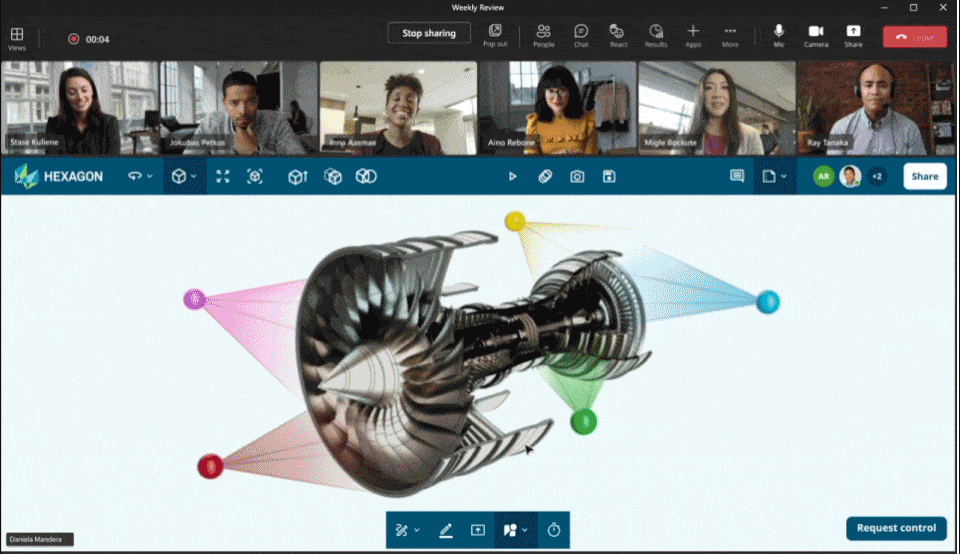 Hexagon Live Share prototype enabling engineers to annotate and edit 3D models and simulations,
while they brainstorm together in Teams meetings.
Hexagon Live Share prototype enabling engineers to annotate and edit 3D models and simulations,
while they brainstorm together in Teams meetings.
And here is an example from Skillsoft, who is using Live Share so their customers can learn together in Teams. Live Share lets them share synchronized audio and video, in both instructor-led and group learning scenarios, with annotation during the lessons.
Skillsoft Live Share prototype showing annotation of synchronized video in their Percipio app for Microsoft Teams
Try Live Share today. See for yourself how easy it is to create collaborative apps in Teams.
Resources
To learn more about Live Share:
- Watch our Build 2022 Live Share on-demand session
- Visit the Live Share documentation and FAQ
- Check out our samples
- Review and contribute to our GitHub source repository, raise an issue or make a request, or just have a discussion with us


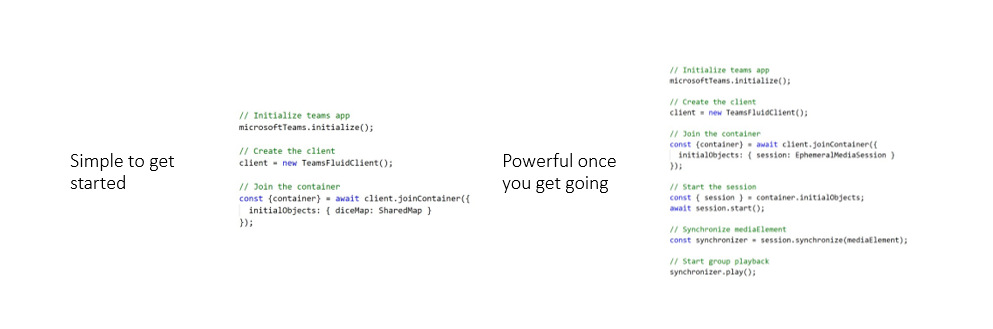
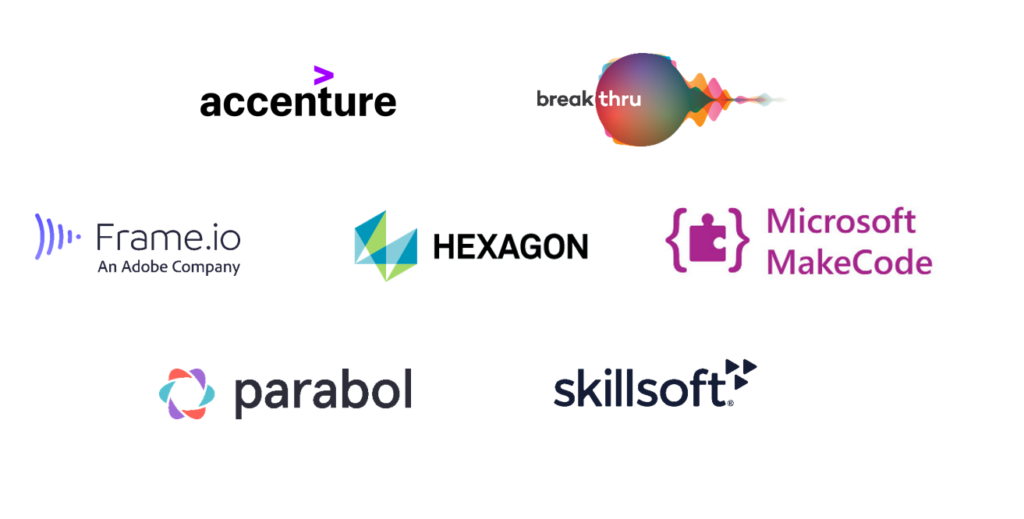
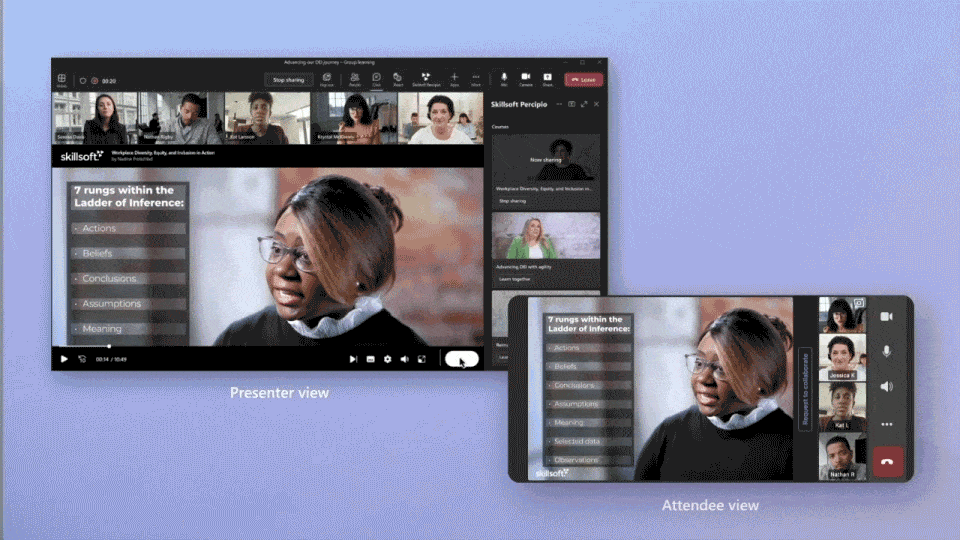
0 comments