We are excited to announce new improvements on the SharePoint Store at the Microsoft 365. Given the worldwide success of SharePoint Framework, we are making significant additional investments on improving the acquisition and deployment experiences for apps powered by SharePoint Framework. This will be a step-by-step journey which will make the SharePoint Framework solutions more easily available for end users and administrators across the Microsoft 365.
SharePoint Framework is widely used extensibility model in Microsoft 365 with tens of millions of end users each month for the custom components built by developers. It’s the easiest way to get build extensibility for Microsoft 365 and it’s taken advantage by thousands of partners and customers on building custom experiences for end users. SharePoint Framework solutions are automatically hosted for free in Microsoft 365 with automatic single sign-on and consistent developer experience for extending Microsoft Viva, Microsoft Teams and SharePoint using industry standard web stack tooling. Simple, but extremely powerful with Microsoft Graph API access and more.
Today we are pleased to announce first step on this journey with the modernized experience for SharePoint Store and acquire experience on the SharePoint side. We are now heavily investing on this area, so much much more to come 🚀
Get started!
Apps for SharePoint are small, easy-to-use, stand-alone applications that perform tasks or address specific business needs. You can add apps to your site to customize it with specific functionality or to display information such as time and expense tracking. Or you could add apps that perform various document-based tasks. You can also add apps that display news or information from third-party websites or that connect to social websites.
The new tabbed layout for SharePoint apps, shown below, makes it easier and faster to get apps from a variety of sources.
For example, if your organization has developed custom apps for internal business use or has allowed some store apps, you can add these by browsing the My Apps page. You may also be able to request or add new apps from third-party developers by browsing the SharePoint Store.
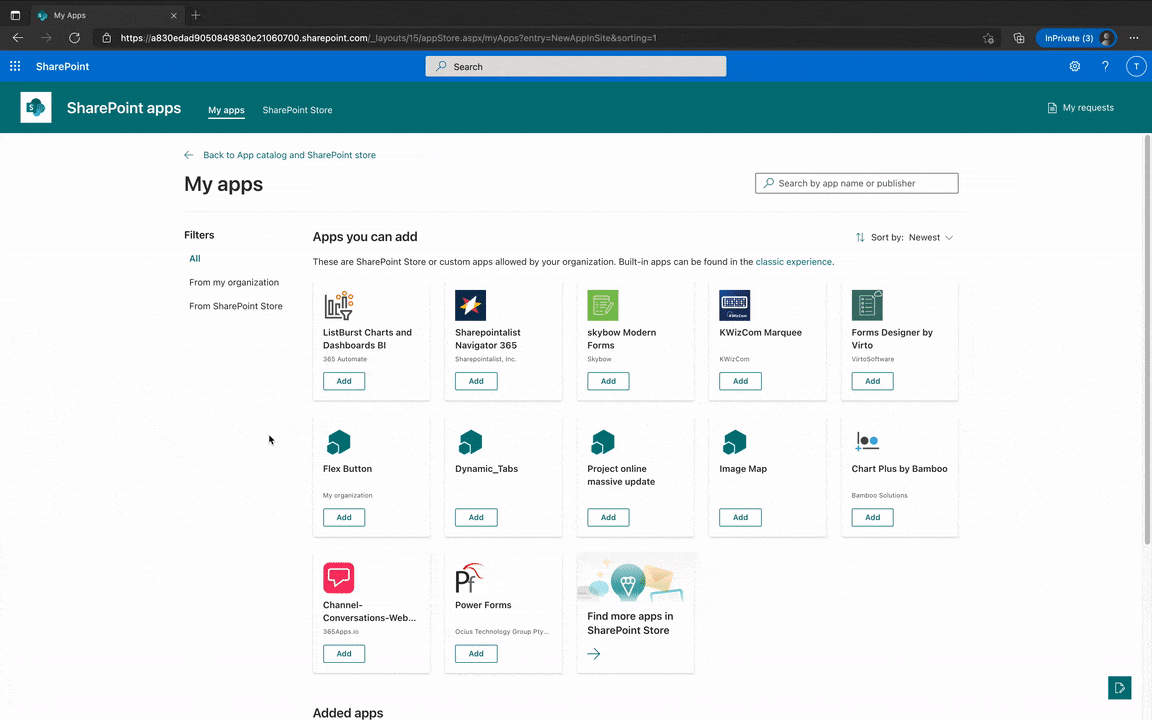
Figure 1: the new tabbed layout in SharePoint apps
Add an app to a site
On the site where you want to add an app, go to Settings and then select Add an app, or go to New -> App.

Figure 2: entry point to add SharePoint apps
Select an app you want to add on the My apps page. To see only apps that your organization has added, select From my organization on the left under Filters. Conversely, to see only apps available in the SharePoint Store, select SharePoint Store on the left.
Note: Classic SharePoint build-in apps (Lists, Document Library, etc.) are available only for the SharePoint classic experience and have new entry points in modern sites.
Figure 3: adding an app on the My apps page
Discover more apps from partners
You can easily find more popular apps build on SharePoint Framework on the store homepage. You can also search for an app in the search bar or select a category on the left to scroll through available apps.
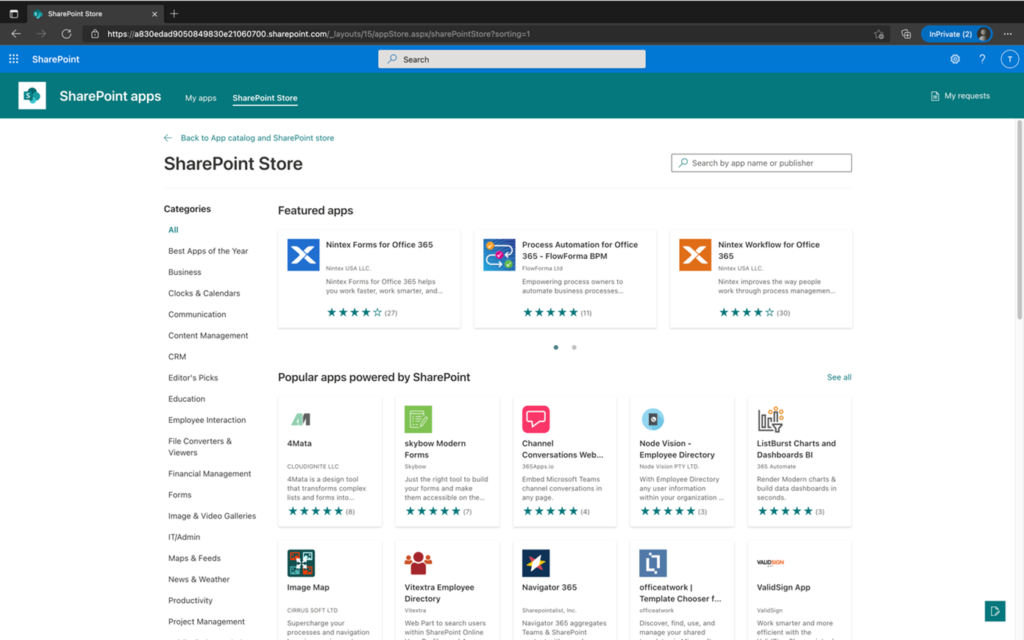
Figure 4: Popular apps powered by SharePoint Framework
Request an app from the SharePoint Store
After exploring in SharePoint Store, you can acquire more apps. Go to the app details page and Request it directly, and you will need approval from an admin of the tenant-level app catalog to continue with the installation.
Notice that there is no change in the permission model of acquiring apps: only those users who have the appropriate permission level can add apps to a site. Typically, Full Control permission (or membership in the Site Owners group) is the minimum requirement. By default, SharePoint is configured to allow those users to get or request apps from the SharePoint Store. For information on how to change the option in the tenant level app catalog, see Configure SharePoint Store Settings.

Figure 5: Requesting an app from SharePoint Store
Deploy a SharePoint Framework app
If you are an admin of a tenant-level app catalog, you can deploy business apps directly. Go to SharePoint Store from the app catalog site or from the app request you received, you can choose to Add on the app details page, you will go through the following deployment steps:
- Review the permission and data access information of the app.
- Check/uncheck the option to install to all sites in your tenant.
- Deploy the app to your tenant.

Figure 6: deploying an SPFx app from the store
For details about deploying and managing SharePoint apps, see Use the App Catalog to make business apps available for your SharePoint environment.
Going forward
We continue the modernization journey with new experience on the SharePoint tenant app catalog, so that it meets better the needs of enterprise customers.
We will keep on improving the SharePoint Store to help you get the right apps more easily so that you can bring greater value to your organization to drive more business outcomes.
As part of this store and app modernization work, we are also working on better integration for the Microsoft Teams targeted SharePoint Framework solutions and are making big investments in the partner ecosystem support for enabling our ISVs (Independent Software Vendors) to take advantage of these new sales channels more efficiently.
If you are looking into building experiences for Microsoft 365, we strongly recommend on joining our community calls and other Microsoft 365 community activities. More details from https://aka.ms/m365pnp.
Happy coding! Sharing is caring! 🧡

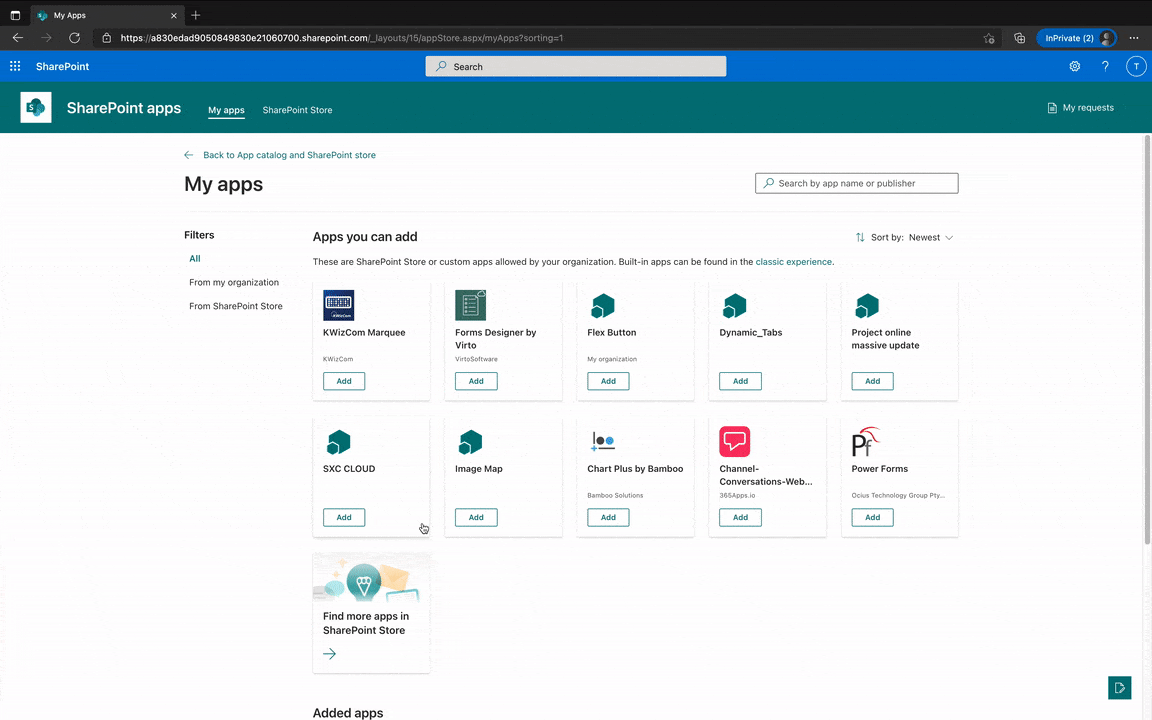
0 comments