In this fast-moving era of AI, staying up-to-date on the latest technology is not an option but a necessity. That’s why we’re excited to announce a new community-led repository that is set to transform your workflow. This repo is a collection of prompts that will help you use the power of Microsoft Copilot across various application from Word to PowerPoint to Microsoft Teams, and more!
Take a look at an existing prompt in the sample to locate what meetings you have and to which you have not yet responded to.
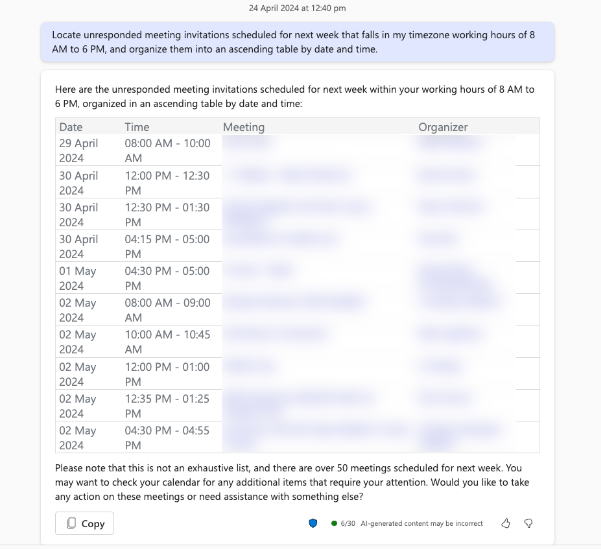
How to use the repository
Simply go to the sample folder and select one sample (see steps 1-3) in the figure below. Then find the instructions in the readme.md file to run the prompt yourself. Be sure to checkout the prerequisites before you get started.
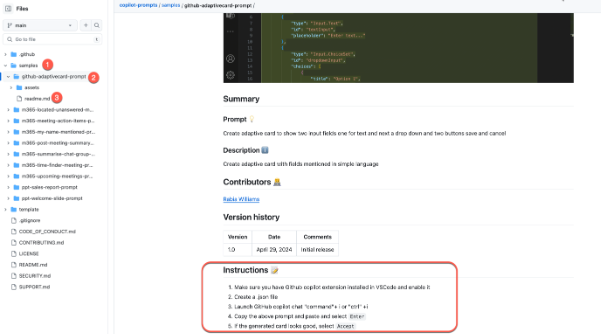
Contributing your own prompts
Your insights can help the community thrive. If you have prompts that can benefit others or if you have figured out a hack, here’s how to share them:
If you don’t wish to do the steps below: Open an issue and post your image and prompt and someone from the community can take care of putting it in the repo, giving you full credit.
Fork the repository
Go to the repository https://aka.ms/pnp-prompt-bank
Select the Fork button to create your own copy.
Create a new branch
Clone your forked repository and create a new branch with a unique name that reflects your prompt’s purpose.
Add a new folder
Inside the samples folder, create a new folder following the naming convention: <apphost-functionality-prompt>.
For example, if you’re creating a prompt for a PowerPoint sales report, name it ppt-sales-report-prompt.
Prepare the readme file
Find an existing readme.md file in any sample folder.
Copy it into the new folder you created in the step above and update the contents in the file to describe your prompt.
Create an assets folder
Within your new folder, add a subfolder named assets.
This is where you’ll store any images or GIF files that your readme file refers to.
Copy the sample JSON file
Locate the sample.json file in any existing sample’s assets folder.
Copy this file into your own assets folder.
Update the JSON file
Modify the sample.json file in your assets folder to match the details of your prompt.
And that’s it! You’re now ready to contribute your creative prompts to the repository.
Create a pull request from your forked repos’ new branch to the upstream repository’s main branch so your prompts can be reviewed and approved by the one of the community folks in their free time.
Spreading the word
Let’s get the community buzzing:
- Share your prompts on social media platforms and tag it with #CopilotPrompts.
- Talk about it in your professional networks to encourage others to contribute and use the prompts.
- Bookmark and keep an eye on the repository on GitHub to stay updated with the latest contributions.
This new GitHub repository is more than just a collection of prompts, it is there to get you ahead in the AI revolution. By contributing and utilising these prompts, we can all push the boundaries of what’s possible with Copilot. So, let’s collaborate, create, and elevate our productivity to new heights!
Follow us on X (Twitter) / @Microsoft365Dev and subscribe to our YouTube channel to stay up to date on the latest developer news and announcements.


Tried the “unresponded meetings” prompt. Didn’t work at all. Showed only a tiny subset of my meetings and showed them regardless of whether they were responded to or not. “AI slop” is really a good term to describe much of what these LLMs produce.