At this year’s Build conference, we announced the new Microsoft Teams Toolkit for Visual Studio and Visual Studio Code – new extensions providing you everything you need to get up and running for building Teams apps all in one place within these tools. Teams apps focus on increasing collaboration and improving productivity and this new toolkit will empower developers to build solutions with the power of Visual Studio and Visual Studio Code. The Microsoft Teams Toolkit for Visual Studio Code is now generally available and can be installed from the the Visual Studio Marketplace here. We’re also excited to announce that the toolkit for Visual Studio is available for public preview and can be installed here.
We’re very excited about these new extensions and how they’ll help streamline the Teams app development lifecycle and enhance the overall app development experience. We’ll recap some of the great features and capabilities you’ll have available to you!
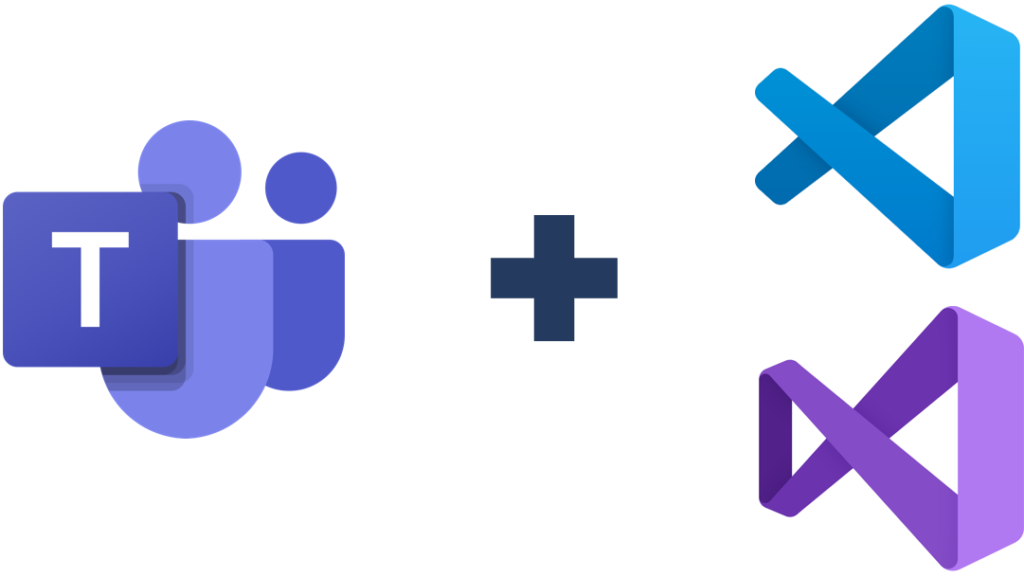
Everything you need to build amazing Teams apps, all in one place
Having the right documentation and set of tools available from the start can either make or break the app development experience. Understanding this, we’ve built these new extensions with the intent of reducing the friction and barriers that can get in your way. We’ve brough together tools across 5-key components:
- Documentation
- Project Setup
- Configuration
- Validation
- Publishing

Onboard with ease
Access relevant Teams technical documentation from inside your Visual Studio or Visual Studio code instance. In addition to links back to our Teams developer documentation, based on the type of Teams app you’re developing (e.g., tab, bot, messaging extension), you’ll have a tailored set of instructions generated to help guide you through the process from end-to-end.

Getting your project set up and ready to go
Setting up your project is simple and easy to get started. If you need to get started from scratch, you can generate scaffolding easily from within the tool by selecting which types of apps you’d like to build. Whether you’re creating a tab, bot, messaging extension or a combination of the three – the project scaffolding will be automatically generated. If you already have an existing Teams project, we’ve built in the ability to import those file folders directly into the workspace where it will be picked up by the tool and ready for your use.

Configuring your Teams application
As you you’re building your app, you’ll want to configure different items such as the name of the app, description inside the Teams app store, registration of bot and tab end points, etc. Within the toolkit, we’ve simplified the process by providing a configuration tab where you’ll be able to easily edit each of those items. We’ve also provided the ability to easily manage your app across multiple environments – giving you the ability to switch between environments from this configuration view rather than juggling multiple manifest files.

Pre-validating your app before submitting to Microsoft Partner Center
Before your can publish your app to the Teams public store, it needs to go through a series of validation checks and approvals in the Microsoft Partner Center portal. This is a very meticulous process and provides a level of quality assurance over app performance and user experience. With that said, it can be a lengthy process if issues are identified – necessitating investigation and remediation. To mitigate this, we’ve frontloaded a number of those validation checks within the extension, so that you can perform those checks prior to submission for official review and approval.

Publishing your app
Congrats! You’re now at the point where you’ve finished building your app, configuration is completed, and you’ve gone through the pre-validation steps – so what’s next? Now it’s time to decide where to publish your app – where we’ve provided a couple options:
- Publish to your organization’s app catalog so that it’s only available to the people in your company – where you’ll soon be able to submit directly from the toolkit to your IT admin for review and approval
- Publish to the Teams public app store for anyone who has a Teams client can install – where you’ll be linked to the Partner Center for official submission and review.

Thank you
Happy coding!
Microsoft 365 Team

0 comments