Are you a developer looking to create engaging and productive experiences for Outlook and Teams users? Do you want to leverage the same code base and capabilities across both platforms? Do you want to expand your app’s reach across devices? If so, you will be thrilled to hear about the latest updates we have for you in this blog post.
Announcing the public preview of Outlook extensions in Team’s app manifest
At Build 2023, we shared our progress towards unifying app models that have been fragmented based on whether developers were building a Team’s app or an Office add-in. As part of this effort, we are excited to announce the public preview of the Outlook extension in the Team’s app manifest. This update enables developers to build and publish unified apps that include Outlook add-ins, Message extensions, and launch pages, all within a single code base.
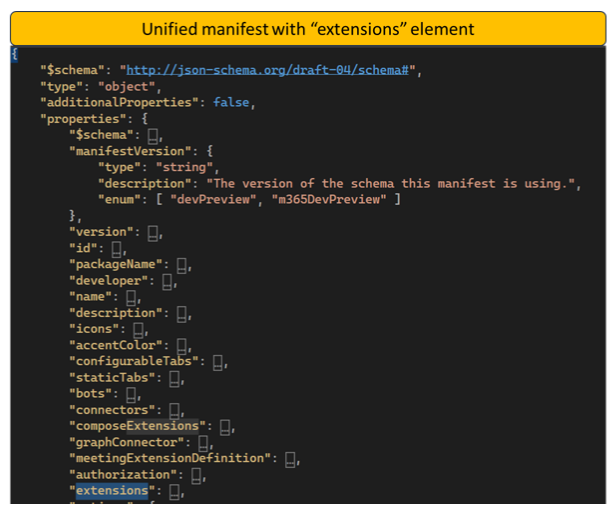
Why should you use unified Outlook extensions?
Unified app manifest offers several benefits for developers, admins and end users.
With this update, developers can streamline their workflow by writing and updating just one app package for multiple extensibility offerings, such as a message extension, Outlook add-ins etc. This not only saves time and effort, but also allows for greater reach across a wider range of users across M365 and building unique scenarios combining add-in and message extension elements.
Administrators no longer have to traverse multiple portals, permissions models and apps for managing extensibility options across various hubs. With a unified package and Integrated apps section in M365 Admin Center admins can manage this for a single app at a single place. This holds true for LOB apps as well.
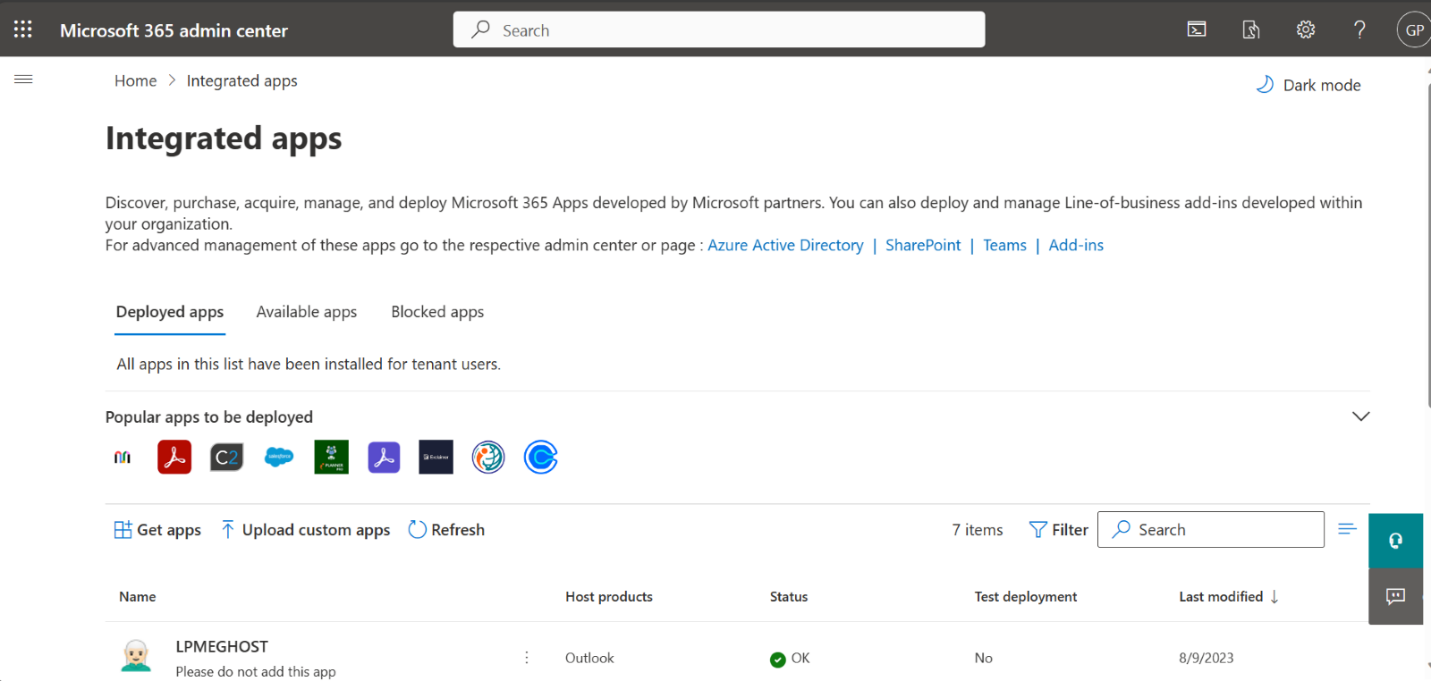
End users can now easily discover and install your app from a single store. This means they can find one app that fulfills all their workflow needs, rather than having to install and learn about multiple app offerings.
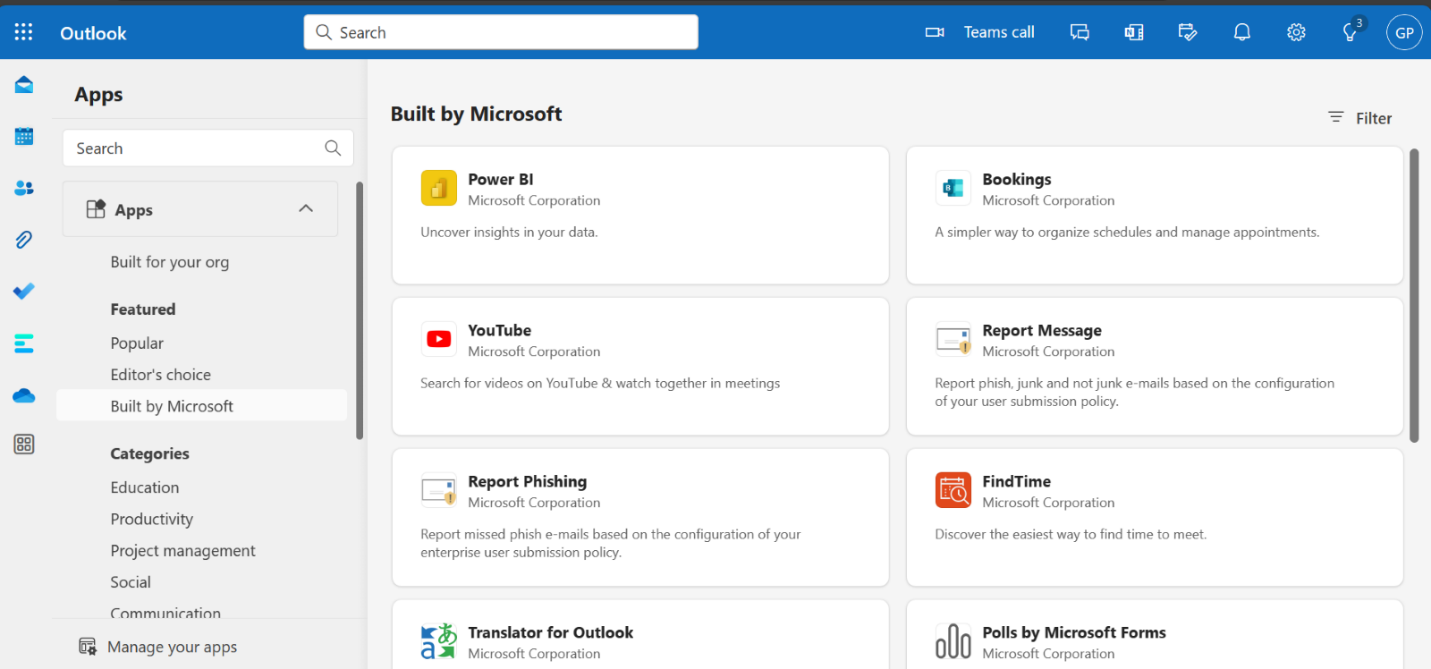

How can you get started with unified Outlook extensions?
To get started, refer to this doc which can guide you to build a basic combination package. You can also refer to this document for building an Outlook add-in using the unified manifest. The version of the manifest to be used is detailed here.
What’s next
Public preview enables you to reach users on Outlook on web and new Win 32 clients with the combined package. If you have existing users on other clients, they can continue to use your current offers without any impact. With General Availability at the end of the year, you will be able to reach all your users using the combined package.
Meeting Apps in Outlook
We are excited to announce the public preview of Meeting apps in Outlook, which brings the power of the Microsoft 365 app platform now to Teams Meetings.
What are Meeting apps?
Meeting apps are web applications that can be embedded in your meeting invitations. They can help you make your meetings more productive, engaging, and collaborative by adding functionality and content to your meetings, such as polls, notes, agendas, whiteboards, videos and more. Meeting apps are available across all three stages of the meetings lifecycle: before the meeting starts, during the ongoing meeting and after the meeting ends. End users will experience an improved end-to-end meeting journey, from scheduling and attending the meeting to seamlessly collaborating with other attendees afterward.
Some of the scenarios in which you can use apps in your meetings is to:
- Prepare for your meetings by setting clear objectives, expectations & resources
- Engage your attendees during your meetings by soliciting input and collaborating on content
- Follow up on your meetings by sharing action items and next step
The support for these meeting apps will be available on Outlook Win32 clients, in addition to the existing support across Teams clients.
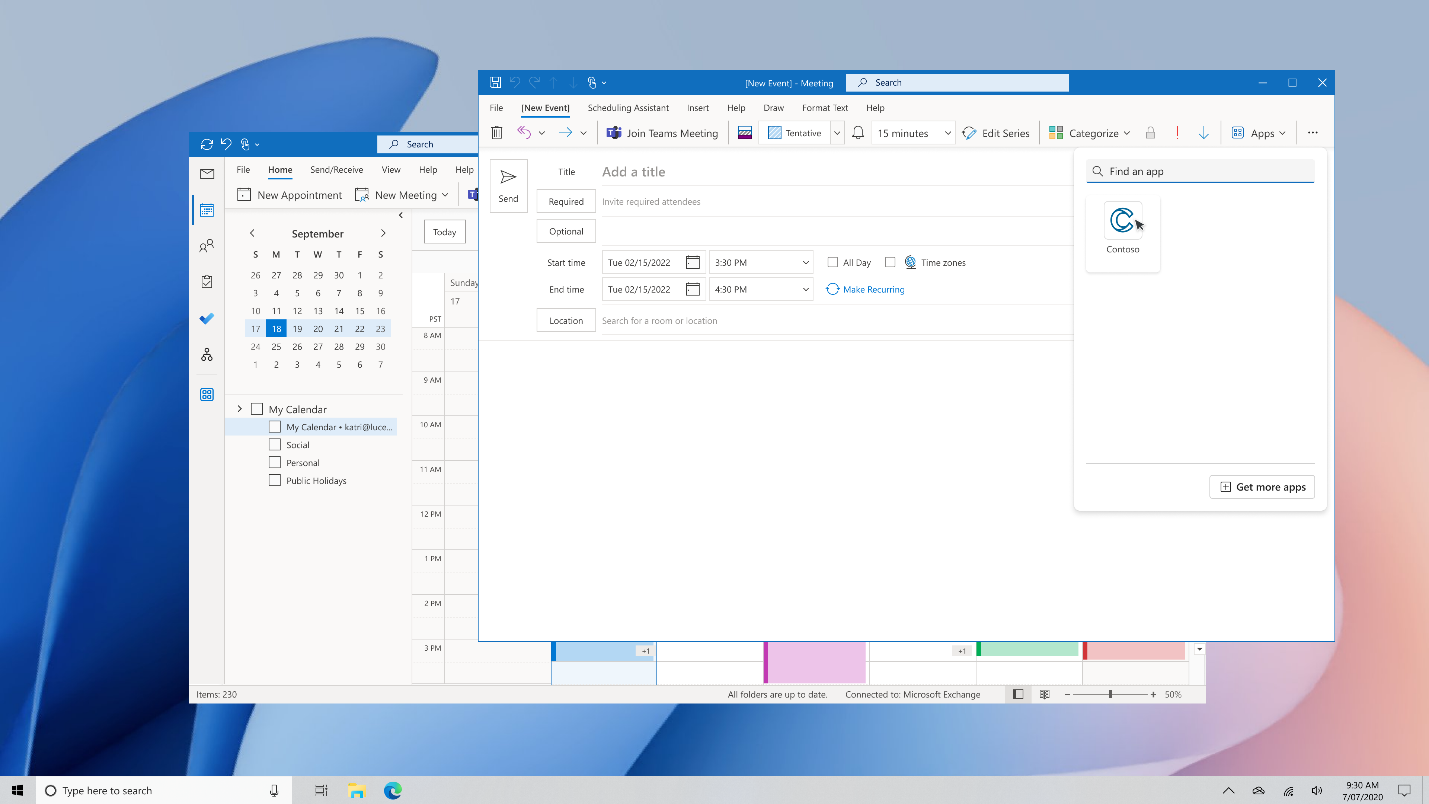
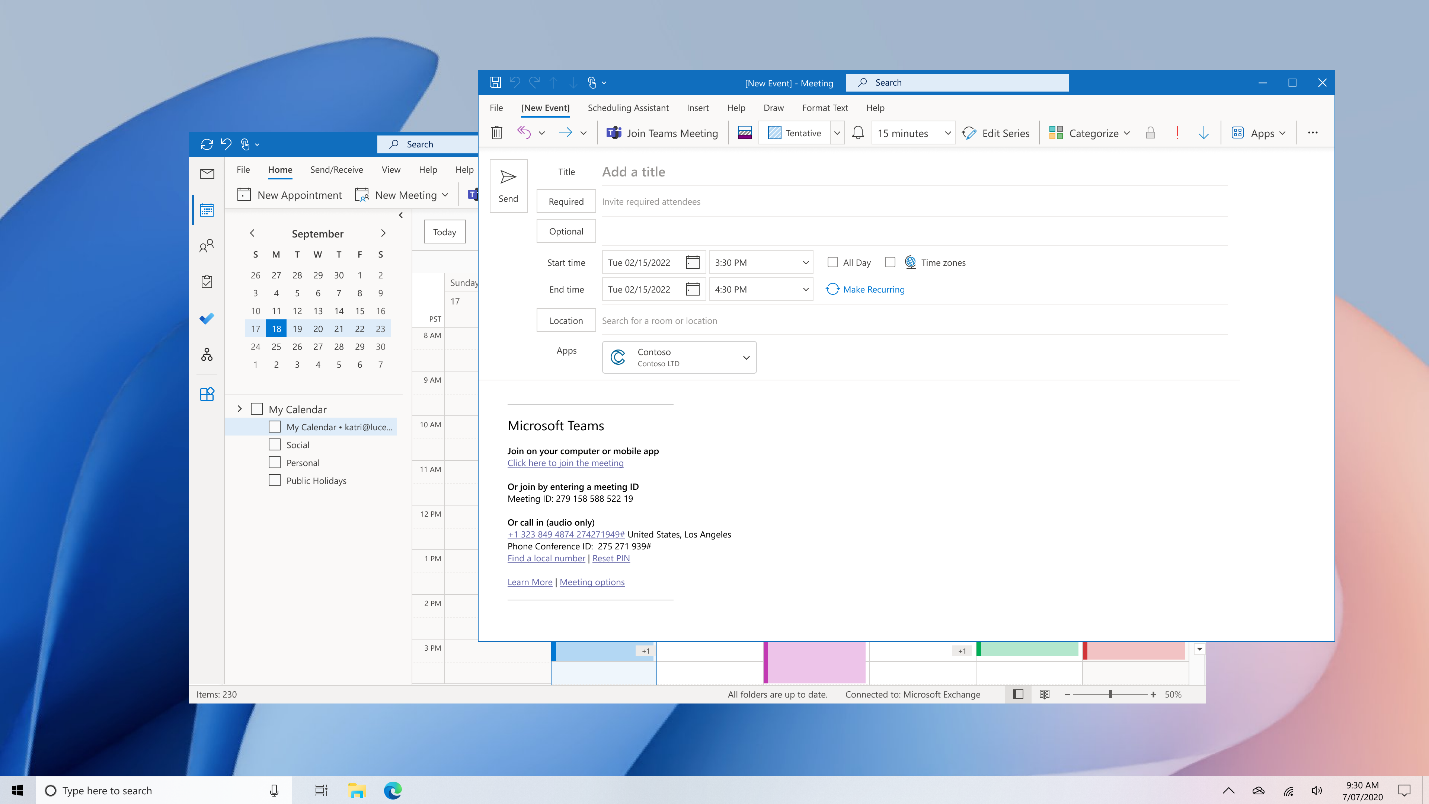
How to build a meetings app?
The interoperability and multi-hub nature of the Microsoft 365 platform ensures that the same meeting app will now work seamlessly across Teams and Outlook clients. As a developer, the first step is to add a configurable tab to the app manifest with a Group Chat scope and at least one meeting context.
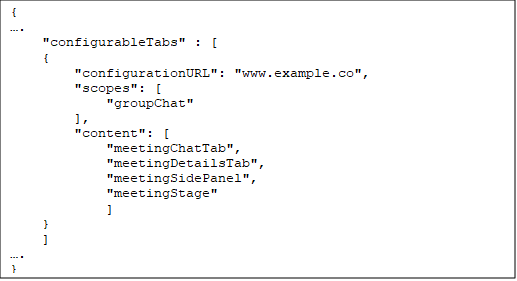
This provides access to 4 surfaces through which you can allow your users to interact with your app across the meeting lifecycle:
- Side Panel: A fixed width pane that is available for users in Outlook and during an ongoing meeting within Teams. This allows users to multi-task and interact with the app alongside their regular meeting workflow
- Full Tab: For apps that require a larger content surface, tabs are available as a popped-out window in Outlook and a pinned surface in Teams.
- Meeting Stage: Apps can take over the central meeting stage of an ongoing meeting in Teams to allow collaboration and co-consumption of content by all the meeting attendees
- In-Meeting Notifications: Small light weight dialogs can be delivered by the app to individuals within a meeting to complete light-weight tasks or showcase information
You can choose to opt-in into one or more of these surfaces, based on your app’s capabilities, size of content to be shown and the workflows that the app enables.
Additionally, you should make the following updates to the app manifest and your web pages to ensure the app is fully supported both in Outlook and Teams clients:
- Update manifest version: Ensure that you’re using a manifest version of v1.13+
- JS SDK version: Update your Microsoft Teams JS Library references to 2.0 or higher
Personal Tab Apps in Outlook for iOS and Android
Building experiences that work seamlessly in iOS and Android from the Outlook client is key for your user’s productivity on the go. We are happy to announce that Personal Tab apps are now Generally Available in Outlook for Android and iOS.
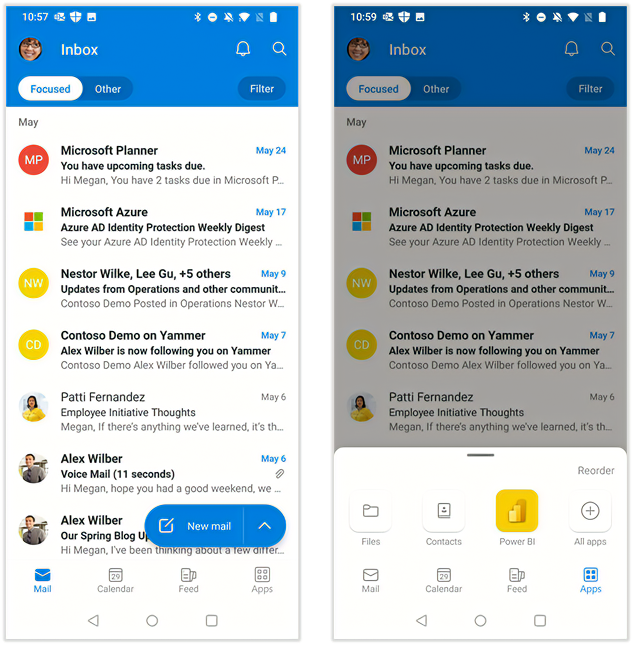
Personal Tab Apps will automatically appear in Outlook for Android and iOS after installation elsewhere, or after deployment through the admin center. You can access app through the “Apps” button, and pin them to the Tab Bar by pressing “Reorder”.
Apps will need to be built using the Microsoft TeamsJS v2 SDK and Teams App manifest (version 1.13). If you are publishing your app everywhere in the Teams app store, you’ll need to validate that your apps work on Mobile before it will appear in Outlook for iOS or Android.
Share Feedback!
We want to hear from you! Let us know your experience working with these features and report any issues on GitHub and reach out to us at TeamsAppsSupport@microsoft.com. We look forward to hearing from you.
Follow us on X / @Microsoft365Dev to stay up to date on the latest announcements.
We look forward to seeing what you build next!

0 comments