10 features to jumpstart your Microsoft Teams app development
Collaborative apps—which bring workflows, data, and insights right into the flow of work—are driving today’s businesses forward. It’s an exciting time to be a developer creating these collaborative experiences because you’re shaping our new world of work. Create awesome apps that power new workflows and integrate seamlessly with Microsoft Teams.
When you build Teams apps, you can leverage your existing development skills to easily create experiences that fold directly into the context of Teams. You can build advanced collaborative features via Teams Toolkit for Visual Studio and Visual Studio Code. Or you can create custom apps for Teams with Power Platform with minimal or no coding. Teams Toolkit makes it simple to get started with developing apps for Teams to fully engage users and expand Teams capabilities. For example, you can bring apps to life through Teams features including tabs, bots, Adaptive Cards, messaging and meeting extensions, webhooks, task modules, live share capabilities and more!
Whether you are a professional developer or a new developer, there are unmatched opportunities to build collaborative apps for Teams to reach more than 270 million active users around the world.
Don’t know where to start? Check out this list of 10 ways to jumpstart your Teams app development. Discover the rich capabilities from Microsoft Teams to build apps that meet users in the flow of work.
1. Tabs
With tabs, you can display web-based content in a central location where people can discuss and work on it together. You can add tabs as part of a channel inside a team, group chat, or personal app for an individual user. An example use case would be exposing your existing web application inside of Teams.
2. Bots
With bots, you can run automated tasks ranging from simple notifications to conversational bots with AI-powered language understanding. Examples include a customer service bot or a weather forecasting bot.
3. Messaging extensions
With messaging extensions. you can enable users to search and share external information in a conversation, such as sending a card or creating a help ticket based on the content of a channel post. For example, users can look up an order or customer information in an external system and share it in a conversation without leaving Teams.
4. Meeting extensions
With meeting extensions, you can deliver a specific user experience for each stage of the meeting life cycle, including pre-meeting, in-meeting, and post-meeting. Example use cases include preparing the meeting agenda before a meeting, using the agenda to support the conversation and take notes and actions during a meeting, and sharing the outcomes with participants after a meeting.
5. Personal apps
With personal apps you can build a dedicated space (tab) or bot to help users focus on their own tasks or view activities important to them. OneNote is a personal app that gives you a private workspace within Teams.
6. Webhooks and connectors
With webhooks and connectors you can connect web services to channels and teams. Webhooks allow you to send messages to web services and post messages from apps to Teams. Connectors allow users to subscribe to receive notifications and messages from web services such as your APIs.
7. Adaptive Cards
With Adaptive Cards you can bring actionable snippets of content that can be added to a conversation through a bot or messaging extension. They simplify the sharing of structured data in conversations in a consistent way across all devices and applications. An example use case is gathering information through input forms.
8. Task modules
With task modules you can create modal pop-up experiences in your Teams application, run your own custom HTML or JavaScript code. For example, you can show an <iframe>-based widget of your application.
9. Live Share
With the Live Share SDK, you can transform Teams apps into collaborative multi-user experiences without writing any dedicated back-end code. With Live Share, your users can co-watch, co-create, and co-edit during meetings.
10. Extend across Microsoft 365
You can also extend across Microsoft 365 to provide a streamlined way to deliver cross-platform apps to an expanded user audience. From a single codebase, you can create app experiences tailored for Teams, Outlook, and Office environments. End users don’t need to leave the context of their work to use your app. And administrators benefit from a consolidated management and deployment workflow.
Get your pocket guide here
Whether you want to bring together business processes into a centralized hub, or contextualize data in a collaborative experience, Teams capabilities can help make it happen. Depending on what you build, you might choose a single extension point like a personal tab, a conversational bot or combine multiple extension points.
By extending Teams capabilities, you augment the user experience of your app so it’s clearer, fuller, and more effective for collaboration and productivity. Plus, you can build once and deploy anywhere at scale in Microsoft 365, ensuring maximum adoption and user reach.
The time is now to capitalize on huge demand for collaborative apps. Start building Teams apps to power the new world of work and dazzle users!
In the next series, you will learn in more detail each one of the features mentioned here so you can make your Teams app more powerful for your users.
Want to learn more? Watch this video on Teams capabilities explained with doodles. And, get your free Teams developer guide here.

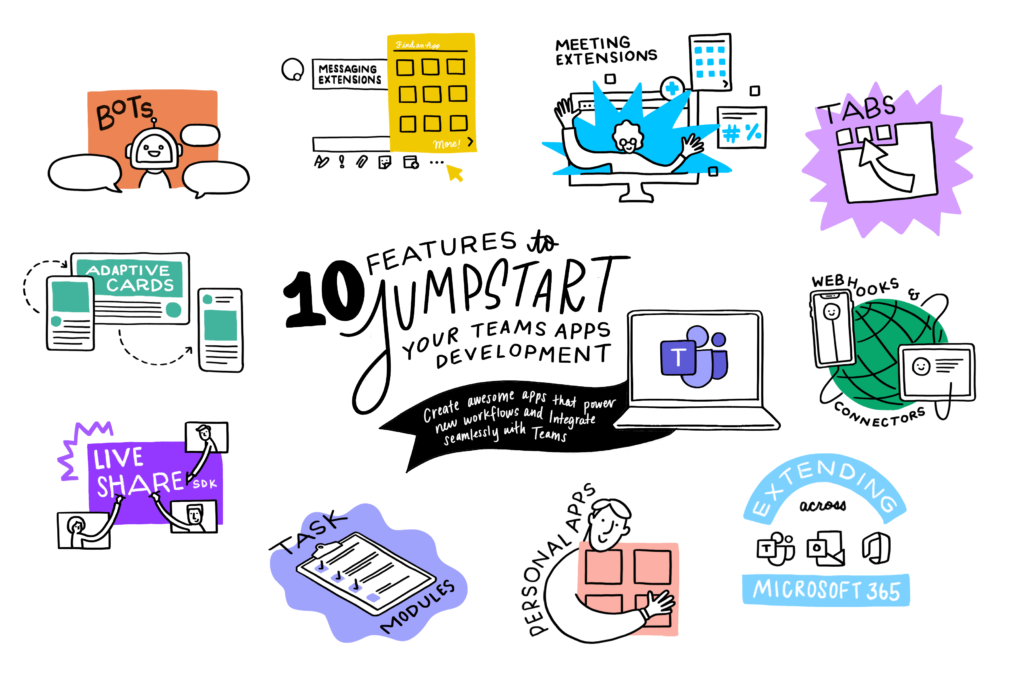
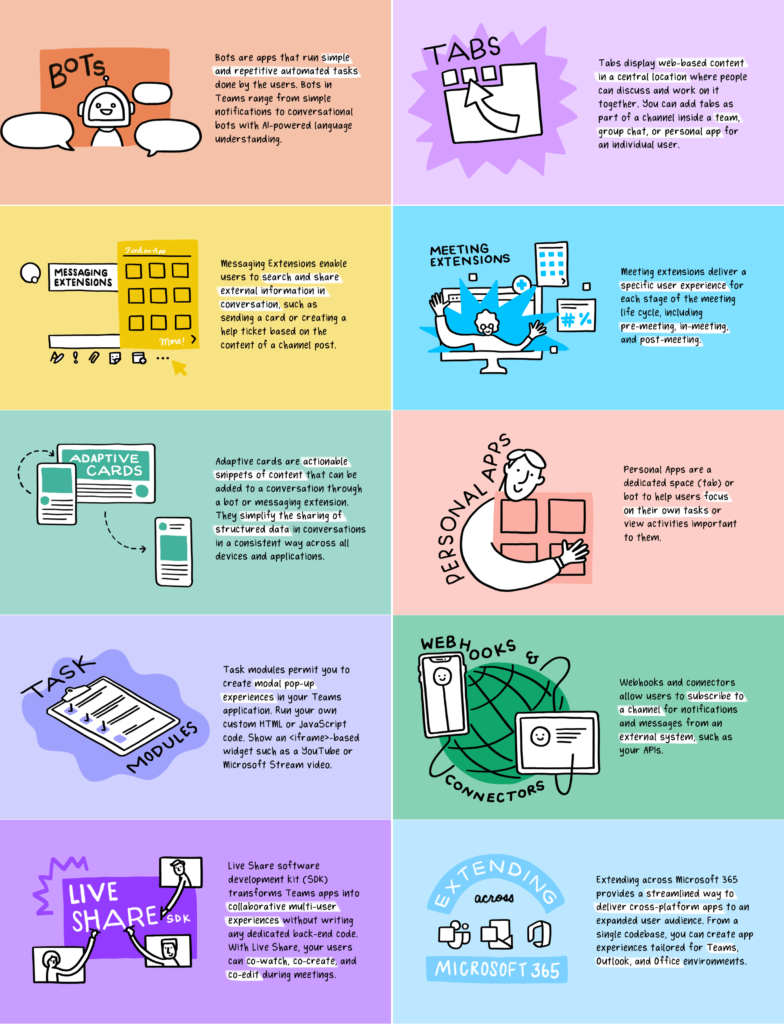
 Light
Light Dark
Dark
1 comment
Yeahhh, thanks for this resource 👏
Kind regards 👍