Updated Modern Code Generation for WinForm’s InitializeComponent
When you create a WinForms Form or User Control with the WinForms Designer in Visual Studio, it does not have a special definition or file format like XML or HTML to represent the user interface. From the beginning, the only format WinForms has used is program code. A Form or User Control defined in a WinForms Visual Basic project gets saved into VB Code. In a C# project, that is C# code. That code will be placed in a dedicated Designer file, which sits behind the actual Form code file and contains the code to control the UI.
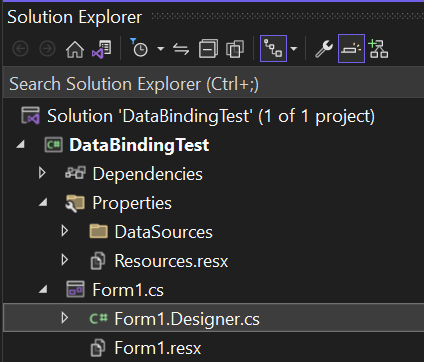
When your Form or User Control needs to be opened again inside of the WinForms Designer, that code is interpreted and – based on the resulting object graph – the Form/User Control gets recreated in the Designer. That is the reason we call the process of saving a Form CodeDOM serialization. CodeDOM here refers to an object model (the Code Document Object Model) which allows the developer to define aspects of a program or part of a program by objects of certain types.

While CodeDOM is pretty flexible, can be extended comparatively easily and supports more languages than Visual Basic or C#, generating a CodeDOM graph from an existing code file is a completely different beast. And although CodeDOM has the option to actually write a code file for particular languages through its existing Compiler implementation, the style of that resulting code is the same it has been from the beginning of .NET Framework, which is in many cases no longer up to current coding standards.
In WinForms, when you design a Form, everything which is relevant is generated
in one method per Form or User Control. That method (amongst a bit of
infrastructure and initialization code in addition) is called
InitializeComponent.
This method is called by a Form’s constructor unconditionally. In the C# case that’s pretty obvious, where a new Form which you add to your project, always has that constructor and the required call:
public partial class Form1 : Form
{
public Form2()
{
InitializeComponent();
}
}In Visual Basic, if you don’t add a constructor Sub New explicitly, the Visual
Basic compiler inserts the call to InitializeComponent automatically in the
background. If you however add a constructor to the code file, the editor also
inserts the call to InitializeComponent in the VB code:
Public Class Form1
Sub New()
' This call is required by the designer.
InitializeComponent()
' Add any initialization after the InitializeComponent() call.
End Sub
End ClassNote that in Visual Basic, the
Inheritsstatement, which lets your new Form class inherit from theSystem.Windows.Forms.Formbase class, in contrast to C# is only part of the Designer code behind file. In VB it’s also sufficient for a partial class only to state thePartialkeyword in one of the partial class’ code files. That is the reason why a Visual Basic WinForms Form code file does not contain anything but the Form’s class definition by default.
Up to recently, the WinForms Designer used the CodeModel Interface to interpret source code of the different programming language to build the required internal CodeDOM graph for the Designer to hold a Form’s or a User Control’s definition. But we changed that.
Enter Roslyn
WinForms introduced with Visual Studio 2022 version 17.5 a modernized way to
read and generate the code for InitializeComponent for the WinForms
Out-of-Process
Designer.
It does so by using the APIs of the .NET Compiler
Platform – better know
as the Roslyn SDK – for all related tasks. The Roslyn Compiler is a set of
open-source compilers and code analysis APIs for .NET languages. It allows
developers to write, analyze, and manipulate code in C# and Visual Basic .NET
using modern language features. It also provides a rich set of diagnostic and
code refactorings to improve code quality and developer productivity. It is the
gold standard and the current best practice for code generation in C# and VB.
And, since it’s the same tooling that is used for compilation and build purposes
inside Visual Studio for any C# or Visual Basic project its code generation
result is completely in-line with current coding standards.
Also, since the Roslyn compiler provides certain APIs to not know only about the
correct syntax of a particular statement, command or method, but also about the
semantics of a code block already at WinForms design time, the WinForms designer
can point out potential problems with the code inside of InitializeComponent
far earlier and more precisely than before. So, it not only knows when you’ve
spelled ‘Buttne’ wrong – it would also know that a variable with a typo defined
inside of InitializeComponent would be an unknown symbol, and be able to point
that out.
But there is a series of additional benefits:
- Previously, the CodeModel based building up of the CodeDOM could only run on the UI Thread. That was not only a blocking operation, it couldn’t utilize the full potential of a modern, multi-core processor. Using the Roslyn compiler, we will be able to optimize the building process over time by using parallelization.
- The old system didn’t have an easy way to interpret more recently introduced
language features. Using Roslyn, we will have the option to introduce language
features like
NameOfto generate more robust code, especially for data binding purposes. In addition it opens up the path to more complex code generation inside ofInitializeComponentin the future, which will help to optimize and equalize code generation for HighDPI scenarios generated on machines with different HighDPI settings. - The Roslyn compiler honors many aspects of .editorconfig
configurations,
so the code generated in
InitializeComponentis close to what you and your team are enforcing as your coding standards by custom .editorconfig definitions.
That all said, there are a couple of coding elements which are fundamentally
different than before. The omission of this in C# or Me in Visual Basic is
one of such an example. The following screenshot shows the difference in the
code generation with Roslyn for a Button in InitializeComponent:
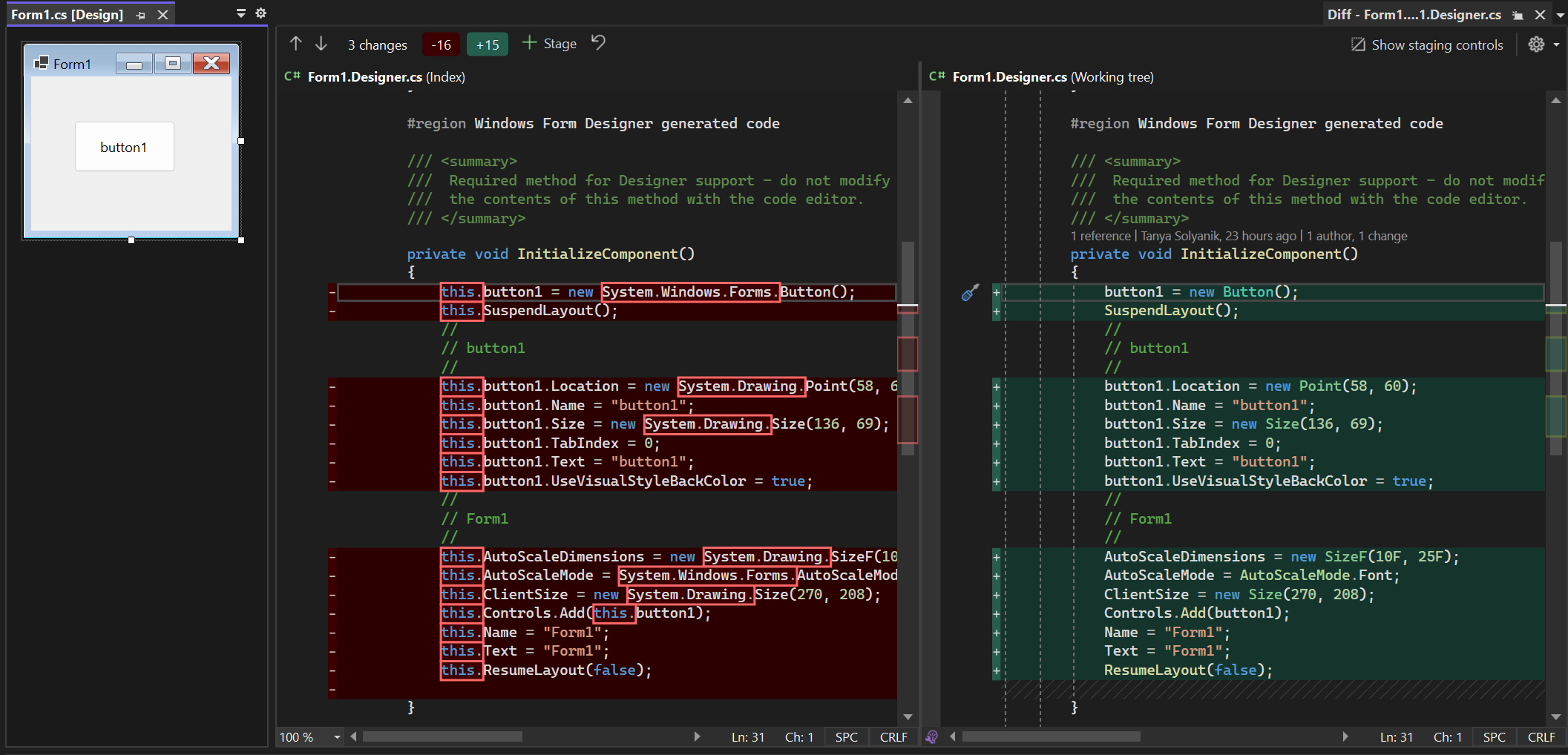
If you’re interested in a more technical background about moving the code
generation in the WinForms designer to Roslyn or how to configure the
InitializeComponent code generation with .editorconfig, take a look at this
technical article in the WinForms
repo
who points out all those things in greater detail.
Feedback about the subject matter is really important to us, so please let us know your thoughts or ideas you might have around WinForms code generations in the comments. If you have suggestions around the WinForms Designer or think you found a bug, feel free to file new issues in the WinForms Github repo.
Happy designing and coding!

 Light
Light Dark
Dark
27 comments
Looks like 17.5 Winforms Designer now auto formats not only designer code but my attached code as well. This is a total stop for me. How can we turn off auto formatting of all but designer files?
The WinForms Designer is only supposed to touch and pretty-list/format code inside of the code behind (Designer) file. We have hit a couple of corner cases (mostly in the VB space), where it does either more or less of which it’s supposed to do, and those cases we are going to service for 17.5. I want to understand your case better. Could get in touch (klaus dot loeffelmann ät microsoft dot com) or open an issue in the WinForms GitHub repo? Thanks for addressing this!
Winforms is certainly not dead. I’m still a big fan of it. It is possible to modernize the way you develop by using only code to build your UI.
Have a look at this very inspiring project on github :
WinFormMarkup
Thanks to this way of doing things, I now have minimal code to represent a form, and that contains only data-bounds controls.