It is surely frustrating when VS or VWD crashes on you or hangs with “Not Responsing” message. If you do not have reliable repro steps, the best piece of information you can provide to us is a debug dump. He is how you can obtain it.
If you are using Visual Studio
1. Start Visual Studio.
2. Start another instance of VS.
3. In the second instance click Tools | Attach to Process...
4. In the list of processes locate devenv.exe.
5. Click Select… and explicitly choose ‘Native’ and ‘Managed’ code.
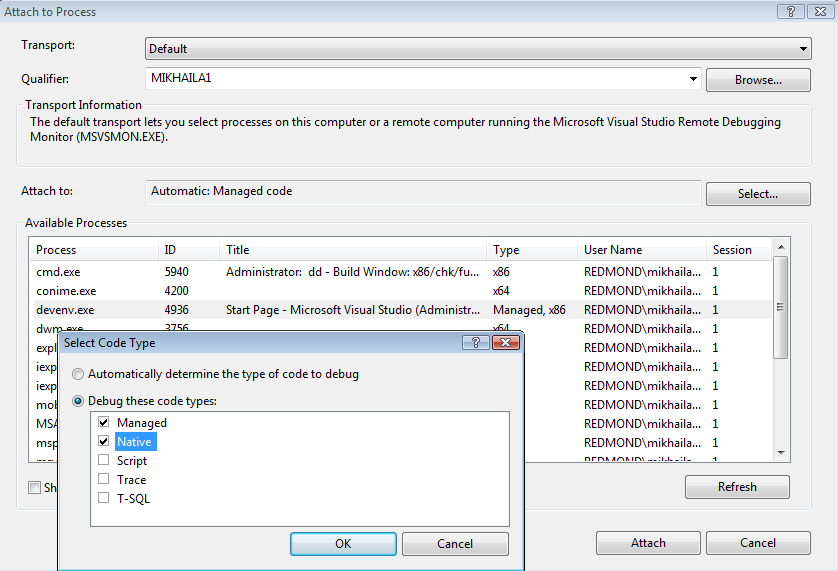
6. Click OK and OK to close Select dialog and Attach to Process dialog.
7. Go back to the first instance of VS and repro the crash.
8. Upon the crash control should go to the second instance of VS.
9. In the second instance click Debug | Save Dump As… and save the crash information.
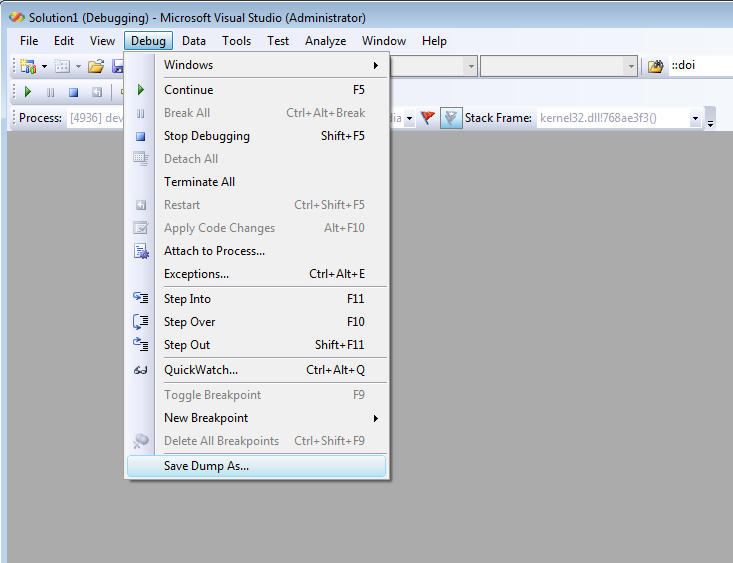
Note that command may be hidden in some user profiles. You can either switch to General Development profile in Tools | Import and Export Settings… or locate command in the Tools | Customize | Commands list at drag it to a toolbar
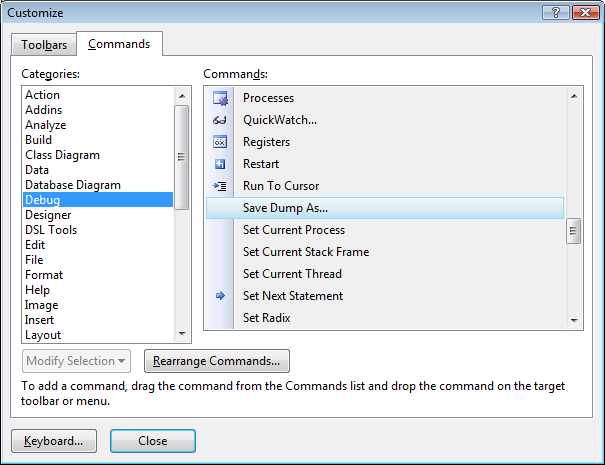
In the Save Dump dialog you have two options: save minidump which provides call stack and some basic information on function parameters or save dump with heap data. The latter is the best since it also provides information on variable values, but it is typically very large, 300-500MB. Therefore we would recommend to start with a minidump and provide dump with heap data only if needed (we can open an FTP share to upload the file when needed).
10. File issue at Microsoft Connect, compress dump file with your favorite archiver and attach crash dump file to the bug report
If you are unable to find Save Dump command, it may be hidden in your current user profile. You can either switch to General Development profile in Tools | Options | Import/Export Settings or locate command in Tools | Customize | Commands tab and drag it to one of the toolbars.
If you are using Visual Web Developer Express, you have much less flexibility since commands like Attach To Process and Save Dump are not available in Express edition. You may try downloading Visual Studio trial version and using it. VS can be installed side by side on the same machine with VWD Express.
If VS or VWD hangs or freezes, debug dump will also help a lot. Here is how you can obtain it for a frozen application. If you are using Windows Vista, it is very simple:
1. Open Task Manager window
2. Switch to Processes tab
3. Locate devenv.exe or vwdexpress.exe
4. Right-click on the process and choose Create Dump File
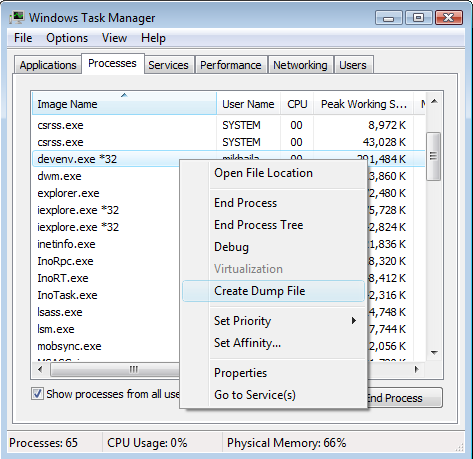
5. Locate file that has been created, compress it and attach to the bug report.
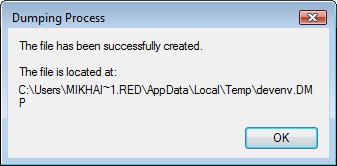
If you are running Windows XP or simply prefer Visual Studio, follow these steps:
1. Start another instance of VS.
2. In the second instance click Tools | Attach to Process…
3. In the list of processes locate devenv.exe.
4. Click Select… and explicitly choose ‘Native’ and ‘Managed’ code.
5. Click OK and OK to close Select dialog and Attach to Process dialog.
6. Invoke Debug | Break All
7. Debug | Save Dump As… and save the crash information as described above
8. File issue at Microsoft Connect site and attach crash dump file to the report.

0 comments