Over the years, many Visual Studio developers have enjoyed the productivity that Add Service Reference Dialog Box provided when their projects need to access Windows Communication Foundation (WCF) services. WCF team is excited to introduce you to the support of Add Service Reference functionality for ASP.NET 5 projects via WCF Connected Service extension preview. This tool retrieves metadata from a WCF service in the current solution, locally or on a network and generates a .NET Core compatible source code file for a WCF client proxy that you can use to access the service.
How to install the extension
The WCF Connected Service extension can be installed on Visual Studio 2015 and it has following prerequisite. Please make sure you have prerequisites installed before installing the extension.
- Visual Studio 2015 Update 1
- ASP.NET 5 RC1 (this will install the latest ASP.NET 5 runtime and tooling)
The extension is published into the Visual Studio Extensions Gallery and can be downloaded either from the official Visual Studio Extensions Gallery download page or directly from Visual Studio via the “Extensions and Updates” dialog as shown below by simply searching for “WCF Connected Service”.
How to use the extension
The WCF Connected Service extension is applicable to any projects created with project templates under Visual C# -> Web. This includes Console Application (Package), Class Library (Package) and all ASP.NET 5 templates. I will use an ASP.NET 5 Web Application as an example and walk you through to add a reference to a WCF service to the project.
- In Solution Explorer, right-click the References of the project and then click Add Connected Service as shown below. The Add Connected Service dialog box appears.
- In Add Connected Service dialog box, click Microsoft on the left column, then click WCF Service – Preview in the middle column and finally click Configure button. This will bring up Configure WCF Service Reference dialog box.
- You can either click the Discover button to initiate a search for services that are contained in the current solution or enter the URL for a service in the Address box and then click Go to search for the service hosted at the address.
The services that are found will be displayed in the Services box and you can select the one you want to use. You can also enter the namespace that you want to use for the reference in the Namespace box. Optionally, you can click through the Next button to make further configuration of DataType Options and Client Options.
- Click Finish when you done.

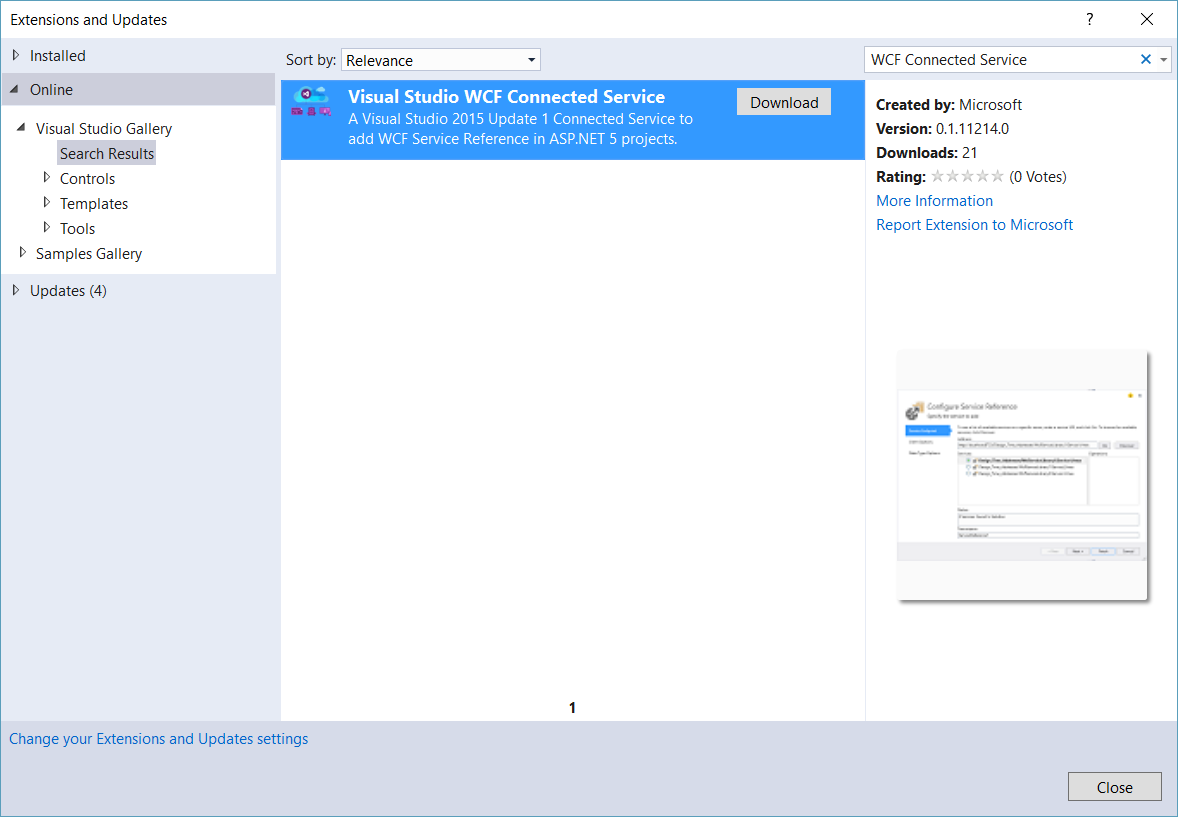
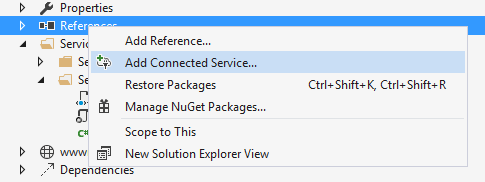
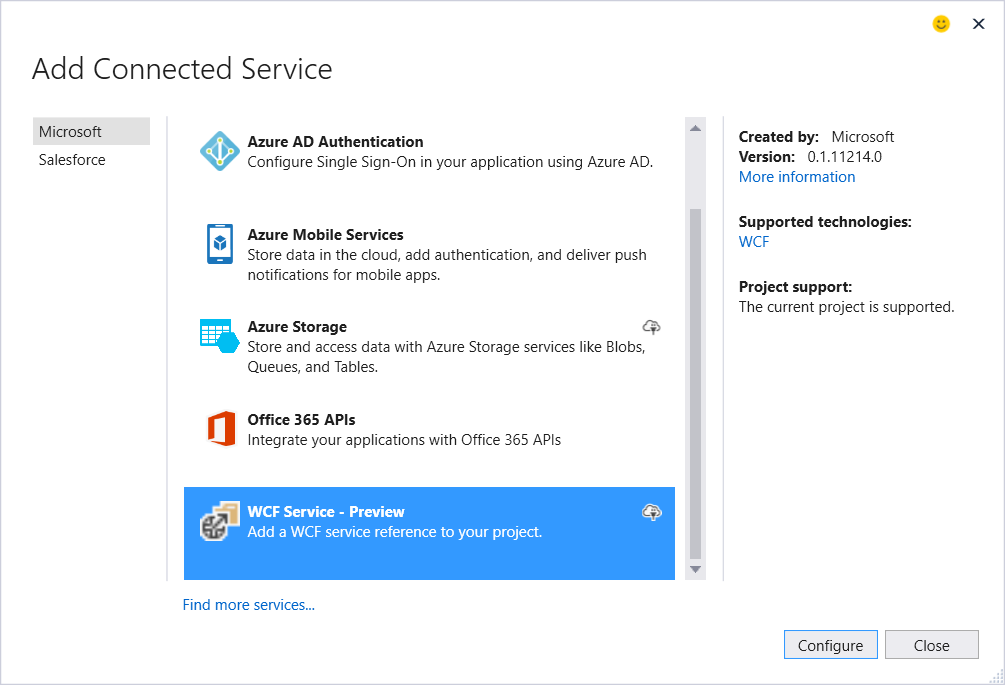

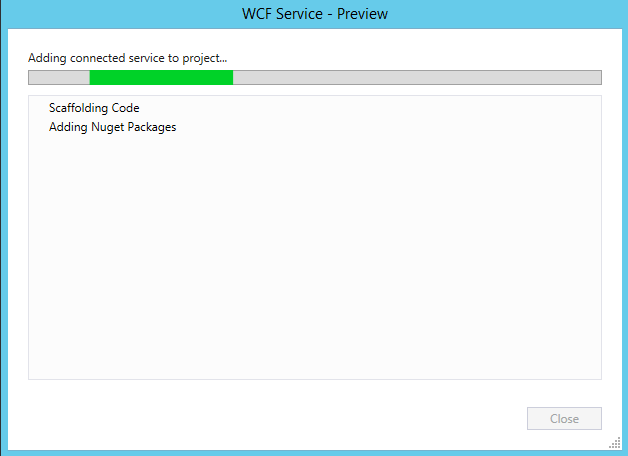
we can’t find the link to download “WCF Connected service” and can’t find it in vs 2019 extensiond and Updates.