Reading and writing files is very common, just like other forms of I/O. File APIs are needed for reading application configuration, caching content, and loading data (from disk) into memory to do some computation like (today’s topic) word counting. File, FileInfo, FileStream, and related types do a lot of the heavy lifting for .NET developers needing to access files. In this post, we’re going to look at the convenience and performance of reading text files with System.IO, with some help from System.Text APIs.
We recently kicked off a series on the Convenience of .NET that describes our approach for providing convenient solutions to common tasks. The convenience of System.Text.Json is another post in the series, about reading and writing JSON documents. Why .NET? describes the architectural choices that enable the solutions covered in these posts.
This post analyzes the convenience and performance of file I/O and text APIs being put to the task of counting lines, words, and bytes in a large novel. The results show that the high-level APIs are straightforward to use and deliver great performance, while the lower-level APIs require a little more effort and deliver excellent results. You’ll also see how native AOT shifts .NET into a new class of performance for application startup.
The APIs
The following File APIs (with their companions) are used in the benchmarks.
File.OpenHandlewithRandomAccess.ReadFile.OpenwithFileStream.ReadFile.OpenTextwithStreamReader.ReadandStreamReader.ReadLineFile.ReadLineswithIEnumerable<string>File.ReadAllLineswithstring[]
The APIs are listed from highest-control to most convenient. It’s OK if they are new to you. It should still be an interesting read.
The lower-level benchmarks rely on the following System.Text types:
I also used the new SearchValues class to see if it provided a significant benefit over passing a Span<char> to Span<char>.IndexOfAny. It pre-computes the search strategy to avoid the upfront costs of IndexOfAny. Spoiler: the impact is dramatic.
Next, we’ll look at an app that has been implemented multiple times — for each of those APIs — testing approachability and efficiency.
The App
The app counts lines, words, and bytes in a text file. It is modeled on the behavior of wc, a popular tool available on Unix-like systems.
Word counting is an algorithm that requires looking at every character in a file. The counting is done by counting spaces and line breaks.
A word is a non-zero-length sequence of printable characters delimited by white space.
That’s from wc --help. The app code need to follows that recipe. Seems straightforward.
The benchmarks count words in Clarissa Harlowe; or the history of a young lady by Samuel Richardson. This text was chosen because it is apparently one of the longest books in the English language and is freely available on Project Gutenberg. There’s even a BBC TV adaption of it from 1991.
I also did some testing with Les Miserables, another long text. Sadly, 24601 didn’t come up as a word count.
Results
Each implementation is measured in terms of:
- Lines of code
- Speed of execution
- Memory use
I’m using a build of .NET 8 very close to the final GA build. While writing this post, I saw that there was another .NET 8 build still coming, however, the build I used is probably within the last two or three builds of final for the release.
I used BenchmarkDotNet for performance testing. It’s a great tool if you’ve never used it. Writing a benchmark is similar to writing a unit test.
The following use of wc lists the cores on my Linux machine. Each core gets its own line in the /proc/cpuinfo file with “model name” appearing in each of those lines and -l counts lines.
$ cat /proc/cpuinfo | grep "model name" | wc -l
8
$ cat /proc/cpuinfo | grep "model name" | head -n 1
model name : Intel(R) Core(TM) i7-7700K CPU @ 4.20GHz
$ cat /etc/os-release | head -n 1
NAME="Manjaro Linux"I used that machine for the performance testing in this post. You can see I’m using Manjaro Linux, which is part of the Arch Linux family. .NET 8 is already available in the Arch User Repository (which is also available to Manjaro users).
Lines of code
I love solutions that are easy and approachable. Lines of code is our best proxy metric for that.

There are two clusters in this chart, at ~35 and ~75 lines. You’ll see that these benchmarks boil down to two algorithms with some small differences to accomodate the different APIs. In contrast, the wc implementation is quite a bit longer, nearing 1000 lines. It does more, however.
I used wc to calculate the Benchmark line counts, again with -l.
$ wc -l *Benchmark.cs
73 FileOpenCharSearchValuesBenchmark.cs
71 FileOpenHandleAsciiCheatBenchmark.cs
74 FileOpenHandleCharSearchValuesBenchmark.cs
60 FileOpenHandleRuneBenchmark.cs
45 FileOpenTextCharBenchmark.cs
65 FileOpenTextCharIndexOfAnyBenchmark.cs
84 FileOpenTextCharLinesBenchmark.cs
65 FileOpenTextCharSearchValuesBenchmark.cs
34 FileOpenTextReadLineBenchmark.cs
36 FileOpenTextReadLineSearchValuesBenchmark.cs
32 FileReadAllLinesBenchmark.cs
32 FileReadLinesBenchmark.cs
671 totalI wrote several benchmarks. I summarized those in the image above, using the best performing benchmark for each file API (and then shortened the name for simplicity). The full set of benchmarks will get covered later.
Functional parity with wc
Let’s validate that my C# implementation matches wc.
wc:
$ wc ../Clarissa_Harlowe/*
11716 110023 610515 ../Clarissa_Harlowe/clarissa_volume1.txt
12124 110407 610557 ../Clarissa_Harlowe/clarissa_volume2.txt
11961 109622 606948 ../Clarissa_Harlowe/clarissa_volume3.txt
12168 111908 625888 ../Clarissa_Harlowe/clarissa_volume4.txt
12626 108592 614062 ../Clarissa_Harlowe/clarissa_volume5.txt
12434 107576 607619 ../Clarissa_Harlowe/clarissa_volume6.txt
12818 112713 628322 ../Clarissa_Harlowe/clarissa_volume7.txt
12331 109785 611792 ../Clarissa_Harlowe/clarissa_volume8.txt
11771 104934 598265 ../Clarissa_Harlowe/clarissa_volume9.txt
9 153 1044 ../Clarissa_Harlowe/summary.md
109958 985713 5515012 totalAnd with count, a standalone copy of FileOpenHandleCharSearchValuesBenchmark:
$ dotnet run ../Clarissa_Harlowe/
11716 110023 610515 ../Clarissa_Harlowe/clarissa_volume1.txt
12124 110407 610557 ../Clarissa_Harlowe/clarissa_volume2.txt
11961 109622 606948 ../Clarissa_Harlowe/clarissa_volume3.txt
12168 111908 625888 ../Clarissa_Harlowe/clarissa_volume4.txt
12626 108593 614062 ../Clarissa_Harlowe/clarissa_volume5.txt
12434 107576 607619 ../Clarissa_Harlowe/clarissa_volume6.txt
12818 112713 628322 ../Clarissa_Harlowe/clarissa_volume7.txt
12331 109785 611792 ../Clarissa_Harlowe/clarissa_volume8.txt
11771 104934 598265 ../Clarissa_Harlowe/clarissa_volume9.txt
9 153 1044 ../Clarissa_Harlowe/summary.md
109958 985714 5515012 totalThe results are effectively identical, with a one word difference in total wordcount. Here, you are seeing a Linux version of wc. The macOS version reported 985716 words, three words different than the Linux implementation. I noticed that there were some special characters in two of the files that were causing these differences. I didn’t spend more time investigating them since its outside of the scope of the post.
Scan the summary (in 10 microseconds)
I started by testing a short summary of the novel. It’s just 1 kilobyte (with 9 lines and 153 words).
$ dotnet run ../Clarissa_Harlowe/summary.md
9 153 1044 ../Clarissa_Harlowe/summary.mdLet’s count some words.

I’m going to call this result a tie. There are not a lot of apps where a 1 microsecond gap in performance matters. I wouldn’t write tens of additional lines of code for (only) that win.
Team byte wins the memory race with Team string
Let’s look at memory usage for the same small document.

Note: 1_048_576 bytes is 1 megabyte (mebibyte). 10_000 bytes is 1% of that. Note: I’m using the integer literal format.
You are seeing one cluster of APIs that return bytes and another that returns heap-allocated strings. In the middle, File.OpenText returns char values.
File.OpenText relies on the StreamReader and FileStream classes to do the required processing. The string returning APIs rely on the same types. The StreamReader object used by these APIs allocate several buffers, including a 1k buffer. It also creates a FileStream object, which by default allocates a 4k buffer. For File.OpenText (when using StreamReader.Read), those buffers are a fixed cost while File.ReadLines and File.ReadAllLines also allocate strings (one per line; a variable cost).
Speed reading the book (in 1 millisecond)
Let’s see how long it takes to count lines, words, and bytes in Clarissa_Harlowe volume one.
$ dotnet run ../Clarissa_Harlowe/clarissa_volume1.txt
11716 110023 610515 ../Clarissa_Harlowe/clarissa_volume1.txtPerhaps we’ll see a larger separation in performance, grinding through 610_515 bytes of text.

And we do. The byte and char returning APIs cluster together, just above 1ms. We’re also now seeing a difference between File.ReadLine and File.ReadAllLines. However, we should put in perspective that the gap is only 2ms for 600k of text. The high-level APIs are doing a great job of delivering competitive performance with much simpler algorithms (in the code I wrote).
The difference in File.ReadLine and File.ReadAllLines is worth a bit more explanation.
- All the APIs start with bytes.
File.ReadLinesreads bytes intocharvalues, looks for the next line break, then converts that block of text to astring, returning one at a time. File.ReadAllLinesdoes the same and additionally creates allstringlines at once and packages them all up into astring[]. That’s a LOT of upfront work that requires a lot of additional memory that frequently offers no additional value.
File.OpenText returns a StreamReader, which exposes ReadLine and Read APIs. The former returns a string and the latter one or one char values. The ReadLine option is very similar to using File.ReadLines, which is built on the same API. In the chart, I’ve shown File.OpenText using StreamReader.Read. It’s a lot more efficient.
Memory: It’s best to read a page at a time
Based on the speed differences, we’re likely to see big memory differences, too.

Let’s be char-itable. That’s a dramatic difference. The low-level APIs have a fixed cost, while the memory requirements of the string APIs scale with the size of the document.
The FileOpenHandle and FileOpen benchmarks I wrote use ArrayPool arrays, whose cost doesn’t show up in the benchmark.
Encoding encoding = Encoding.UTF8;
Decoder decoder = encoding.GetDecoder();
// BenchmarkValues.Size = 4 * 1024
// charBufferSize = 4097
int charBufferSize = encoding.GetMaxCharCount(BenchmarkValues.Size);
char[] charBuffer = ArrayPool<char>.Shared.Rent(charBufferSize);
byte[] buffer = ArrayPool<byte>.Shared.Rent(BenchmarkValues.Size);This code shows the two ArrayPool arrays that are used (and their sizes). Based on observation, there is a significant performance benefit with a 4k buffer and limited (or none) past that. A 4k buffer seems reasonable to process a 600k file.
I could have used private arrays (or accepted a buffer from the caller). My use of ArrayPool arrays demonstrates the memory use difference in the underlying APIs. As you can see, the cost of File.Open and File.OpenHandle is effectively zero (at least, relatively).
All that said, the memory use of my FileOpen and FileOpenHandle benchmarks would show up as very similar to FileOpenText if I wasn’t using ArrayPool. That should give you the idea that FileOpenText is pretty good (when not using StreamReader.ReadLine). Certainly, my implementations could be updated to use much smaller buffers, but they would run slower.
Performance parity with wc
I’ve demonstrated that System.IO can be used to produce the same results as wc. I should similarly compare performance, using my best-performing benchmark. Here, I’ll use the time command to record the entire invocation (process start to termination), processing both a single volume (of the novel) and all volumes. You’ll see that the entirety of the novel (all 9 volumes) comprises >5MB of text and just shy of 1M words.
Let’s start with wc.
$ time wc ../Clarissa_Harlowe/clarissa_volume1.txt
11716 110023 610515 ../Clarissa_Harlowe/clarissa_volume1.txt
real 0m0.009s
user 0m0.006s
sys 0m0.003s
$ time wc ../Clarissa_Harlowe/*
11716 110023 610515 ../Clarissa_Harlowe/clarissa_volume1.txt
12124 110407 610557 ../Clarissa_Harlowe/clarissa_volume2.txt
11961 109622 606948 ../Clarissa_Harlowe/clarissa_volume3.txt
12168 111908 625888 ../Clarissa_Harlowe/clarissa_volume4.txt
12626 108592 614062 ../Clarissa_Harlowe/clarissa_volume5.txt
12434 107576 607619 ../Clarissa_Harlowe/clarissa_volume6.txt
12818 112713 628322 ../Clarissa_Harlowe/clarissa_volume7.txt
12331 109785 611792 ../Clarissa_Harlowe/clarissa_volume8.txt
11771 104934 598265 ../Clarissa_Harlowe/clarissa_volume9.txt
9 153 1044 ../Clarissa_Harlowe/summary.md
109958 985713 5515012 total
real 0m0.026s
user 0m0.026s
sys 0m0.000sThat’s pretty fast. That’s 9 and 26 milliseconds.
Let’s try with .NET, using my FileOpenHandleCharSearchValuesBenchmark implementation.
$ time ./app/count ../Clarissa_Harlowe/clarissa_volume1.txt
11716 110023 610515 ../Clarissa_Harlowe/clarissa_volume1.txt
real 0m0.070s
user 0m0.033s
sys 0m0.016s
$ time ./app/count ../Clarissa_Harlowe/
11716 110023 610515 ../Clarissa_Harlowe/clarissa_volume1.txt
12124 110407 610557 ../Clarissa_Harlowe/clarissa_volume2.txt
11961 109622 606948 ../Clarissa_Harlowe/clarissa_volume3.txt
12168 111908 625888 ../Clarissa_Harlowe/clarissa_volume4.txt
12626 108593 614062 ../Clarissa_Harlowe/clarissa_volume5.txt
12434 107576 607619 ../Clarissa_Harlowe/clarissa_volume6.txt
12818 112713 628322 ../Clarissa_Harlowe/clarissa_volume7.txt
12331 109785 611792 ../Clarissa_Harlowe/clarissa_volume8.txt
11771 104934 598265 ../Clarissa_Harlowe/clarissa_volume9.txt
9 153 1044 ../Clarissa_Harlowe/summary.md
109958 985714 5515012 total
real 0m0.124s
user 0m0.095s
sys 0m0.010sThat’s no good! Wasn’t even close.
That’s 70 and 124 milliseconds with .NET compared to 9 and 26 milliseconds with wc. It’s really interesting that the duration doesn’t scale with the size of the content, particularly with the .NET implementation. The runtime startup cost is clearly dominant.
Everyone knows that a managed language runtime cannot keep up with native code on startup. The numbers validate that. If only we had a native managed runtime.
Oh! We do. We have native AOT. Let’s try it.
Since I enjoy using containers, I used one of our SDK container images (with volume mounting) to do the compilation so that I don’t have install a native toolchain on my machine.
$ docker run --rm mcr.microsoft.com/dotnet/nightly/sdk:8.0-jammy-aot dotnet --version
8.0.100-rtm.23523.2
$ docker run --rm -v $(pwd):/source -w /source mcr.microsoft.com/dotnet/nightly/sdk:8.0-jammy-aot dotnet publish -o /source/napp
$ ls -l napp/
total 4936
-rwxr-xr-x 1 root root 1944896 Oct 30 11:57 count
-rwxr-xr-x 1 root root 3107720 Oct 30 11:57 count.dbgIf you are looking closely, you’ll see the benchmark app compiles down to < 2MB (1_944_896) with native AOT. That’s the runtime, libraries, and app code. Everything. In fact the symbols (count.dbg) file is larger. I can take that executable to an Ubuntu 22.04 x64 machine, for example, and just run it.
Let’s test native AOT.
$ time ./napp/count ../Clarissa_Harlowe/clarissa_volume1.txt
11716 110023 610515 ../Clarissa_Harlowe/clarissa_volume1.txt
real 0m0.004s
user 0m0.005s
sys 0m0.000s
$ time ./napp/count ../Clarissa_Harlowe/
11716 110023 610515 ../Clarissa_Harlowe/clarissa_volume1.txt
12124 110407 610557 ../Clarissa_Harlowe/clarissa_volume2.txt
11961 109622 606948 ../Clarissa_Harlowe/clarissa_volume3.txt
12168 111908 625888 ../Clarissa_Harlowe/clarissa_volume4.txt
12626 108593 614062 ../Clarissa_Harlowe/clarissa_volume5.txt
12434 107576 607619 ../Clarissa_Harlowe/clarissa_volume6.txt
12818 112713 628322 ../Clarissa_Harlowe/clarissa_volume7.txt
12331 109785 611792 ../Clarissa_Harlowe/clarissa_volume8.txt
11771 104934 598265 ../Clarissa_Harlowe/clarissa_volume9.txt
9 153 1044 ../Clarissa_Harlowe/summary.md
109958 985714 5515012 total
real 0m0.022s
user 0m0.025s
sys 0m0.007sThat’s 4 and 22 milliseconds with native AOT compared to 9 and 25 with wc. Those are excellent results and quite competitive! The numbers are so good that I’d almost have to double check, but the counts validate the computation.
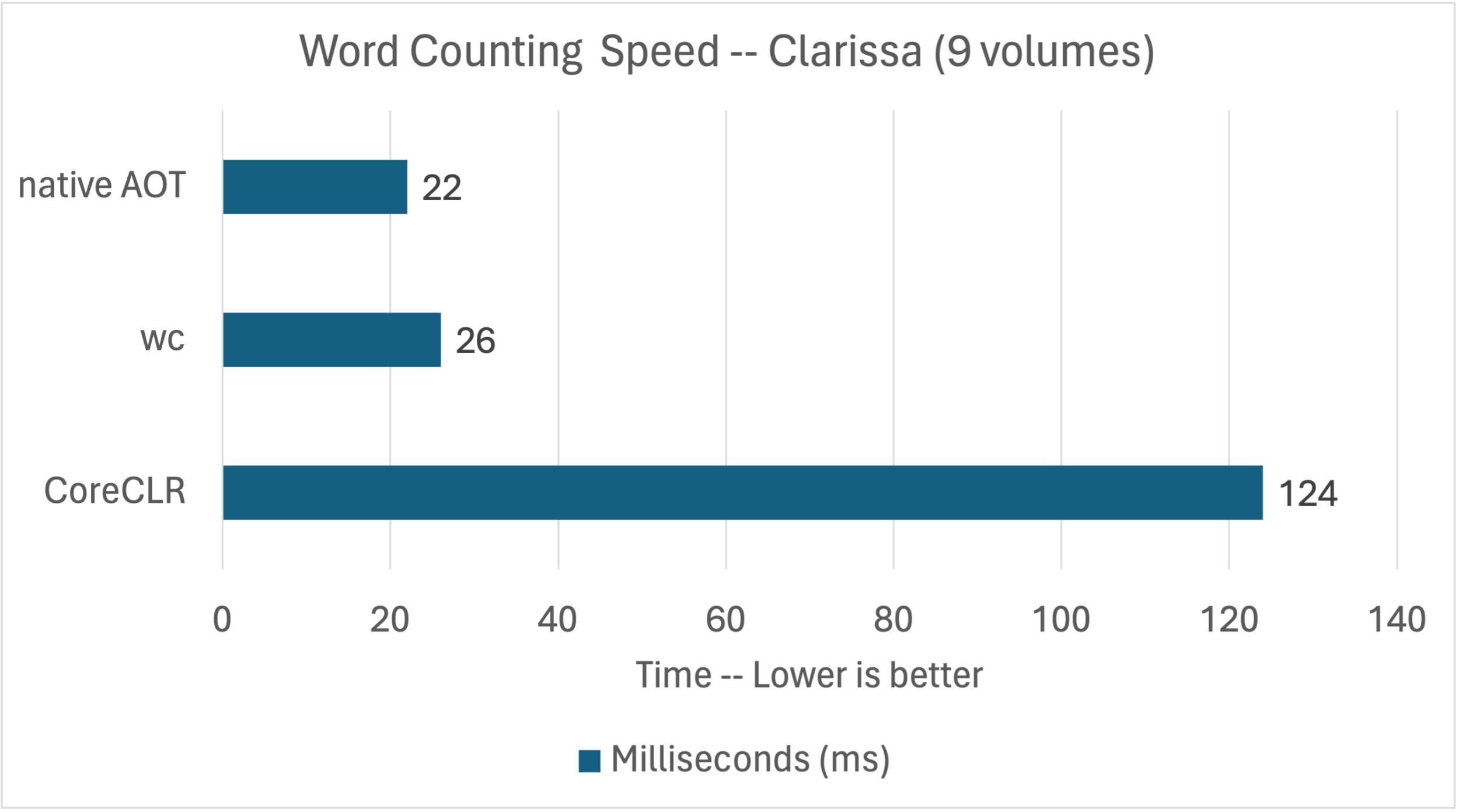
Note: I configured the app with <OptimizationPreference>Speed</OptimizationPreference>. It provided a small benefit.
Text, Runes, and Unicode
Text is everywhere. In fact, you are reading it right now. .NET includes multiple types for processing and storing text, including Char, Encoding, Rune, and String.
Unicode encodes over a million characters, including emoji. The first 128 characters of ASCII and Unicode match. There are three Unicode encodings: UTF8, UTF16, and UTF32, with varying numbers of bytes used to encode each character.
Here’s some (semi-relevant) text from The Hobbit.
“Moon-letters are rune-letters, but you cannot see them,” said Elrond
I cannot help but think that moon-letters are fantastic whitespace characters.
Here are the results of a small utility that prints out information about each Unicode character, using that text. The byte-length, and bytes are specific to being a UTF8 representation.
$ dotnet run elrond.txt | head -n 16
char, codepoint, byte-length, bytes, notes
“, 8220, 3, 11100010_10000000_10011100,
M, 77, 1, 01001101,
o, 111, 1, 01101111,
o, 111, 1, 01101111,
n, 110, 1, 01101110,
-, 45, 1, 00101101,
l, 108, 1, 01101100,
e, 101, 1, 01100101,
t, 116, 1, 01110100,
t, 116, 1, 01110100,
e, 101, 1, 01100101,
r, 114, 1, 01110010,
s, 115, 1, 01110011,
, 32, 1, 00100000,whitespace
a, 97, 1, 01100001,The opening quotation mark character requires three bytes to encode. The remaining characters all require one byte since they are within the ASCII character range. We also see one whitespace character, the space character.
The binary representation of the characters that use the one-byte encoding exactly match their codepoint integer values. For example, the binary representation of codepoint “M” (77) is 0b01001101, the same as integer 77. In contrast, the binary representation of integer 8220 is 0b_100000_00011100, not the three-byte binary value we see above for “. That’s because Unicode encodings describe more than just the codepoint value.
Here’s another program that should provide even more insight.
using System.Text;
char englishLetter = 'A';
char fancyQuote = '“';
// char emoji = (char)0x1f600; // won't compile
string emoji = "\U0001f600";
Encoding encoding = Encoding.UTF8;
PrintChar(englishLetter);
PrintChar(fancyQuote);
PrintChar(emoji[0]);
PrintUnicodeCharacter(emoji);
void PrintChar(char c)
{
int value = (int)c;
// Rune rune = new Rune(c); // will throw since emoji[0] is an invalid rune
Console.WriteLine($"{c}; bytes: {encoding.GetByteCount([c])}; integer value: {(int)c}; round-trip: {(char)value}");
}
void PrintUnicodeCharacter(string s)
{
char[] chars = s.ToCharArray();
int value = char.ConvertToUtf32(s, 0);
Rune r1 = (Rune)value;
Rune r2 = new Rune(chars[0], chars[1]);
Console.WriteLine($"{s}; chars: {chars.Length}; bytes: {encoding.GetByteCount(chars)}; integer value: {value}; round-trip {char.ConvertFromUtf32(value)};");
Console.WriteLine($"{s}; Runes match: {r1 == r2 && r1.Value == value}; {nameof(Rune.Utf8SequenceLength)}: {r1.Utf8SequenceLength}; {nameof(Rune.Utf16SequenceLength)}: {r1.Utf16SequenceLength}");
}It prints out the following:
A; bytes: 1; integer value: 65; round-trip: A
“; bytes: 3; integer value: 8220; round-trip: “
�; bytes: 3; integer value: 55357; round-trip: �
😀; chars: 2; bytes: 4; integer value: 128512; round-trip 😀;
😀; Runes match: True; Utf8SequenceLength: 4; Utf16SequenceLength: 2I can run the app again, switching the encoding to UTF16. I switched the value of encoding to Encoding.Unicode.
A; bytes: 2; integer value: 65; round-trip: A
“; bytes: 2; integer value: 8220; round-trip: “
�; bytes: 2; integer value: 55357; round-trip: �
😀; chars: 2; bytes: 4; integer value: 128512; round-trip 😀;
😀; Runes match: True; Utf8SequenceLength: 4; Utf16SequenceLength: 2That tells us a few things:
- The UTF8 encoding has a non-uniform byte encoding.
- The UTF16 encoding is more uniform.
- Characters that require a single codepoint can interoperate with
int, enabling patterns like(char)8220or(char)0x201C. - Characters that require two codepoints can be stored in a
string, an (UTF32) integer value, or as aRune, enabling patterns like(Rune)128512. - It is easy to write software with bugs if the code directly handles characters or (even worse) bytes. For example, imagine writing a text search algorithm that supports emoji search terms.
- Multi-codepoint characters are enough to rune any developer.
- My terminal supports emoji (and I’m very happy about that).
We can connect those Unicode concepts back to .NET types.
stringandcharuse the UTF16 encoding.Encodingclasses enable processing text between the encodings andbytevalues.stringsupports Unicode characters that require one or two codepoints.Runecan represent all Unicode characters (including surrogate pairs), unlikechar.
All of these types are used in the benchmarks. All of the benchmarks (except one that cheats) properly use these types so that Unicode text is correctly processed.
Let’s look at the benchmarks.
File.ReadLines and File.ReadAllLines
The following benchmarks implement a high-level algorithm based on string lines:
The performance charts in the results section include both of these benchmarks so there is no need to show these results again.
The FileReadLines benchmark sets the baseline for our analysis. It uses foreach over an IEnumerable<string>.
public static Count Count(string path)
{
long wordCount = 0, lineCount = 0, charCount = 0;
foreach (string line in File.ReadLines(path))
{
lineCount++;
charCount += line.Length;
bool wasSpace = true;
foreach (char c in line)
{
bool isSpace = char.IsWhiteSpace(c);
if (!isSpace && wasSpace)
{
wordCount++;
}
wasSpace = isSpace;
}
}
return new(lineCount, wordCount, charCount, path);
}The code counts lines and character counts via the outer foreach. The inner foreach counts words after spaces, looking at every character in the line. It uses char.IsWhiteSpace to determine if a character is whitespace. This algorithm is about as simple as it gets for word counting.
$ wc ../Clarissa_Harlowe/clarissa_volume1.txt
11716 110023 610515 ../Clarissa_Harlowe/clarissa_volume1.txt
$ dotnet run -c Release 1 11
FileReadLinesBenchmark
11716 110023 587080 /Users/rich/git/convenience/wordcount/wordcount/bin/Release/net8.0/Clarissa_Harlowe/clarissa_volume1.txtNote: The app launches in the benchmarks in several different ways, for my own testing. That’s the reason for the strange commandline arguments.
The results largely match the wc tool. The byte counts don’t match since this code works on characters not bytes. That means that byte order marks, multi-byte encodings, and line termination characters have been hidden from view. I could have added +1 to the charCount per line, but that didn’t seem useful to me, particularly since there are multiple newline schemes. I decided to accurately count characters or bytes and not attempt to approximate the differences between them.
Bottom line: These APIs are great for small documents or when memory use isn’t a strong constraint. I’d only use
File.ReadAllLinesif my algorithm relied on knowing the number of lines in a document up front and only for small documents. For larger documents, I’d adopt a better algorithm to count line break characters to avoid using that API.
File.OpenText
The following benchmarks implement a variety of approaches, all based on StreamReader, which File.OpenText is simply a wrapper around. Some of the StreamReader APIs expose string lines and others expose char values. This is where we’re going to see a larger separation in performance.
FileOpenTextReadLineBenchmarkFileOpenTextReadLineSearchValuesBenchmarkFileOpenTextCharBenchmarkFileOpenTextCharLinesBenchmarkFileOpenTextCharIndexOfAnyBenchmarkFileOpenTextCharSearchValuesBenchmark
The goal of these benchmarks is to determine the benefit of SearchValues and of char vs string. I also included the FileReadLinesBenchmark benchmark as a baseline from the previous set of benchmarks.
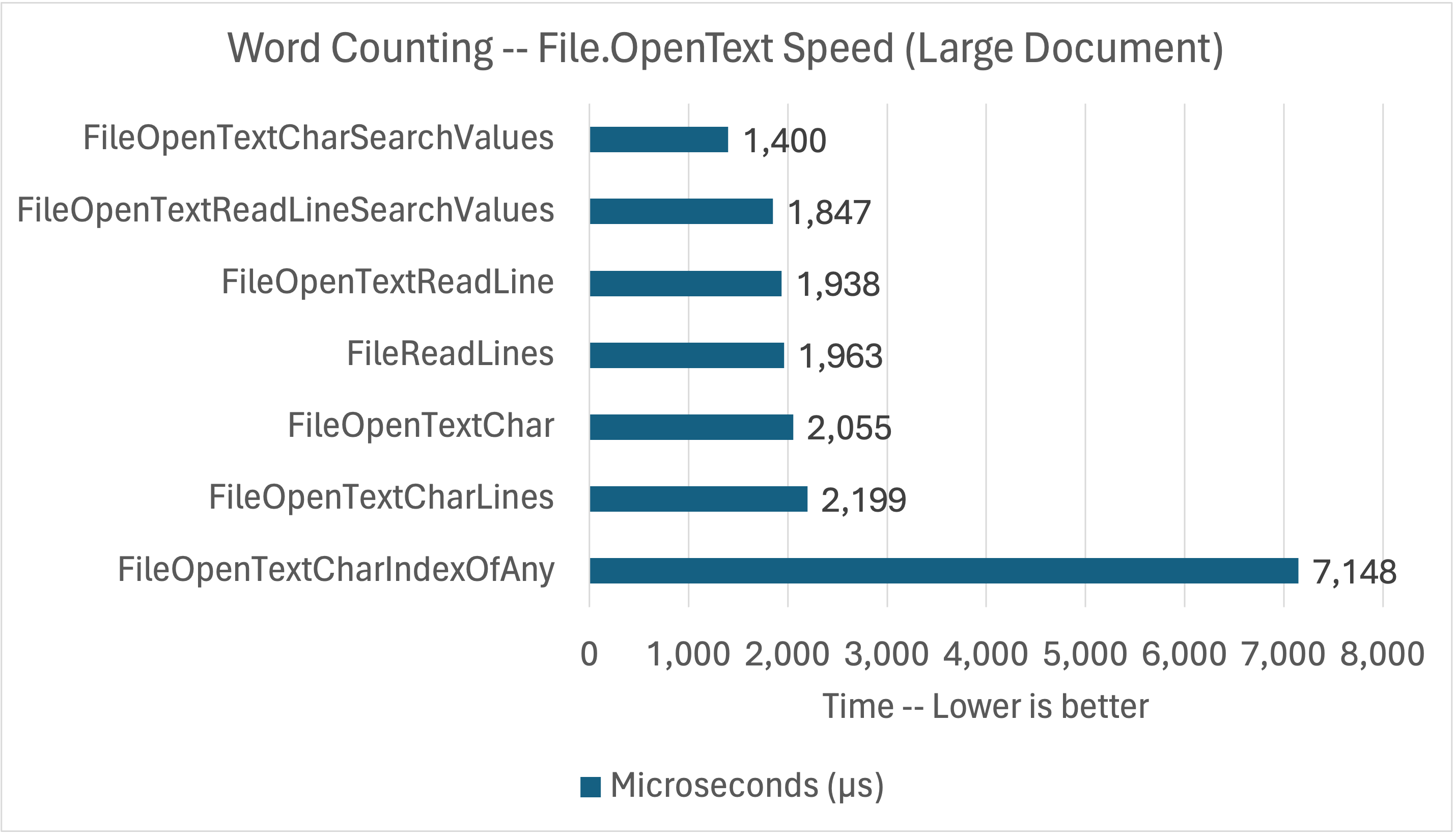
You might wonder about memory. The memory use with StreamReader is a function of char vs string, which you can see in the initial memory charts earlier in the post. The differences in these algorithms affect speed, but not the memory.
The FileOpenTextReadLineBenchmark benchmark is effectively identical to FileReadLines, only without the IEnumerable<string> abstraction
The FileOpenTextReadLineSearchValuesBenchmark benchmark starts to get a bit more fancy.
public static Count Count(string path)
{
long wordCount = 0, lineCount = 0, charCount = 0;
using StreamReader stream = File.OpenText(path);
string? line = null;
while ((line = stream.ReadLine()) is not null)
{
lineCount++;
charCount += line.Length;
ReadOnlySpan<char> text = line.AsSpan().TrimStart();
if (text.Length is 0)
{
continue;
}
int index = 0;
while ((index = text.IndexOfAny(BenchmarkValues.WhitespaceSearchValuesNoLineBreak)) > 0)
{
wordCount++;
text = text.Slice(index).TrimStart();
}
wordCount++;
}
return new(lineCount, wordCount, charCount, path);
}This benchmark is simply counting spaces (that it doesn’t trim). It is taking advantage of the new SearchValues type, which can speed up IndexOfAny when searching for more than just a few values. The SearchValues object is constructed with whitespace characters except (most) line break characters. We can assume that line break characters are no longer present, since the code is relying on StreamReader.ReadLine for that.
I could have used this same algorithm for the previous benchmark implementations, however, I wanted to match the most approachable APIs with the most approachable benchmark implementations.
A big part of the reason that IndexOfAny performs so well is vectorization.
$ dotnet run -c Release 2
Vector64.IsHardwareAccelerated: False
Vector128.IsHardwareAccelerated: True
Vector256.IsHardwareAccelerated: True
Vector512.IsHardwareAccelerated: False.NET 8 includes vector APIs all the way up to 512 bits. You can use them in your own algorithms or rely on built-in APIs like IndexOfAny to take adantage of the improved processing power. The handy IsHardwareAccelerated API tells you how large the vector registers are on a given CPU. This is the result on my Intel machine. I experimented with some newer Intel hardware available in Azure, which reported Vector512.IsHardwareAccelerated as True. My MacBook M1 machine reports as Vector128.IsHardwareAccelerated as the highest available.
We can now leave the land of string and switch to char values. There are two expected big benefits. The first is that the underlying API doesn’t need to read ahead to find a line break character and there won’t be any more strings to heap allocate and garbage collect. We should see a marked improvement in speed and we already know from previous charts that there is a significant reduction in memory.
I constructed the following benchmarks to tease apart the value of various strategies.
FileOpenTextCharBenchmark— Same basic algorithm asFileReadLineswith the addition of a check for line breaks.FileOpenTextCharLinesBenchmark— An attempt to simplify the core algorithm by synthesizing lines of chars.FileOpenTextCharSearchValuesBenchmark— Similar use ofSearchValuesasFileOpenTextReadLineSearchValuesBenchmarkto speed up the space searching, but without pre-computed lines.FileOpenTextCharIndexOfAnyBenchmark— Exact same algorithm but usesIndexOfAnywith aSpan<char>instead of the newSearchValuestypes.
These benchmarks (as demonstrated in the chart above) tell us that IndexOfAny with SearchValues<char> is very beneficial. It’s interesting to see how poorly IndexOfAny does when given so many values (25) to check. It’s a lot slower than simply interating over every character with a char.IsWhiteSpace check. These results should give you pause if you are using a large set of search terms with IndexOfAny.
I did some testing on some other machines. I noticed that FileOpenTextCharLinesBenchmark performed quite well on an AVX512 machine (with a lower clock speed). That’s possibly because it is relying more heavily on IndexOfAny (with only two search terms) and is otherwise a pretty lean algorithm.
Here’s the FileOpenTextCharSearchValuesBenchmark implementation.
public static Count Count(string path)
{
long wordCount = 0, lineCount = 0, charCount = 0;
bool wasSpace = true;
char[] buffer = ArrayPool<char>.Shared.Rent(BenchmarkValues.Size);
using StreamReader reader = File.OpenText(path);
int count = 0;
while ((count = reader.Read(buffer)) > 0)
{
charCount += count;
Span<char> chars = buffer.AsSpan(0, count);
while (chars.Length > 0)
{
if (char.IsWhiteSpace(chars[0]))
{
if (chars[0] is '\n')
{
lineCount++;
}
wasSpace = true;
chars = chars.Slice(1);
continue;
}
else if (wasSpace)
{
wordCount++;
wasSpace = false;
chars = chars.Slice(1);
}
int index = chars.IndexOfAny(BenchmarkValues.WhitespaceSearchValues);
if (index > -1)
{
if (chars[index] is '\n')
{
lineCount++;
}
wasSpace = true;
chars = chars.Slice(index + 1);
}
else
{
wasSpace = false;
chars = [];
}
}
}
ArrayPool<char>.Shared.Return(buffer);
return new(lineCount, wordCount, charCount, path);
}It isn’t that different to the original implementation. The first block needs to account for line breaks within the char.IsWhiteSpace check. After that, IndexOfAny is used with a SearchValue<char> to find the next whitespace character so that the next check can be done. If IndexOfAny returns -1, we know that there are no more whitespace characters so there is no need to read any further into the buffer.
Span<T> is used pervasively in this implementation. Spans provide a cheap way of creating window on an underlying array. They are so cheap that its fine for the implementation to continue slicing all the way to when chars.Length > 0 is no longer true. I only used that approach with algorithms that required slices >1 characters at once. Otherwise, I used a for loop to iterate over a Span, which was faster.
Note: Visual Studio will suggest that chars.Slice(1) can be simplified to chars[1..]. I discovered that the simplication isn’t equivalent and shows up as a performance regression in benchmarks. It’s much less likely to be a problem in apps.
$ wc ../Clarissa_Harlowe/clarissa_volume1.txt
11716 110023 610515 ../Clarissa_Harlowe/clarissa_volume1.txt
$ dotnet run -c Release 1 4
FileOpenTextCharBenchmark
11716 110023 610512 /Users/rich/git/convenience/wordcount/wordcount/bin/Release/net8.0/Clarissa_Harlowe/clarissa_volume1.txtThe FileOpenTextChar* benchmarks are a lot closer to matching wc for the byte results (for ASCII text). The Byte Order Mark (BOM) is consumed before these APIs start returning values. As a result, the byte counts for the the char returning APIs are consistently off by three bytes (the size of the BOM). Unlike the string returning APIs, all of the line break characters are counted.
Bottom line:
StreamReader(which is the basis ofFile.OpenText) offers a flexible set of APIs covering a broad range of approachability and performance. For most use cases (ifFile.ReadLinesisn’t appropriate),StreamReaderis a great default choice.
File.Open and File.OpenHandle
The following benchmarks implement the lowest-level algorithms, based on bytes. File.Open is wrapper on FileStream. File.OpenHandle returns an operating system handle, which requires RandomAccess.Read to access.
FileOpenCharSearchValuesBenchmarkFileOpenHandleCharSearchValuesBenchmarkFileOpenHandleRuneBenchmarkFileOpenHandleAsciiCheatBenchmark
These APIs offer a lot more control. Lines and chars are now gone and we’re left with bytes. The goal of these benchmarks is to get the best performance possible and to explore the facilities for correctly reading Unicode text given that the APIs return bytes.
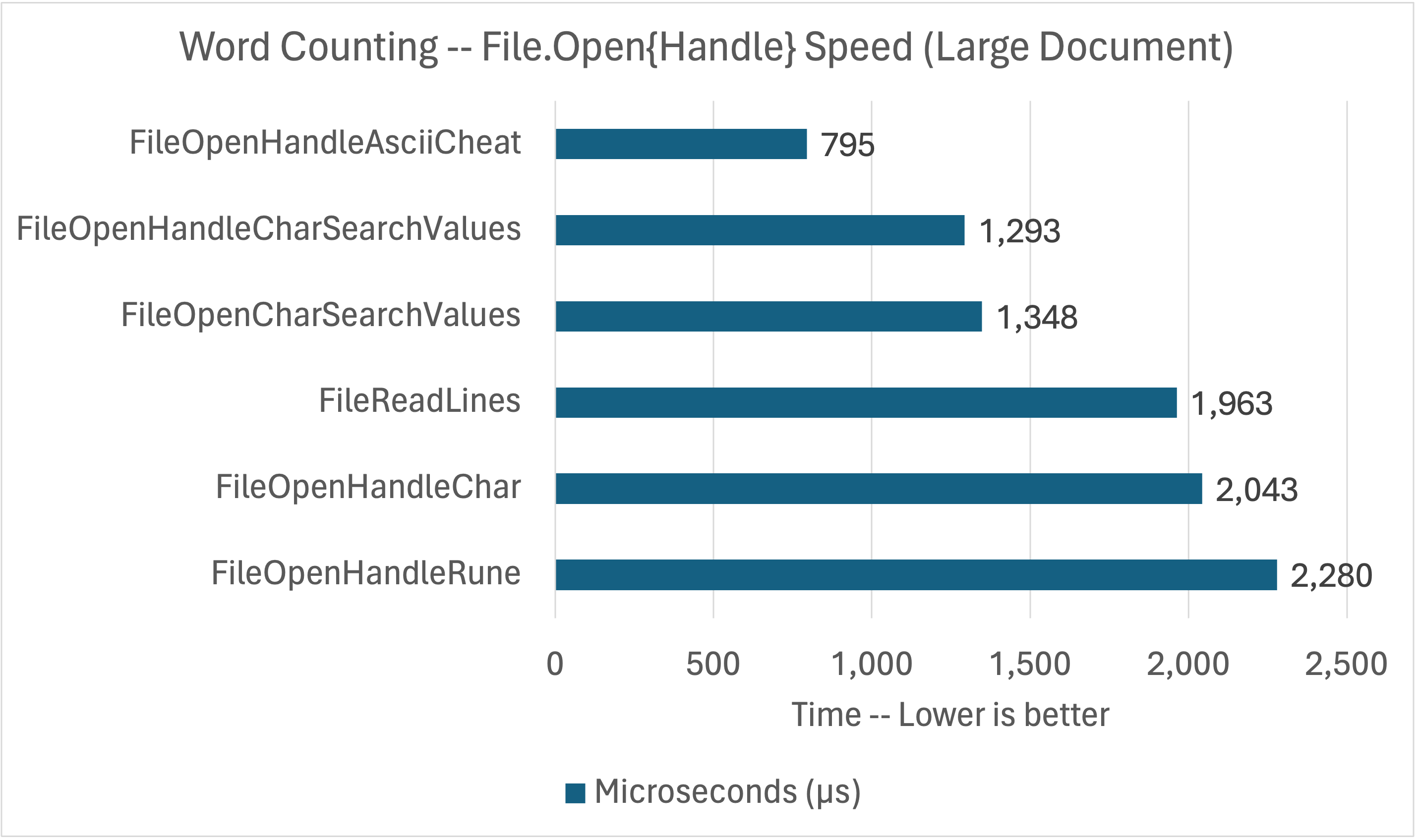
One last attempt to match the results of wc.
$ wc ../Clarissa_Harlowe/clarissa_volume1.txt
11716 110023 610515 ../Clarissa_Harlowe/clarissa_volume1.txt
$ dotnet run -c Release 1 0
FileOpenHandleCharSearchValuesBenchmark
11716 110023 610515 /Users/rich/git/convenience/wordcount/wordcount/bin/Release/net8.0/Clarissa_Harlowe/clarissa_volume1.txtThe byte counts now match. We’re now looking at every byte in a given file.
The FileOpenHandleCharSearchValuesBenchmark adds some new concepts. FileOpenCharSearchValuesBenchmark is effectively identical.
public static Count Count(string path)
{
long wordCount = 0, lineCount = 0, byteCount = 0;
bool wasSpace = true;
Encoding encoding = Encoding.UTF8;
Decoder decoder = encoding.GetDecoder();
int charBufferSize = encoding.GetMaxCharCount(BenchmarkValues.Size);
char[] charBuffer = ArrayPool<char>.Shared.Rent(charBufferSize);
byte[] buffer = ArrayPool<byte>.Shared.Rent(BenchmarkValues.Size);
using Microsoft.Win32.SafeHandles.SafeFileHandle handle = File.OpenHandle(path, FileMode.Open, FileAccess.Read, FileShare.Read, FileOptions.SequentialScan);
// Read content in chunks, in buffer, at count length, starting at byteCount
int count = 0;
while ((count = RandomAccess.Read(handle, buffer, byteCount)) > 0)
{
byteCount += count;
int charCount = decoder.GetChars(buffer.AsSpan(0, count), charBuffer, false);
ReadOnlySpan<char> chars = charBuffer.AsSpan(0, charCount);
while (chars.Length > 0)
{
if (char.IsWhiteSpace(chars[0]))
{
if (chars[0] is '\n')
{
lineCount++;
}
wasSpace = true;
chars = chars.Slice(1);
continue;
}
else if (wasSpace)
{
wordCount++;
wasSpace = false;
chars = chars.Slice(1);
}
int index = chars.IndexOfAny(BenchmarkValues.WhitespaceSearchValues);
if (index > -1)
{
if (chars[index] is '\n')
{
lineCount++;
}
wasSpace = true;
chars = chars.Slice(index + 1);
}
else
{
wasSpace = false;
chars = [];
}
}
}
ArrayPool<char>.Shared.Return(charBuffer);
ArrayPool<byte>.Shared.Return(buffer);
return new(lineCount, wordCount, byteCount, path);
}The body of this algorithm is effectively identical to FileOpenTextCharSearchValuesBenchmark implementation we just saw. What’s different is the initial setup.
The following two blocks of code are new.
Encoding encoding = Encoding.UTF8;
Decoder decoder = encoding.GetDecoder();
int charBufferSize = encoding.GetMaxCharCount(BenchmarkValues.Size);This code gets a UTF8 decoder for converting bytes to chars. It also gets the maximum number of characters that the decoder might produce given the size of byte buffer that will be used. This implementation is hard-coded to use UTF8. It could be made dynamic (by reading the byte order mark) to use another Unicode encodings.
int charCount = decoder.GetChars(buffer.AsSpan(0, count), charBuffer, false);
ReadOnlySpan<char> chars = charBuffer.AsSpan(0, charCount);This block decodes the buffer of bytes into the character buffer. Both buffers are correctly sized (with AsSpan) per the reported byte and char count values. After that, the code adopts a more familiar char-based algorithm. There is no obvious way to use SearchValues<byte> that plays nicely with the multi-byte Unicode encodings. This approach works fine, so that doesn’t matter much.
This post is about convenience. I found Decoder.GetChars to be incredibly convenient. it’s a perfect example of a low-level API that does exactly what is needed and sort of saves the day down in the trenches. I found this pattern by reading how File.ReadLines (indirectly) solves this same problem. All that code is there to be read. It’s open source!
FileOpenHandleRuneBenchmark uses the Rune class instead of Encoding. It turns out to be slower, in part because I returned to a more basic algorithm. It wasn’t obvious how to use IndexOfAny or SearchValues with Rune, in part because there is no analog to decoder.GetChars for Rune.
public static Count Count(string path)
{
long wordCount = 0, lineCount = 0, byteCount = 0;
bool wasSpace = true;
byte[] buffer = ArrayPool<byte>.Shared.Rent(BenchmarkValues.Size);
using Microsoft.Win32.SafeHandles.SafeFileHandle handle = File.OpenHandle(path, FileMode.Open, FileAccess.Read, FileShare.Read, FileOptions.SequentialScan);
int index = 0;
// Read content in chunks, in buffer, at count length, starting at byteCount
int count = 0;
while ((count = RandomAccess.Read(handle, buffer.AsSpan(index), byteCount)) > 0 || index > 0)
{
byteCount += count;
Span<byte> bytes = buffer.AsSpan(0, count + index);
index = 0;
while (bytes.Length > 0)
{
OperationStatus status = Rune.DecodeFromUtf8(bytes, out Rune rune, out int bytesConsumed);
// bad read due to low buffer length
if (status == OperationStatus.NeedMoreData && count > 0)
{
bytes[..bytesConsumed].CopyTo(buffer); // move the partial Rune to the start of the buffer before next read
index = bytesConsumed;
break;
}
if (Rune.IsWhiteSpace(rune))
{
if (rune.Value is '\n')
{
lineCount++;
}
wasSpace = true;
}
else if (wasSpace)
{
wordCount++;
wasSpace = false;
}
bytes = bytes.Slice(bytesConsumed);
}
}
ArrayPool<byte>.Shared.Return(buffer);
return new(lineCount, wordCount, byteCount, path);
}There isn’t a lot different here and that’s a good thing. Rune is largely a drop-in replacement for char.
This line is the key difference.
var status = Rune.DecodeFromUtf8(bytes, out Rune rune, out int bytesConsumed);I wanted an API that returns a Unicode character from a Span<byte> and reports how many bytes were read. It could be 1 to 4 bytes. Rune.DecodeFromUtf8 does precisely that. For my purposes, I don’t care if I get a Rune or a char back. They are both structs.
I left FileOpenHandleAsciiCheatBenchmark for last. I wanted to see how much faster the code could be made to run if it could apply the maxiumum number of assumptions. In short, what would an ASCII-only algorithm look like?
public static Count Count(string path)
{
const byte NEWLINE = (byte)'\n';
const byte SPACE = (byte)' ';
ReadOnlySpan<byte> searchValues = [SPACE, NEWLINE];
long wordCount = 0, lineCount = 0, byteCount = 0;
bool wasSpace = true;
byte[] buffer = ArrayPool<byte>.Shared.Rent(BenchmarkValues.Size);
using Microsoft.Win32.SafeHandles.SafeFileHandle handle = File.OpenHandle(path, FileMode.Open, FileAccess.Read, FileShare.Read, FileOptions.SequentialScan);
// Read content in chunks, in buffer, at count length, starting at byteCount
int count = 0;
while ((count = RandomAccess.Read(handle, buffer, byteCount)) > 0)
{
byteCount += count;
Span<byte> bytes = buffer.AsSpan(0, count);
while (bytes.Length > 0)
{
// what's this character?
if (bytes[0] <= SPACE)
{
if (bytes[0] is NEWLINE)
{
lineCount++;
}
wasSpace = true;
bytes = bytes.Slice(1);
continue;
}
else if (wasSpace)
{
wordCount++;
}
// Look ahead for next space or newline
// this logic assumes that preceding char was non-whitespace
int index = bytes.IndexOfAny(searchValues);
if (index > -1)
{
if (bytes[index] is NEWLINE)
{
lineCount++;
}
wasSpace = true;
bytes = bytes.Slice(index + 1);
}
else
{
wasSpace = false;
bytes = [];
}
}
}
ArrayPool<byte>.Shared.Return(buffer);
return new(lineCount, wordCount, byteCount, path);
}This code is nearly identical to what you’ve seen before except it searches for far fewer characters, which — SURPRISE — speeds up the algorithm. You can see that in the chart earlier in this section. SearchValues isn’t used here since it’s not optimized for only two values.
$ dotnet run -c Release 1 3
FileOpenHandleAsciiCheatBenchmark
11716 110023 610515 /Users/rich/git/convenience/wordcount/wordcount/bin/Release/net8.0/Clarissa_Harlowe/clarissa_volume1.txtThis algorithm is still able to produce the expected results. That’s only because the text file satisfies the assumption of the code.
Bottom line:
File.OpenandFile.OpenHandleoffer the highest control and performance. In the case of text data, it’s not obvious that it is worth the extra effort overFile.OpenText(withchar) even though they can deliver higher performance. In this case, these APIs were required to match the byte count baseline. For non-text data, these APIs are a more obvious choice.
Summary
System.IO provides effective APIs that cover many use cases. I like how easy it is to create straightforward algorithms with File.ReadLines. It works very well for content that is line-based. File.OpenText enables writing faster algorithms without a big step in complexity. Last, File.Open and File.OpenHandle are great for getting access to the binary content of files and to enable writing the most high-performance and accurate algorithms.
I didn’t set out to explore .NET globalization APIs or Unicode in quite so much depth. I’d used the encoding APIs before, but never tried Rune. I was impressed to see how well those APIs suited my project and how well they were able to perform. These APIs were a surprise case-in-point example of the convenience premise of the post. Convenience doesn’t mean “high-level”, but “right and approachable tool for the job”.
Another insight was that for this problem, the high-level APIs were approachable and effective, however, only the low-level APIs were up to the task of exactly matching the results of wc. I didn’t understand that dynamic when I started the project, however, I was happy that the required APIs were well within reach.
Thanks to Levi Broderick for reviewing the benchmarks and helping me understand the finer points of Unicode a little better. Thanks to David Fowler, Jan Kotas, and Stephen Toub for their help contributing to this series.


System.IO is a nice API.
Manage files is extremly simple in .NET, never had problem with it. 🥰
I wish a blog could be written about the convenience of System.Text.Csv. 🙂
The whole set of .NET APIs are mostly great, there is enough stuff to write endless "The convenience of ...." articles.
Unfortunely we will never see a "The convenience of COM" or "The convenience of WinRT", given how much of the tooling still focus in C++ as main customer, and the .NET Core did not carry over all the nice COM interop tooling from .NET Framework or .NET Native, now we have to deal with raw IDL tooling, code generation libraries like CsWinRT, and boilerplate code that it wasn't required previously, and this for the scenarios where .NET is allowed to...
Hi Paulo, the changing of COM and WinRT are definitely painful in many ways. The goal though is longer term and is to get back to a better place but with more alignment with modern .NET. The first is AOT friendly. The built-in COM interop was not AOT friendly, but with the new COM source generator this means COM interop going forward can be trimmer and AOT friendly. This has huge implications for WinForms and other Windows focused UI Frameworks that run with .NET. The second is evolution. Built-in COM put a heavy burden on the runtime Interop team to...
Thanks for jumping in Aaron, in regards to submitting tickets, the experience regarding on how WinRT, WinUI and C++/WinRT pain points were respectfully ignored or declined, until C++/WinRT was brought into maintenance without anything comparable to C++/CX development experience, and .NET seems to be on the same track regarding .NET Native's deprecation, kind of doesn't make me spend the effort on tickets that will anyway be ignored.
Additionally it is quite clear what is missing, even Visual Basic 6 provided a better experience, and Microsoft certainly don't need me submiting tickets to discover what features are missing from the current development...
Unlike System.Text.Json, the System.IO is definitely one of my favorites when it comes to convenience. It has so many one-liners that saves me so much time but it also goes all the way down if I ever want to. The flexibility is incredible but it never felt overloaded for me. I started with .NET because of things like this. Every API in System.IO feels very well thought out.
The only thing I'd say I'm missing is the lack of async IO copy/move operations. There is a tracking issue from 2017 https://github.com/dotnet/runtime/issues/20695