In VS2010 and VS2012, the edit and continue option is disabled by default when creating a new web application project. In VS2013 preview, we turned it on by default. You can find this option on the Web tab in the web project’s properties window.
With “Enable Edit and Continue” on, the VS debugger starts your web application in IIS Express. When you stop debugging, IIS Express is closed too. With this behavior, you will see the IIS Express system tray shows up during debugging and gone after debugging. This behavior is the same as in VS2012 when the Enable Edit and Continue option is turned on.
If you don’t need ENC (Edit and Continue) functionality during development and would like IIS Express to stay after a debugging session, you can simply turn the Enable Edit and Continue option off.
If you think it is important to have both ENC functionality and to leave IIS Express running after debugging, please use uservoice to let us know. Thanks for the support!
For more information about some new debugger feature in Visual Studio 2013 Preview, please visit http://blogs.msdn.com/b/visualstudioalm/archive/2013/06/26/debugging-support-for-64-bit-edit-and-continue-in-visual-studio-2013.aspx .

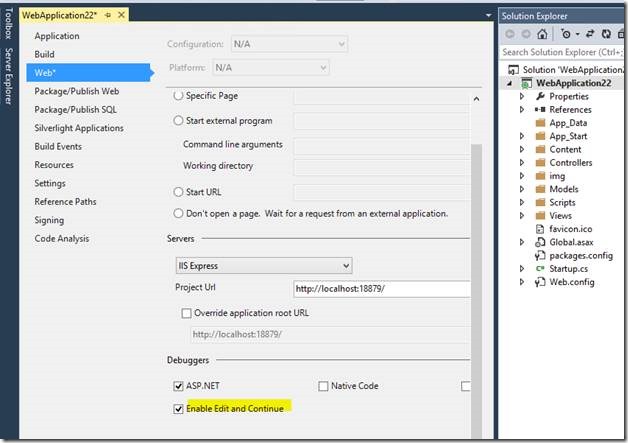
0 comments