Visual Studio 2015 ships with multiple open source command line tools that are used in modern web development workflows. Those tools are:
- Node.exe
- grunt-cli
- Bower
- npm
- Git
All of these tools are shipped as part of Visual Studio but are not installed in the same way as you would install them manually. They are all located in the Visual Studio install directory and are used by some of the new features such as the Task Runner Explorer and the new ASP.NET 5 project system.
If you manually install any of these tools, then there will likely be a difference in the versions between what Visual Studio is using and what you are using from the command line. For instance, the version of Node.exe shipped in Visual Studio 2015 CTP 6 is 0.10.31, but the latest official release of Node.js is version 0.12.
The good news is that you can tell Visual Studio to use the same version that you have manually installed. Here’s how you can do that in Visual Studio CTP 6.
Go to Tools –> Options –> Projects and Solutions –> External Web Tools.
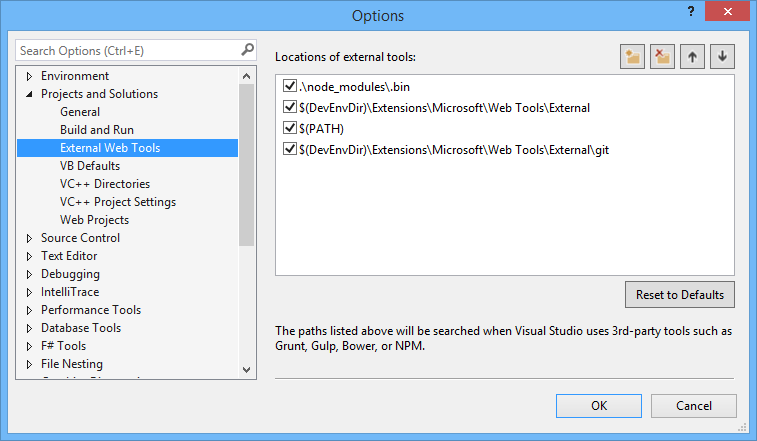
This dialog let’s you add and modify file paths to where Visual Studio will look for the various tools. By default, this is the order of which it will look to find the tools. Notice how $(PATH) is below the internal path $(DevEnvDir)ExtensionsMicrosoftWeb ToolsExternal. To use the global PATH environment variable before the internal path, you can just use the arrows at the top-right to change the order.
This is what it looks like when the global PATH is searched before the internal one and therefore will make Visual Studio use your own versions of the tools.
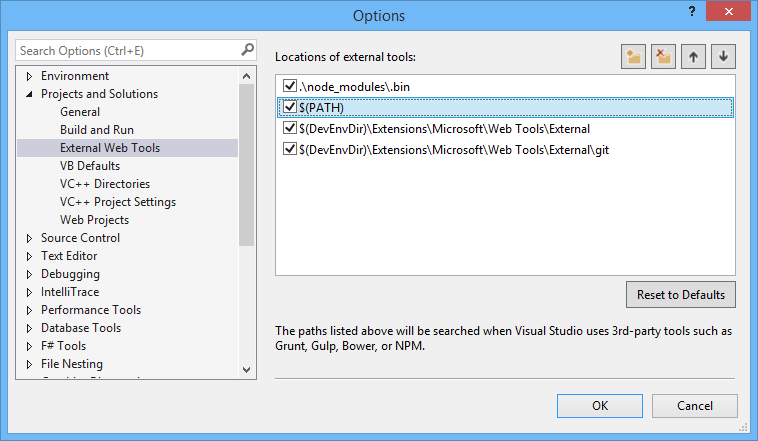
This ensures that you decide which version of these tools are being used and that you don’t have to rely on Visual Studio updates to upgrade Node.exe, grunt-cli etc.
You are in control.

0 comments