This blog explains some modification we made to the publish dialog in the web application project system, mainly to accommodate new web deployment tools from IIS team (aka “MsDeploy”). Changes are summarized as following:
1. Persist your publish settings through creating and managing publish profiles
2. Provide a “publish method” combo box for you to choose how to deploy your web
3. Dialog is automatically resized in height to only show configurations applicable to the selected publish method
4. Settings in the “copy” sections in old dialog are moved to project property tab of “Package/Publish”
In VS 2005 & VS 2008, the publish dialog caches some configurations you made in the most recent publishing. Coming into VS 2010, it might not be able to meet users’ requirement as more web applications could have different publishing settings per different build configuration and different publish destinations; also, publishing configurations are requiring more inputs from users especially with “MsDeploy’; therefore, we introduced publish profiles in the new dialog. Before you input any specific publishing settings, give a profile name at the profile textbox and the publish settings will then be persisted across VS sessions.
Next time, you just select the profile in the list and invoking publishing.
The combo box of “Publish Methods” has 4 options.
Vishal has some introduction available on how to use “MsDeploy’ at Web Deployment with VS2010 and IIS (refer the section of “1-Click Publish”). The rest options of “FTP”, “FPSE”, “File System” are essentially no difference with VS 2008, using to publish to destination sites through protocol of FTP, FrontPage server extension, or just plain file xcopy. In the “target location” textbox, you can fill in destination paths, like an ftp or http url or a plain disk path, and invoke publish.
The “copy” section in VS 2008 publish dialog has been moved from the publish dialog to the “Package/Publish” property tab. The rationale behind is that this setting is not a publish only setting, and creating deployment package also uses it (Please also refer Web Deployment with VS2010 and IIS, at section of “Web Packaging”)
Please let us know if you have any questions or feedback.
Yugang Wang | Software Design Engineer | Visual Studio Web Developer

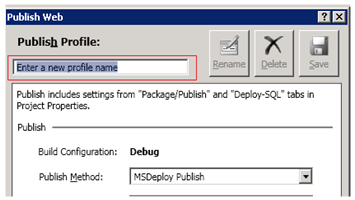
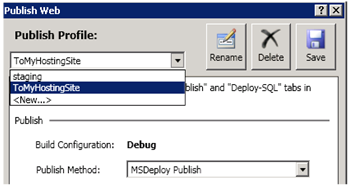
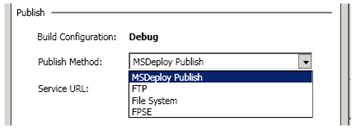
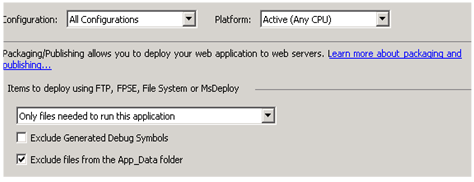
0 comments