There are 3 options to get ASP.NET Core 2.1 Preview applications running on Azure App Service: 1. Installing the Preview1 site extension 2. Deploying your app self-contained 3. Using Web Apps for Containers
Installing the site extension
Starting with 2.1-preview1 we are producing an Azure App Service site extension that contains everything you need to build and run your ASP.NET Core 2.1-preview1 app. You can install this site extension by:
- Go to the Extensions blade
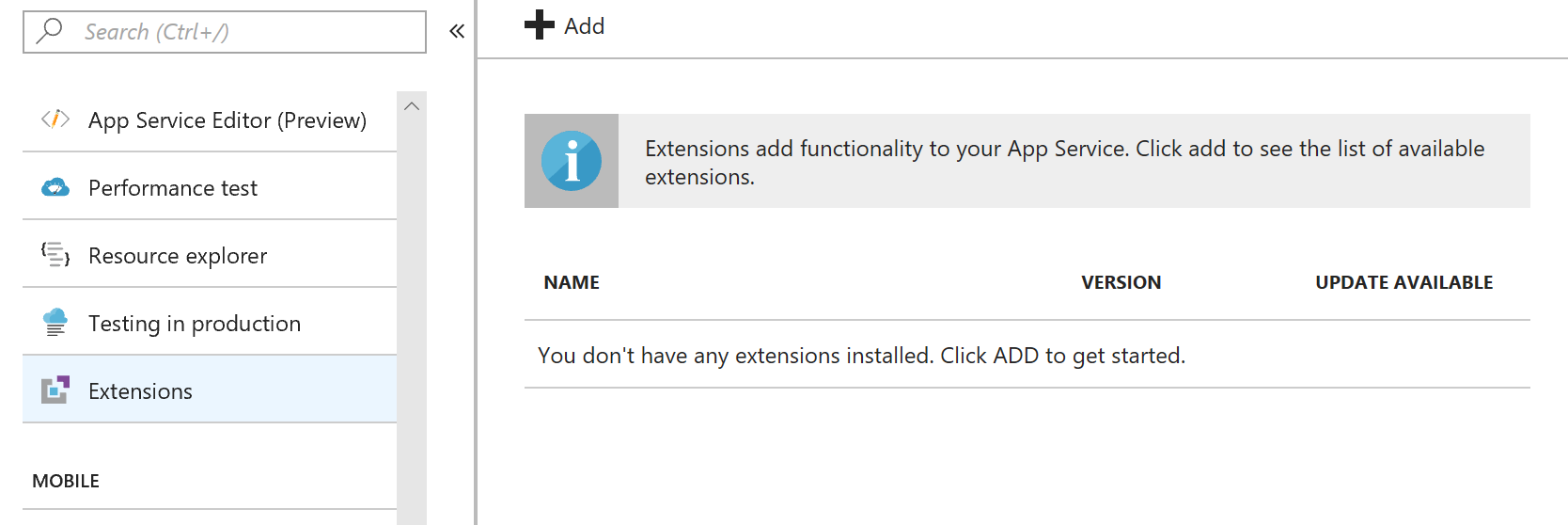
]1 Site Extension UI - Click ‘Add’ at the top of the screen and Choose the ‘ASP.NET Core Runtime Extension’ from the list of available extensions.
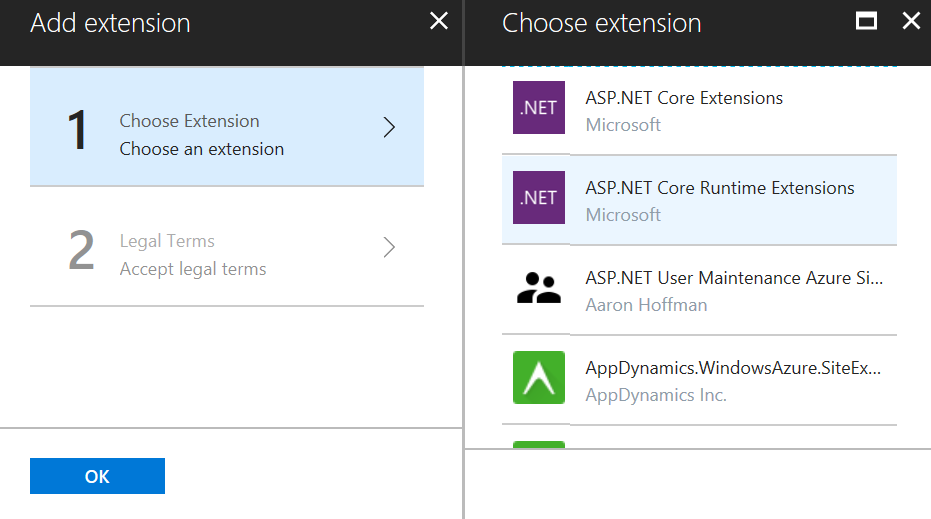
]2 Choose the ASP.NET Core Runtime Extensions - Then agree to the license terms by clicking ‘OK’ on the ‘Accept Legal Terms’ screen, finally click ‘OK’ at the bottom of the Add Extension screen.
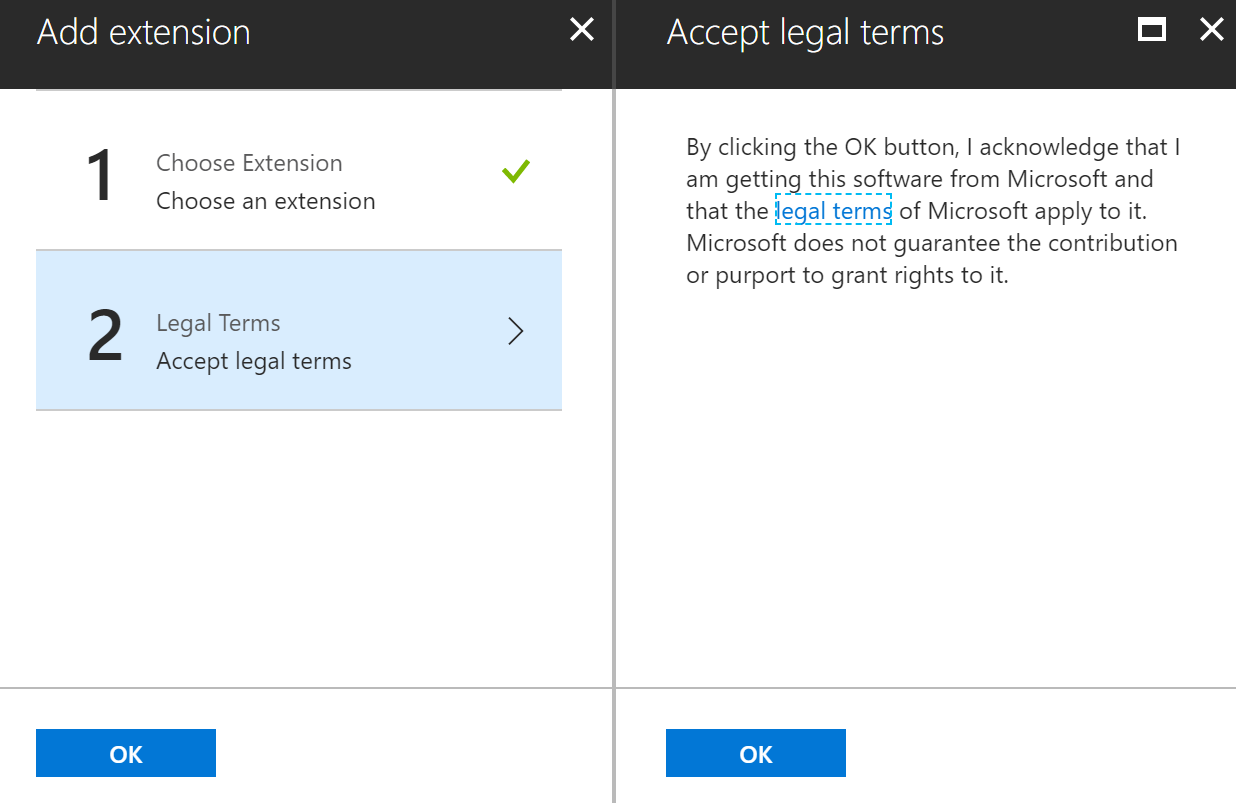
]3 Accept Agreement
Note: the name of this extension was changed for Preview2. It is now ASP.NET Core 2.1 (X86) Runtime. If you have already deployed an ASP.NET Core Preview then you will need to replace the old extension with the new one when you upgrade. Once the add operation has completed you will have .NET Core 2.1 Preview 1 installed. You can verify this by going to the Console and running ‘dotnet –info’. It should look like this: 
Using an ARM template
If you are using an ARM template to create and deploy applications you can use the ‘siteextensions’ resource type to add the site extension to a Web App. For example:
You could add, and edit, this snippet in your own ARM template to add the site extension to your web app. Making sure that this resource definition is in the resources collection of your site resource.
Deploy a self-contained app You can deploy a
self-contained app that carries the preview1 runtime with it when being deployed. This option means that you don’t need to prepare your site, but it does require you to publish your application differently than you would when deploying an app once the SDK is pre-installed on the server. Self-contained apps are an option for all .NET Core applications, and some of you may be deploying your applications this way already.
Use Docker
We have 2.1 preview1 Docker images available on
Docker Hub for use. You can use them as your base image and deploy to Web Apps for Containers as you normally would.
Conclusion
This is the first time that we are using site extensions instead of pre-installing previews globally on Azure App Service. If you have any problems getting it to work then log an issue on

0 comments