Over the last few months we’ve collected information on various issues related to design view not working in Visual Studio 2008 or Visual Web Developer Express 2008. Here is list of known issues and possible solutions:
Microsoft Visual Studio Web Authoring Component fails to install.
1. Pre-release Office 2007 components are installed. Most often it was XPS Add-in for Office 2007.
2. Expired trial version of Office 2007 is installed.
3. Some Office components are installed, but are not visible in Control Panel.
Solution: uninstall offending component. You can verify if Office is RTM by checking version of MSO.DLL in C:Program Files (x86)Common Filesmicrosoft sharedOFFICE12. Right click on MSO.DLL and choose Properties -> Details version number should be 12.0.4518.1014 or higher. Typically it looks like 12.0.6xxx.yyy if
If you are unable to uninstall pre-release components for whatever reason, try following manual uninstall steps provided here http://support.microsoft.com/kb/928218 or try using MSIZap tool http://support.microsoft.com/kb/290301.
Setup log file for the designer component can be found in your user TEMP folder:
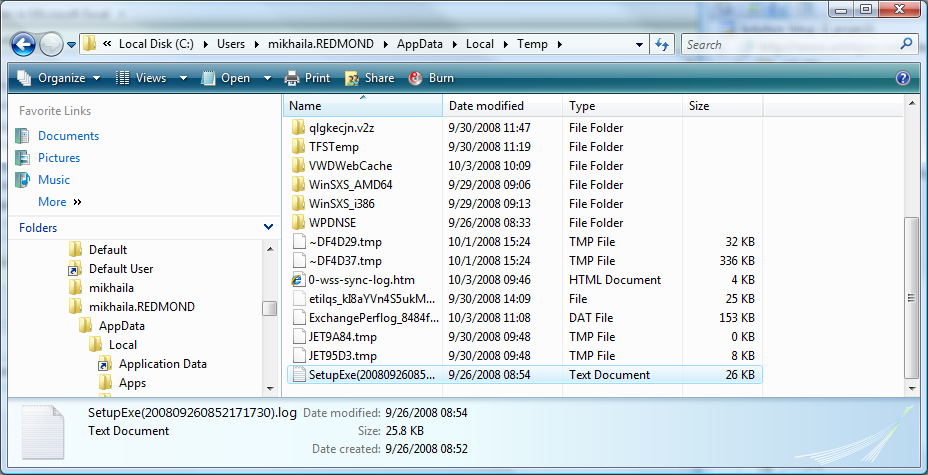
If you open it, towards the end of the file you may find an error code and some human readable explanation of the failure.
VWD hangs when you switch to Design view.
1. Verify that Microsoft Visual Studio Web Authoring Component appears in Control Panel.
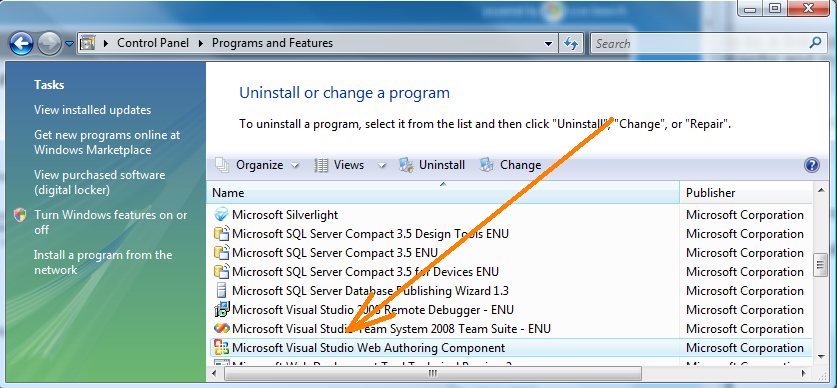
If it does not, follow “How to install Web Authoring Component manually” instructions below.
2. Make sure you have SP1 installed since SP1 fixes performance issue with Ajax control processing. Go to Control Panel, click ‘View installed updates’, look for Visual Studio 2008 or Visual Web Developer Express 2008 and check that KB 945140 update is installed.
3. If everything is installed correctly, but switch to design view still does not work, look at this blog post: http://blogs.msdn.com/mikhailarkhipov/archive/2007/12/14/compatibility-problem-between-vs-2008-and-office-2000-and-how-to-fix-it.aspx
4. Run regedit.exe and look for HKEY_LOCAL_MACHINESoftwareMicrosoftOffice12.0CommonProductVersion key. If key is missing, add it and set LastProduct value to 12.0.4518.1066. Simplest way is to create a new .reg file in Notepad, paste the following content into it
Windows Registry Editor Version 5.00
[HKEY_LOCAL_MACHINESOFTWAREMicrosoftOffice12.0CommonProductVersion]
“LastProduct”=”12.0.4518.1066”
Save the file and double-click on it.
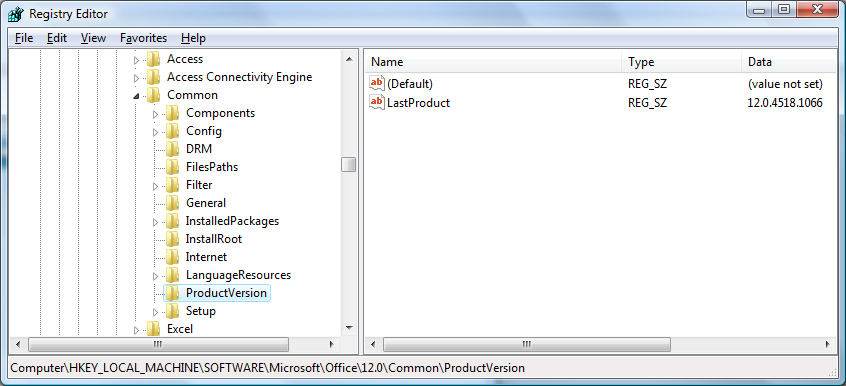
How to install Web Authoring Component manually
1. insert product DVD or mount ISO image as a disk drive or open ISO image in WinRAR.
2. Go to WCUWebDesignerCore folder and run WebDesignerCore.exe.
3. Setup does not have UI, so please simply wait about 5 minutes or watch msiexec activity in the Task Manager.
4. Verify that Microsoft Visual Studio Web Authoring Component appears in Control Panel Add/Remove Programs.
5. WebDesignerCore.exe installs RTM version. You now need to apply Service Pack to the component.
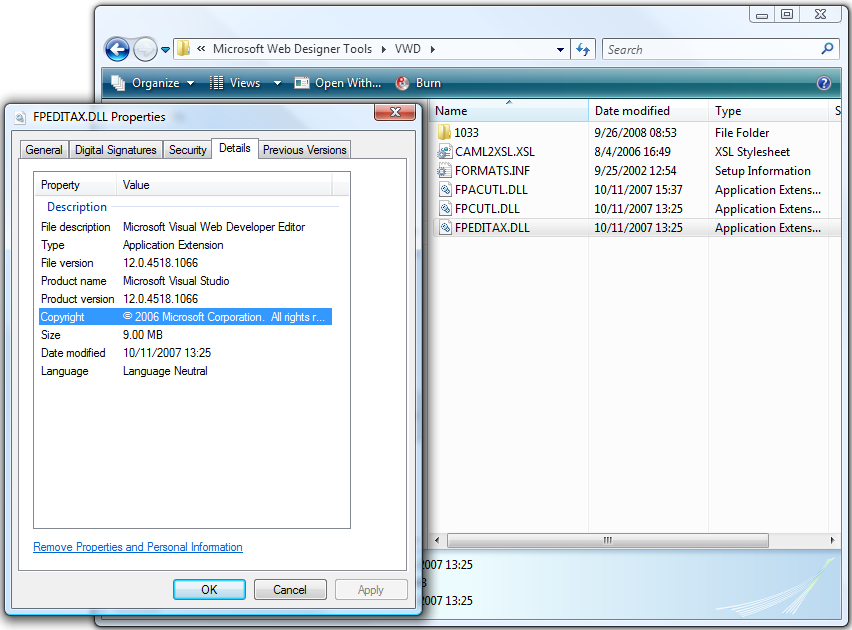
6. Run WebDesignerCore_KB945140.msp from the root folder of the SP1 image (you may have to download ISO image of the SP1)
7. Verify that fpeditax.dll version is now 12.0.6319.5000:
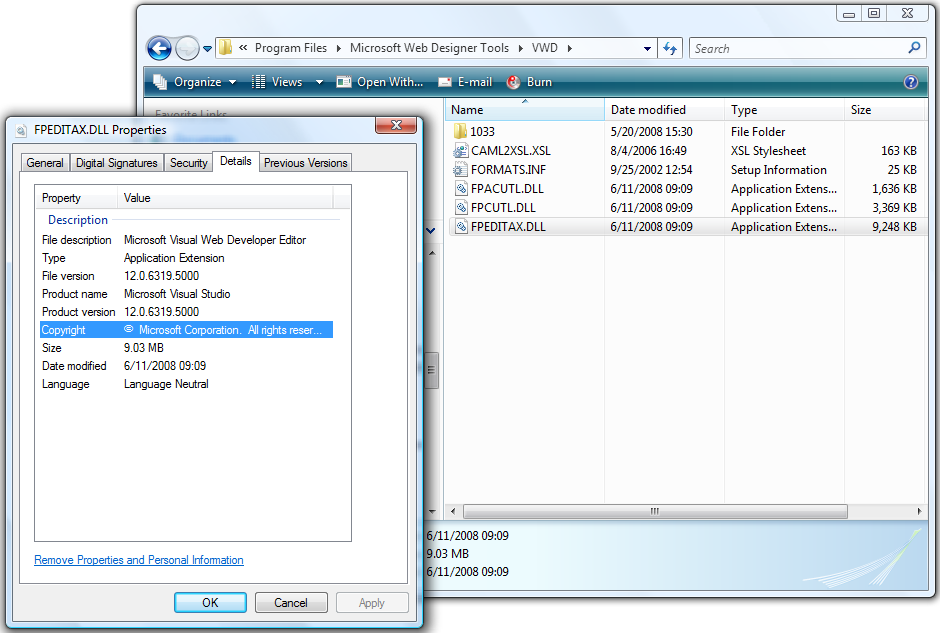
Thanks

0 comments